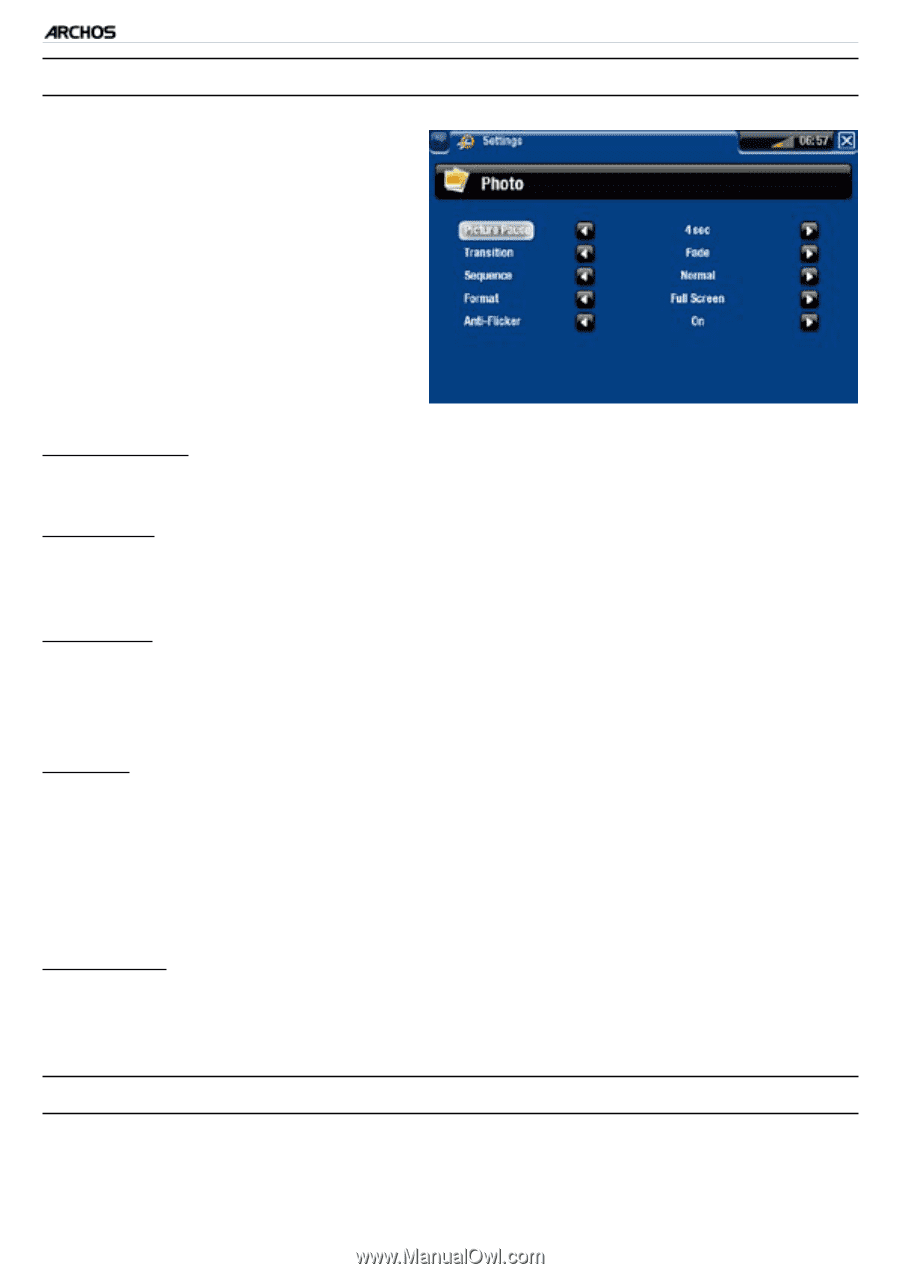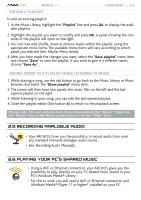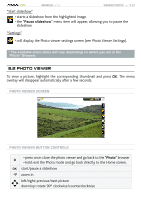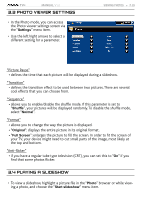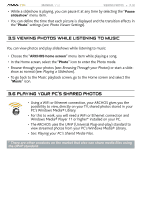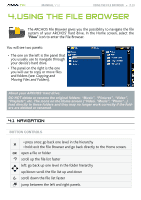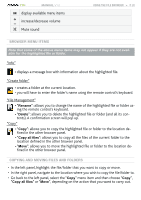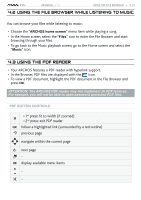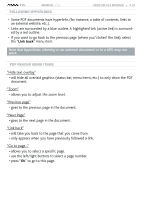Archos 500973 User Manual - Page 29
Photo Viewer Settings, 4 Playing A Slideshow
 |
UPC - 690590509733
View all Archos 500973 manuals
Add to My Manuals
Save this manual to your list of manuals |
Page 29 highlights
TV+ MANUAL V1.0 3.3 Photo Viewer SETTINGS • In the Photo mode, you can access the Photo viewer settings screen via the "Settings" menu item. • Use the left/right arrows to select a different setting for a parameter. VIEWING PHOTOS > P. 29 "Picture Pause" - defines the time that each picture will be displayed during a slideshow. "Transition" - defines the transition effect to be used between two pictures. There are several cool effects that you can choose from. "Sequence" - allows you to enable/disable the shuffle mode. If this parameter is set to "Shuffle", your pictures will be displayed randomly. To disable the shuffle mode, select "Normal". "Format" - allows you to change the way the picture is displayed. - "Original": displays the entire picture in its original format. - "Full Screen": enlarges the picture to fill the screen. In order to fit the screen of your TV, your device might need to cut small parts of the image, most likely at the top and bottom. "Anti-flicker" - if you have a regular tube type television (CRT), you can set this to "On" if you find that some photos flicker. 3.4 Playing a slideshow • To view a slideshow, highlight a picture file in the "Photo" browser or while viewing a photo, and choose the "Start slideshow" menu item.