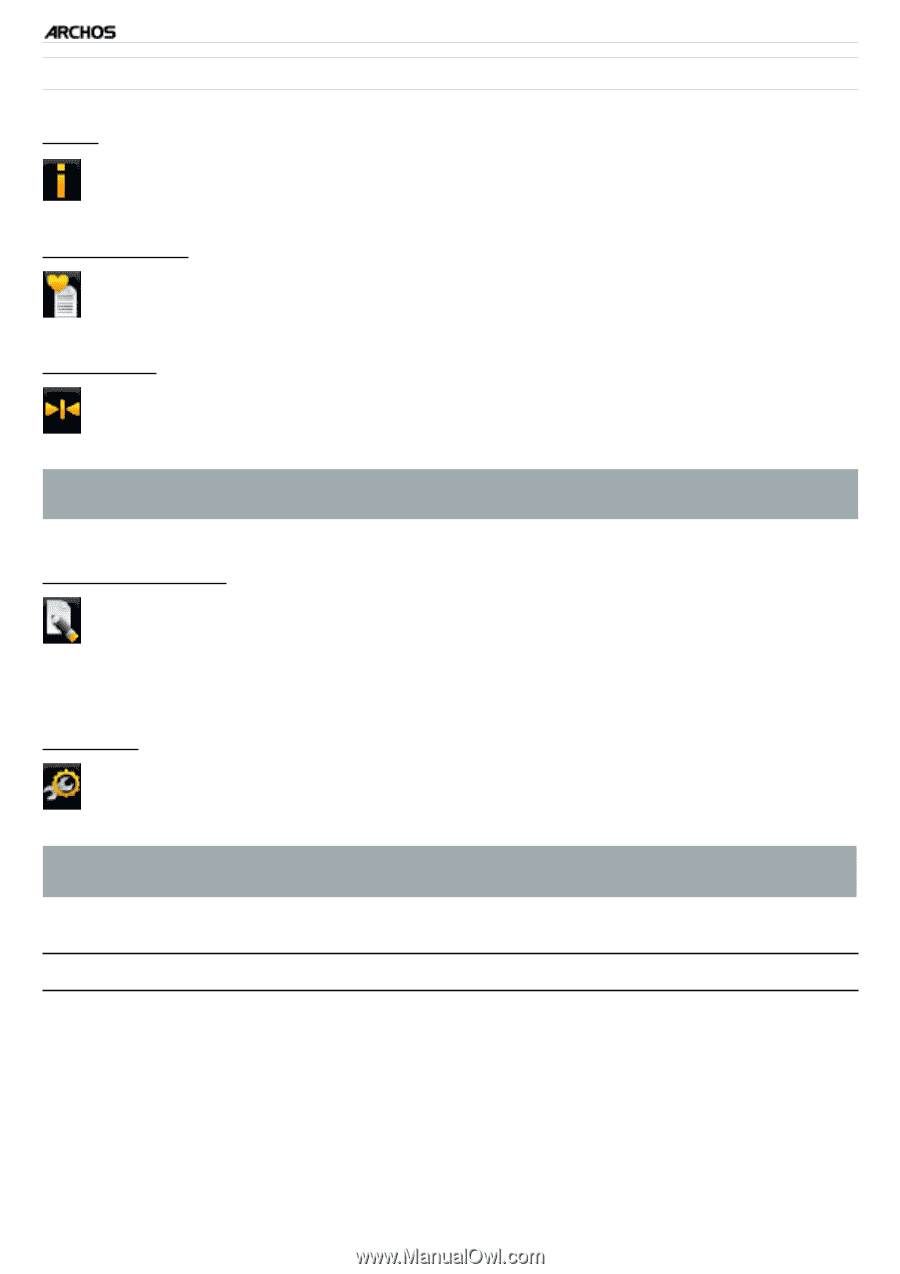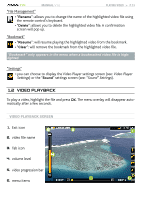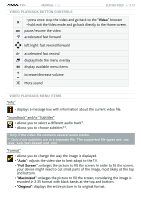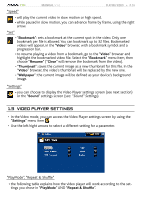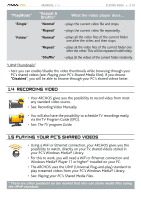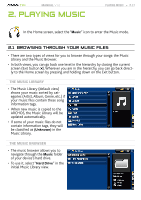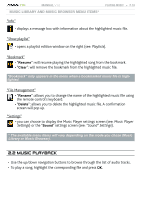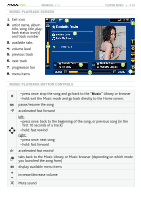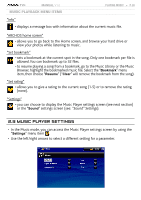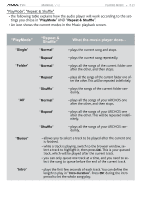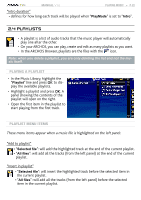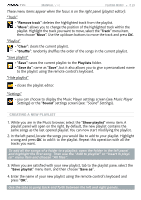Archos 500973 User Manual - Page 18
Music Playback
 |
UPC - 690590509733
View all Archos 500973 manuals
Add to My Manuals
Save this manual to your list of manuals |
Page 18 highlights
TV+ MANUAL V1.0 Music Library and Music Browser Menu Items* PLAYING MUSIC > P. 18 "Info" - displays a message box with information about the highlighted music file. "Show playlist" - opens a playlist edition window on the right (see: Playlists). "Bookmark" - "Resume": will resume playing the highlighted song from the bookmark. - "Clear": will remove the bookmark from the highlighted music file. "Bookmark" only appears in the menu when a bookmarked music file is highlighted. "File Management" - "Rename": allows you to change the name of the highlighted music file using the remote control's keyboard. - "Delete": allows you to delete the highlighted music file. A confirmation screen will pop up. "Settings" - you can choose to display the Music Player settings screen (see: Music Player Settings) or the "Sound" settings screen (see: "Sound" Settings). * The available menu items will vary depending on the mode you chose (Music Library or Music Browser). 2.2 music playback • Use the up/down navigation buttons to browse through the list of audio tracks. • To play a song, highlight the corresponding file and press OK.