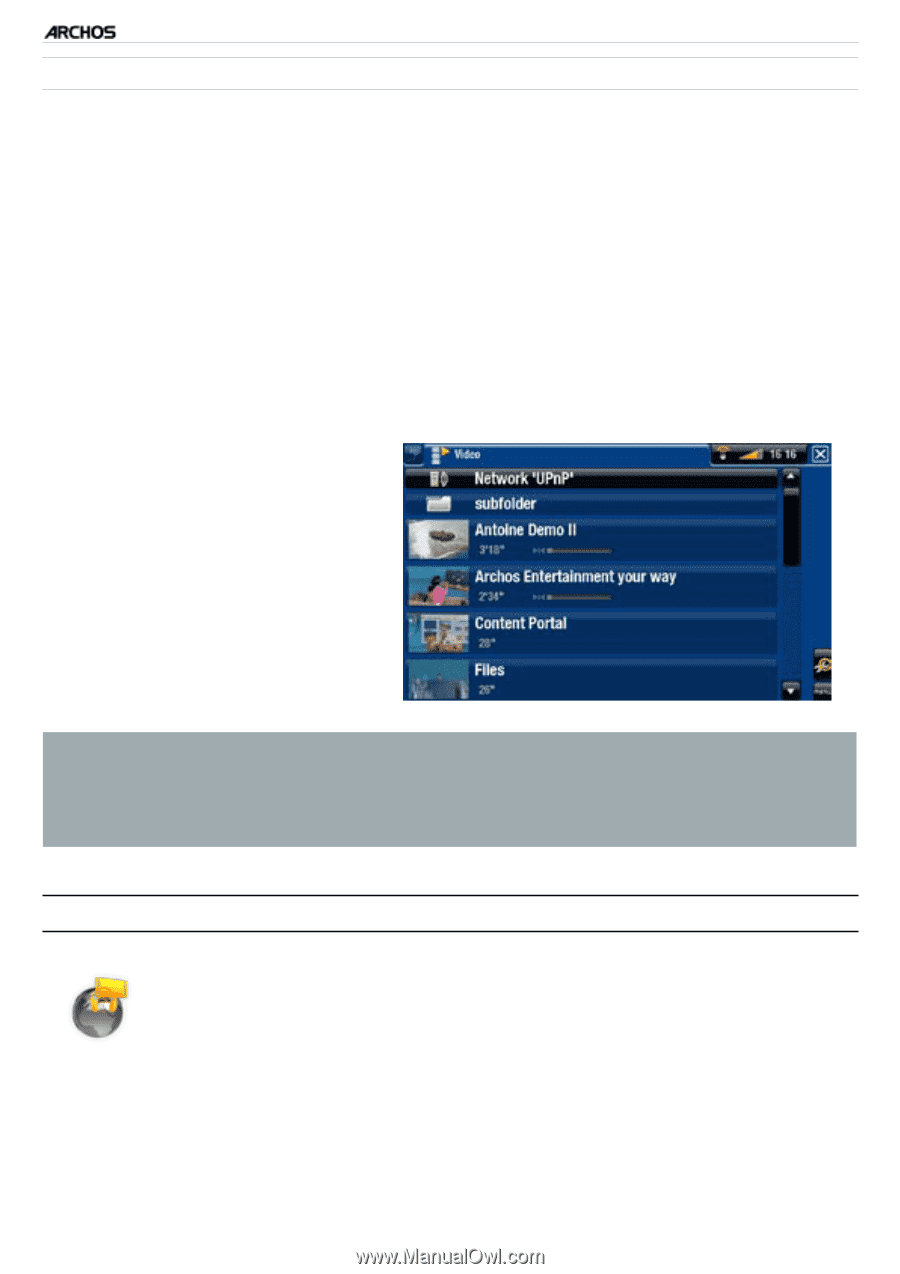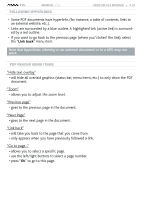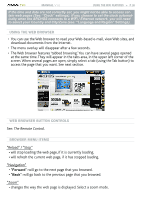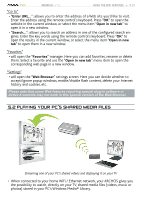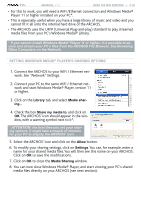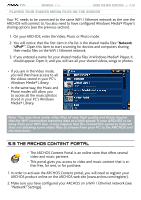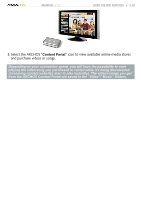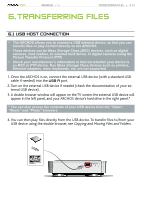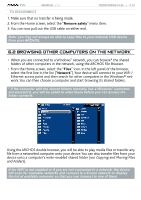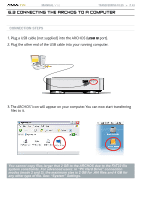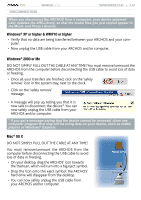Archos 500973 User Manual - Page 39
The Archos Content Portal
 |
UPC - 690590509733
View all Archos 500973 manuals
Add to My Manuals
Save this manual to your list of manuals |
Page 39 highlights
TV+ MANUAL V1.0 Using the Wifi Features > P. 39 playing your shared media files on the archos Your PC needs to be connected to the same WiFi / Ethernet network as the one the ARCHOS will connect to. You also need to have configured Windows Media® Player's sharing options (see the previous section). 1. On your ARCHOS, enter the Video, Music or Photo mode. 2. You will notice that the first item in the list is the shared media files: "Network 'UPnP'". Open this item to start scanning for devices and computers sharing their media files on the WiFi / Ethernet network. 3. If you entered a name for your shared media files in Windows Media® Player, it should appear. Open it, and you will see all your shared videos, songs or photos. • If you are in the Video mode, you will then have access to all the videos stored in your PC's Windows Media® Library. • In the same way, the Music and Photo modes will allow you to access all the music/photos stored in your PC's Windows Media® Library. Note: You may have some video files of very high quality and these require that the WiFi connection transfers data at a high speed. If your ARCHOS is far away from your WiFi box, it may happen that the connection speed is reduced thus not allowing some video files to stream from your PC to the ARCHOS and the television. 5.3 the archos content portal • The ARCHOS Content Portal is an online store that offers several video and music partners. • This portal gives you access to video and music content that is either free, for rent, or for purchase. 1. In order to activate the ARCHOS Content portal, you will need to register your ARCHOS product online on the ARCHOS web site (www.archos.com/register). 2. Make sure you have configured your ARCHOS on a WiFi / Ethernet network (see: "Network" Settings).