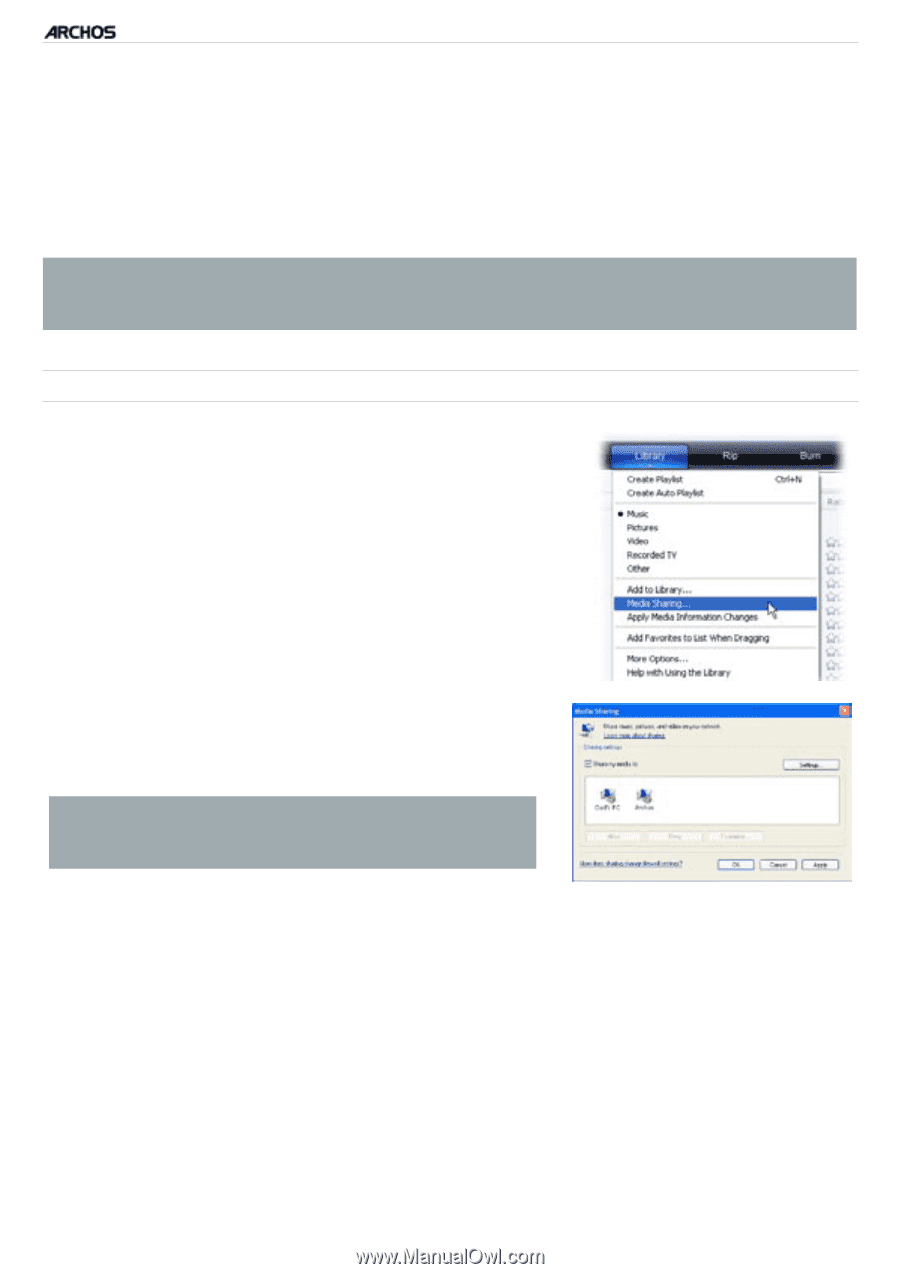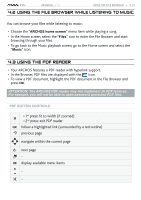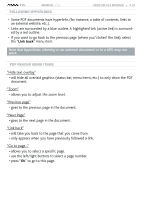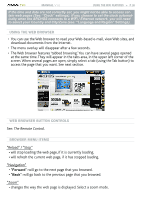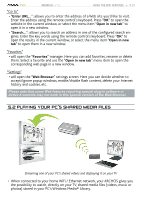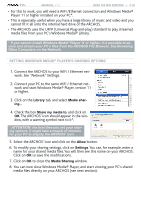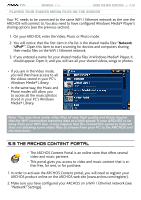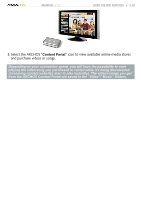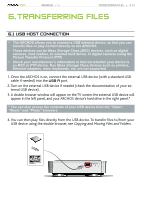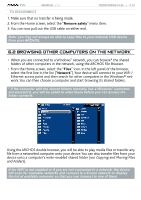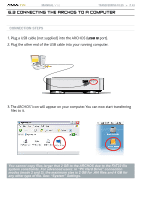Archos 500973 User Manual - Page 38
Network Settings
 |
UPC - 690590509733
View all Archos 500973 manuals
Add to My Manuals
Save this manual to your list of manuals |
Page 38 highlights
TV+ MANUAL V1.0 Using the Wifi Features > P. 38 • For this to work, you will need a WiFi /Ethernet connection and Windows Media® Player 11 or higher installed on your PC*. • This is especially useful when you have a large library of music and video and you cannot fit it all onto the internal hard drive of the ARCHOS. • The ARCHOS uses the UPnP (Universal Plug-and-play) standard to play streamed media files from your PC's Windows Media® Library. * If you cannot install Windows Media® Player 11 or higher, it is possible to access and stream your PC's files from the ARCHOS File Browser. See Browsing Other Computers on the Network. setting windows media® player's sharing options 1. Connect the ARCHOS to your WiFi / Ethernet network. See "Network" Settings. 2. Connect your PC to the same WiFi / Ethernet network and start Windows Media® Player, version 11 or higher. 3. Click on the Library tab, and select Media shar- ing... 4. Check the box Share my media to, and click on OK. The ARCHOS' icon should appear in the window, with a warning symbol next to it*. * ATTENTION: the first time you set your sharing options, it might take a couple of minutes for your PC to display the ARCHOS' icon. 5. Select the ARCHOS' icon and click on the Allow button. 6. To modify your sharing settings, click on Settings. You can, for example, enter a name for your shared media files. You will then see this name on your ARCHOS. Click on OK to save the modifications. 7. Click on OK to close the Media Sharing window. 8. You can now close Windows Media® Player, and start viewing your PC's shared media files directly on your ARCHOS (see next section).