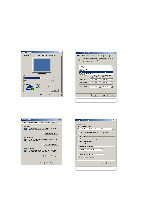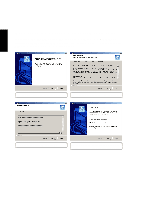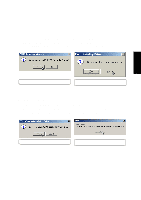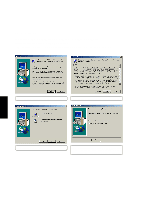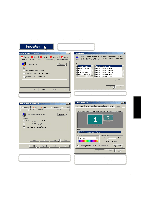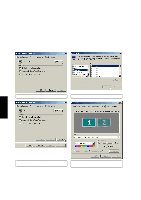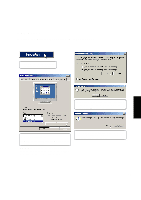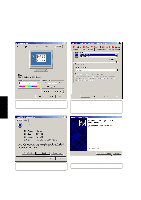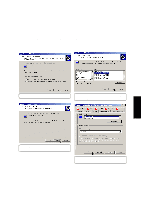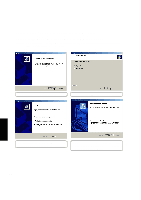Asus L84L L8400 F/L Software Installation Guide (English) - Page 15
Setting the Display Type in Windows ME
 |
View all Asus L84L manuals
Add to My Manuals
Save this manual to your list of manuals |
Page 15 highlights
VGA Driver Setting the Display Type in Windows ME (1) Right-click on the Windows desktop and click Properties. (2) Click Change to change the monitor driver. (3) Select Digital Flat Panel (1024x768) and click OK. VGA Driver (4) Click Apply to make the settings effective and click OK to close the monitor properties. (5) Set the Colors and Screen area. If you have an external monitor, select the Display pull down menu and select 2. Default Monitor. 15
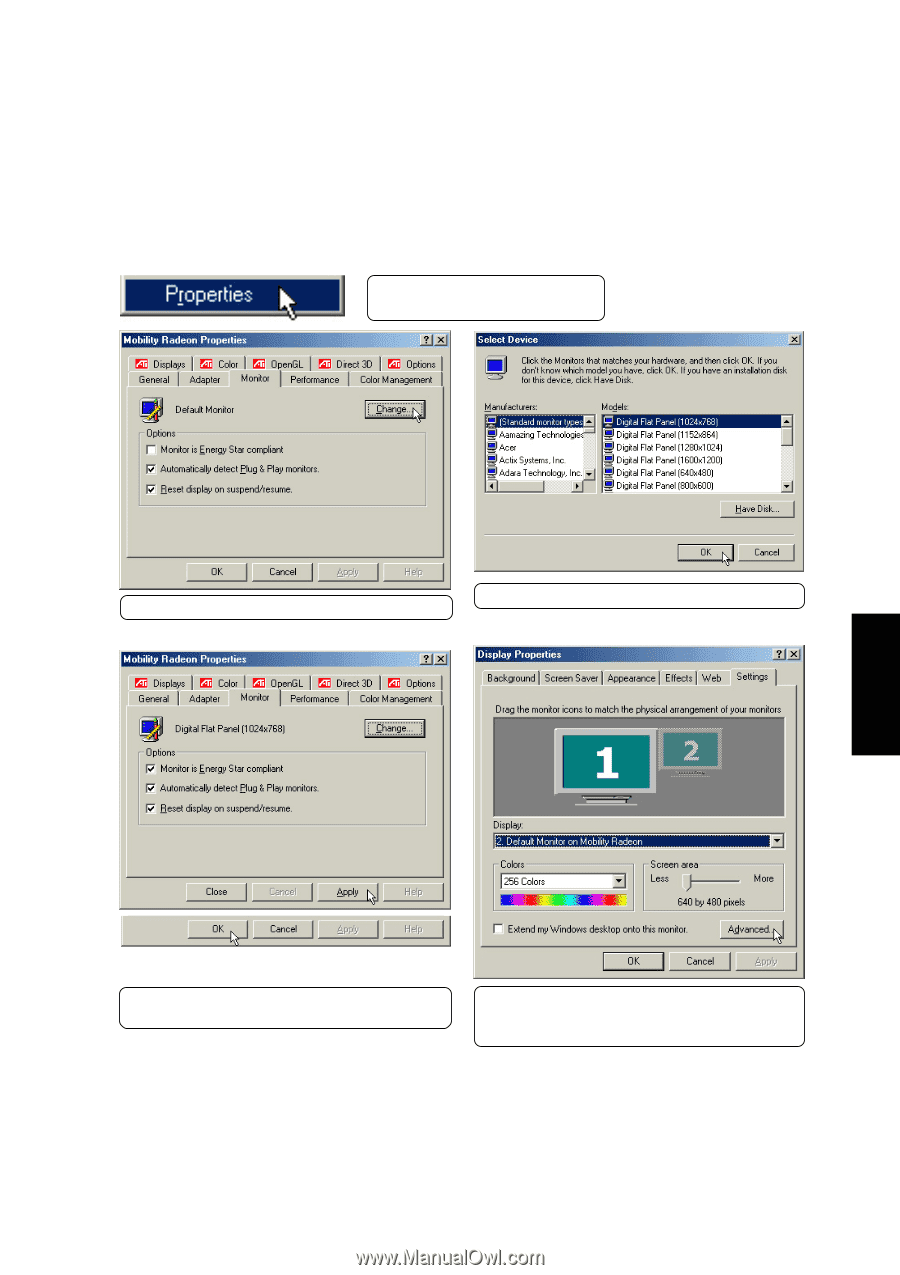
15
VGA Driver
VGA Driver
Setting the Display Type in Windows ME
(2) Click
Change
to change the monitor driver.
(3)
Select Digital Flat Panel (1024x768) and click
OK
.
(4) Click
Apply
to make the settings effective and
click
OK
to close the monitor properties.
(5)
Set the
Colors
and
Screen area.
If you have
an external monitor, select the Display pull down
menu and select
2. Default Monitor.
(1) Right-click on the Windows
desktop and click
Properties
.