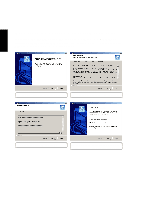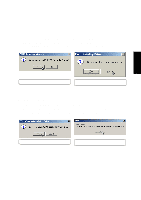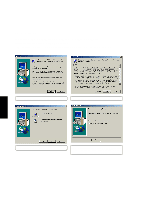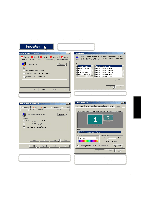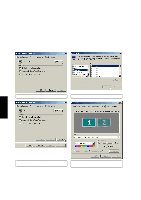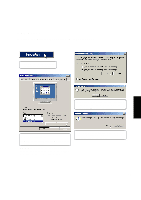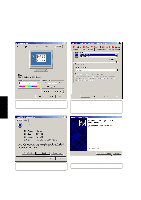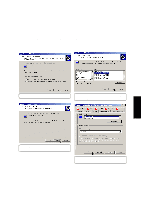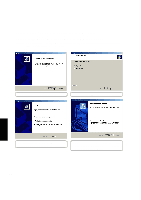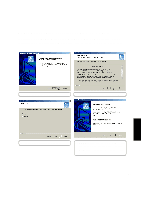Asus L84L L8400 F/L Software Installation Guide (English) - Page 16
Setting the Display Type in Windows ME Cont
 |
View all Asus L84L manuals
Add to My Manuals
Save this manual to your list of manuals |
Page 16 highlights
VGA Driver Setting the Display Type in Windows ME (Cont') (6) Click Change to change the monitor driver. (7) Select your monitor's make/model and click OK. VGA Driver (8) Click Apply to make the settings effective and click OK to close the monitor properties. (9) Set the Colors and Screen area and click OK to close the "Display Properties". 16
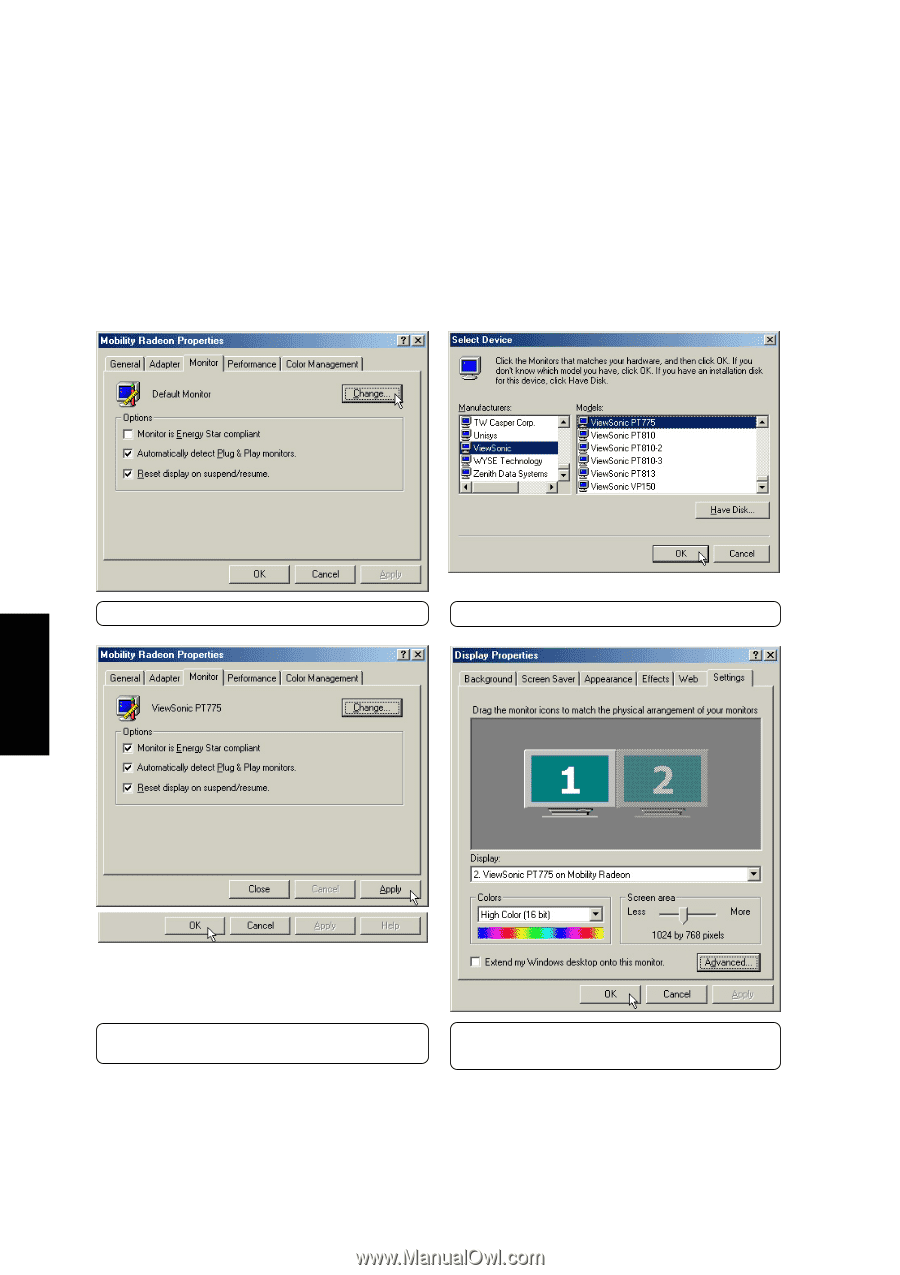
16
VGA Driver
VGA Driver
Setting the Display Type in Windows ME (Cont’)
(6) Click
Change
to change the monitor driver.
(7)
Select your monitor’s make/model and click
OK
.
(8) Click
Apply
to make the settings effective and
click
OK
to close the monitor properties.
(9)
Set the
Colors
and
Screen area
and click
OK
to close the “Display Properties”
.