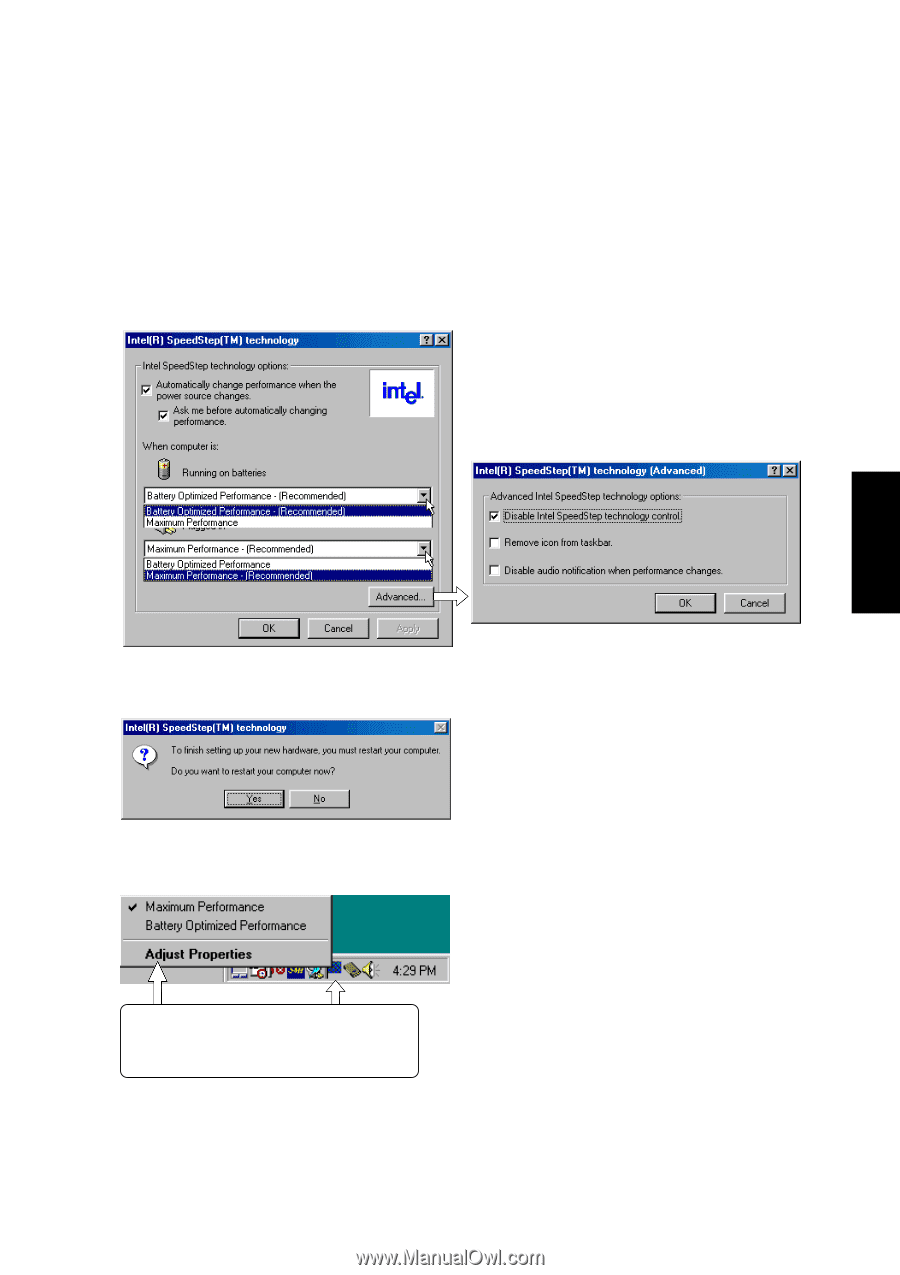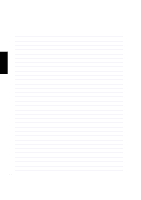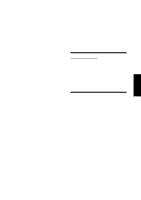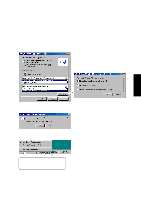Asus L84L L8400 F/L Software Installation Guide (English) - Page 81
SpeedStep Properties and Settings Cont
 |
View all Asus L84L manuals
Add to My Manuals
Save this manual to your list of manuals |
Page 81 highlights
SpeedStep Properties and Settings (Cont') SpeedStep You can independently choose the performance level while "running on batteries" and when "plugged in". You may have to restart your computer in order to activate certain settings. Clicking "Advanced" gives you the choice to: Disable SpeedStep - Your Notebook PC will always run at the maximum processor speed regardless of whether an AC power source is present. Remove icon from taskbar - Removes the blue flag icon from the taskbar. You will then have to enter the properties settings through the Control Panel "Power Management" icon. Disable audio notification when performance changes - By default, a "ping" sound is heard when speed changes. If the noise is a problem, you can disable it here. Right-clicking the blue flag will give you a menu in order to manually change the processor speed and to enter the properties page. 81