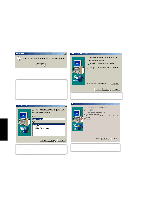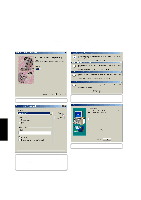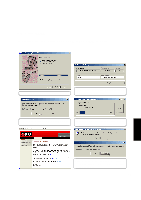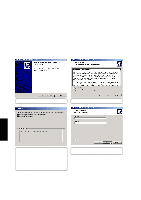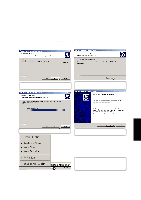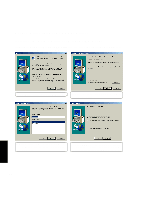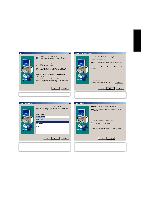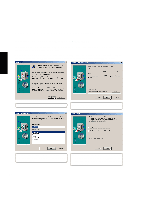Asus L84L L8400 F/L Software Installation Guide (English) - Page 51
Install, Finish
 |
View all Asus L84L manuals
Add to My Manuals
Save this manual to your list of manuals |
Page 51 highlights
PC-cillin 2000 Installing the PC-cillin 2000 for Windows ME (Cont') (5) Change the destination folder or click Next to install to the specified directory. (6) Click Install now or click Back to make changes to the installation settings. PC-cillin 2000 (+) Wait while installation takes place. (7) Installation has finished. Select Finish to exit the installation wizard. No restart is necessary. * An icon will be placed in your taskbar to show protection status and allow quick access to the PC-cillin software settings. Right-click the icon for quick software settings. 51
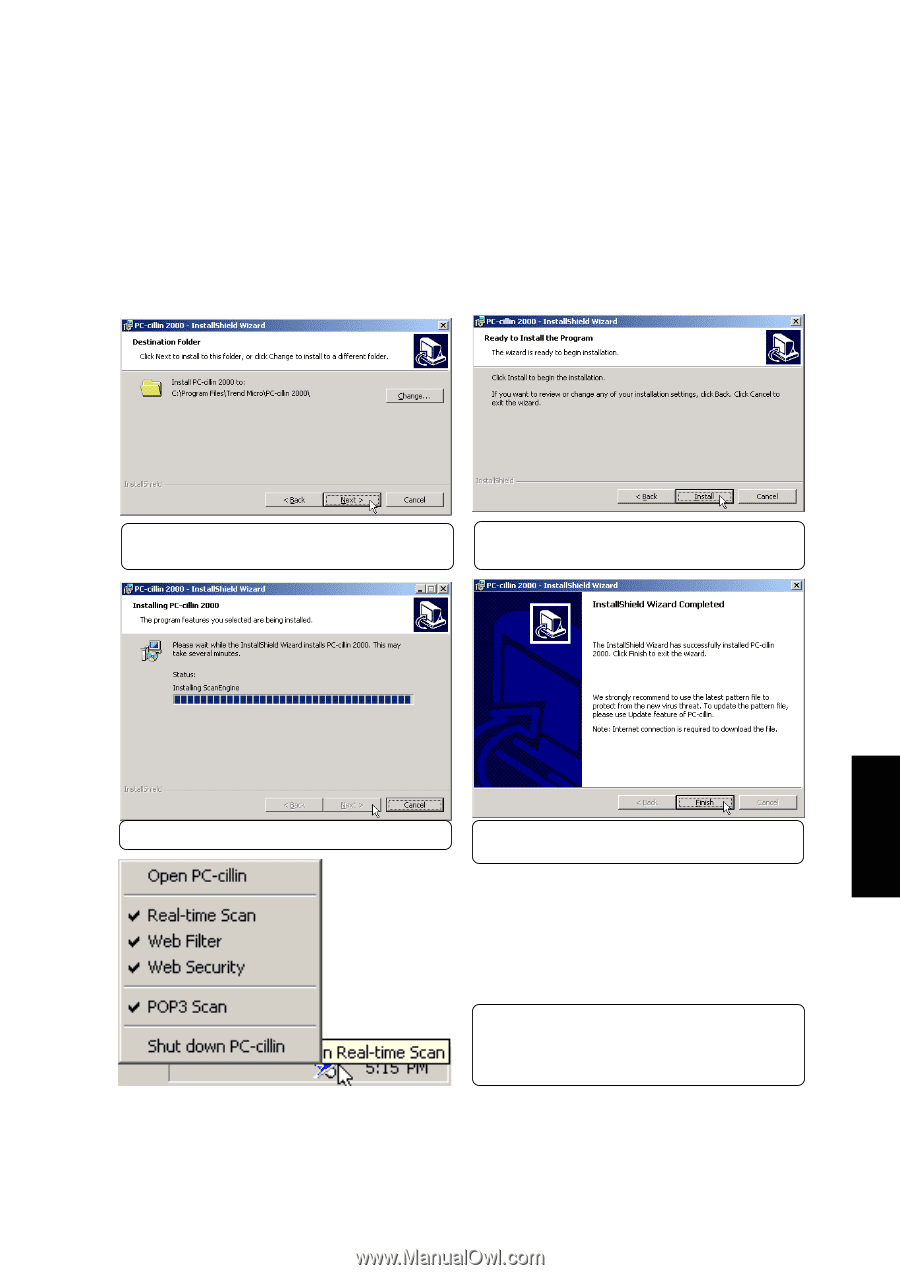
51
PC-cillin 2000
(6) Click
Install
now or click Back to make
changes to the installation settings.
(7)
Installation has finished. Select
Finish
to exit
the installation wizard. No restart is necessary.
(5)
Change the destination folder or click
Next
to
install to the specified directory.
*
An icon will be placed in your taskbar to show
protection status and allow quick access to the
PC-cillin software settings. Right-click the icon
for quick software settings.
(+)
Wait while installation takes place.
PC-cillin 2000
Installing the PC-cillin 2000 for Windows ME (Cont’)