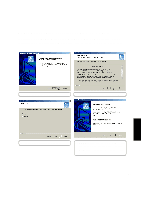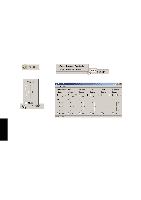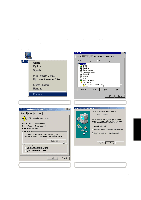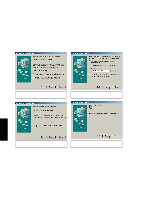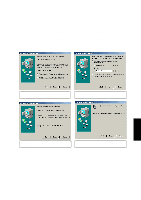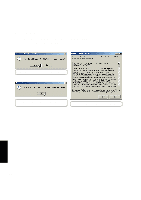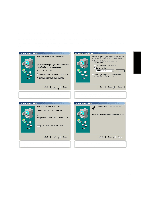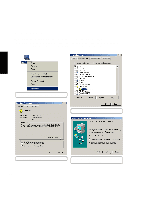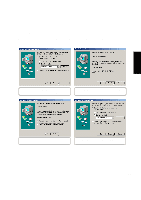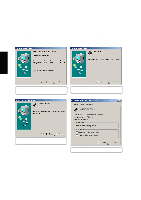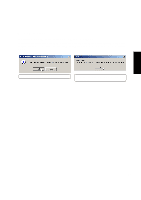Asus L84L L8400 F/L Software Installation Guide (English) - Page 26
DirectX 8.0
 |
View all Asus L84L manuals
Add to My Manuals
Save this manual to your list of manuals |
Page 26 highlights
DirectX 8.0 Installing DirectX 8.0 for Windows ME & 2000 Installation is the same for Windows ME and 2000. Insert the support CD and click DirectX 8.0 on the autorun menu to start the installation wizard. (1) Click Yes to continue and install DirectX. (3) Installation has finished. Click OK to restart your computer. (2) Click Yes after reading the license agreement. DirectX 8.0 26
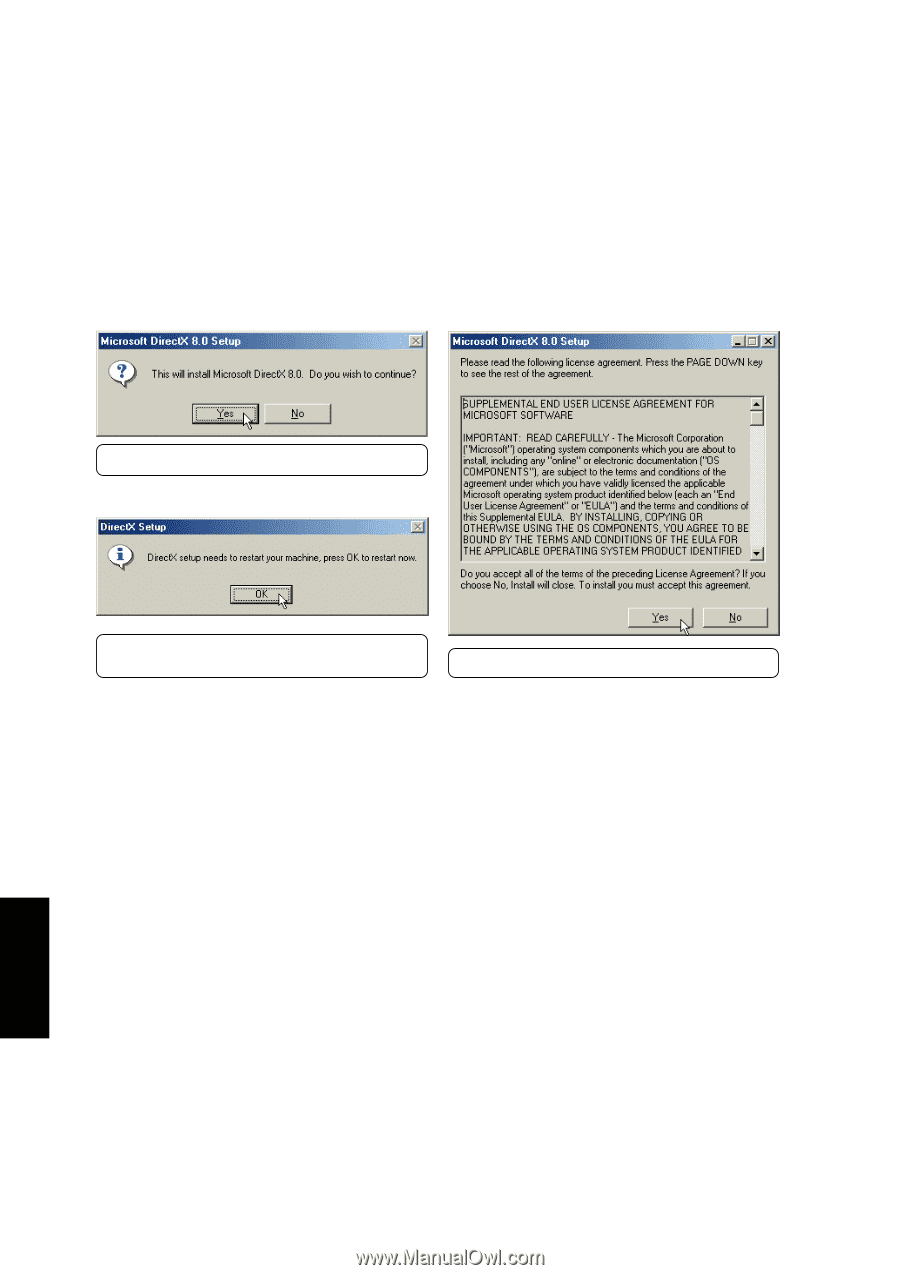
26
DirectX 8.0
DirectX 8.0
Installing DirectX 8.0 for Windows ME & 2000
Installation is the same for Windows ME and 2000.
Insert the support CD and click
DirectX 8.0
on the
autorun menu to start the installation wizard.
(1) Click
Yes
to continue and install DirectX.
(2) Click
Yes
after reading the license agreement.
(3)
Installation has finished. Click
OK
to restart your
computer.