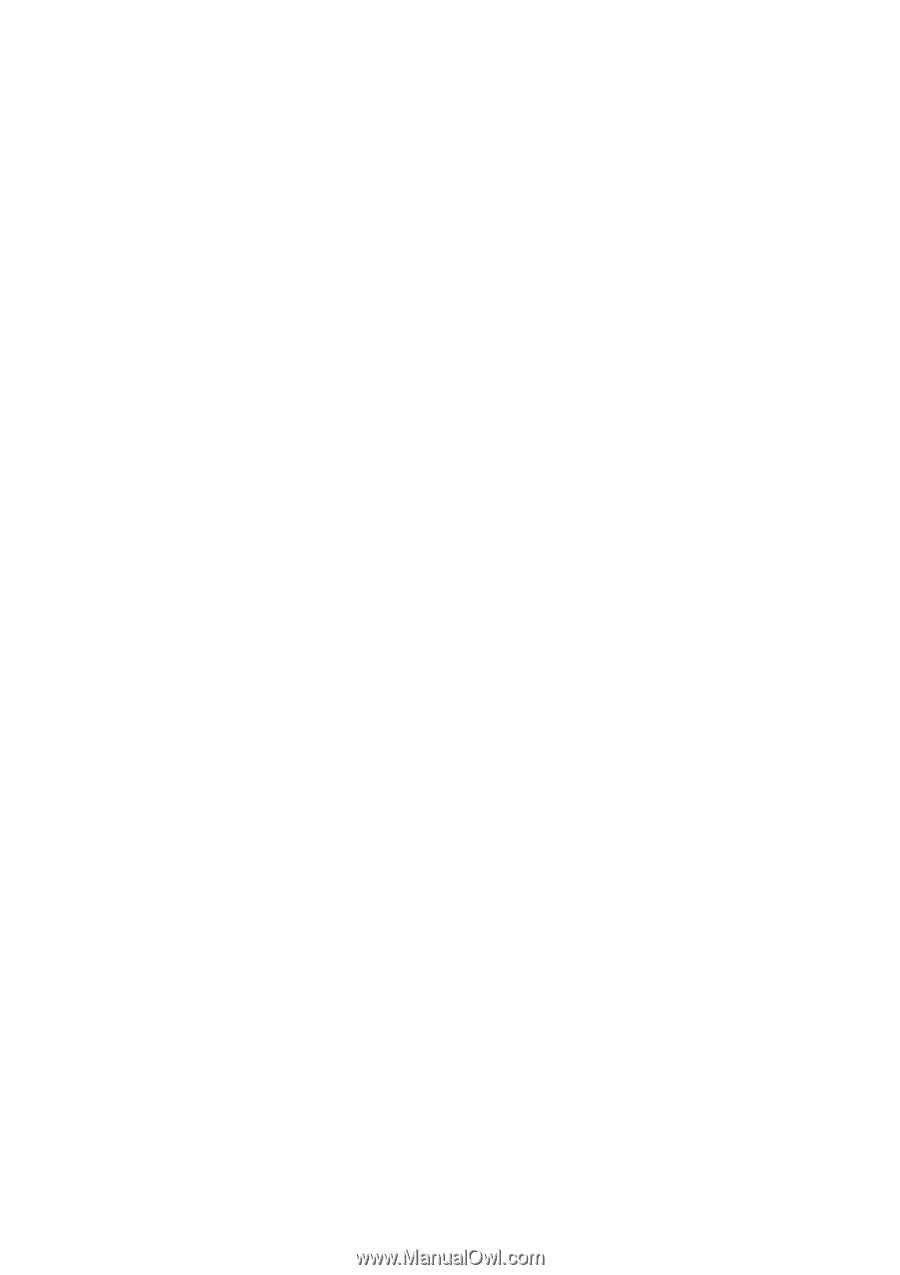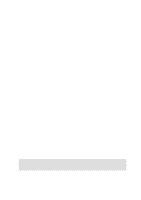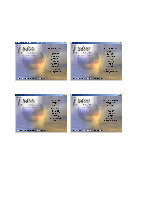Asus L84L L8400 F/L Software Installation Guide (English) - Page 4
Windows Quick Install Guide - notebook
 |
View all Asus L84L manuals
Add to My Manuals
Save this manual to your list of manuals |
Page 4 highlights
Windows Quick Install Guide 1. Insert the Windows ME/2000 CD into the CD-ROM drive. 2. ATAPI CD-ROM Drive must be set to boot before the Hard Drive in BIOS setup (press F2 during boot) or press Esc and select "ATAPI CD-ROM Drive" (use the up and down arrows and press Enter) IMPORTANT: In most cases, you will be prompted to press a key to boot from the CD. Failure to do so will result in booting from your next boot device. 3. Press Enter to Setup Windows and press F8 after you have read and accepted the Licensing Agreement. 4. Windows ME: If you have an existing OS, you can choose to install Windows ME in another directory in order to preserve your existing OS. You will be given an OS choice each time you boot up your Notebook PC. If you currently use Windows 95/98 and wish to preserve your installed applications and settings, "upgrade" Windows by installing into your existing directory. Windows 2000: If you have a previous OS, press ESC to install a fresh copy of Windows 2000. Follow the next screens to partition your hard drive. Use the "NTFS" file system for increased functionality. Installing in the same partition as an existing OS will give you a choice to format or leave intact. If you leave intact without formatting, you will be given an OS choice each time you boot up your Notebook PC. 5. After you install Windows, insert the Notebook PC support CD to install drivers and utilities. 4