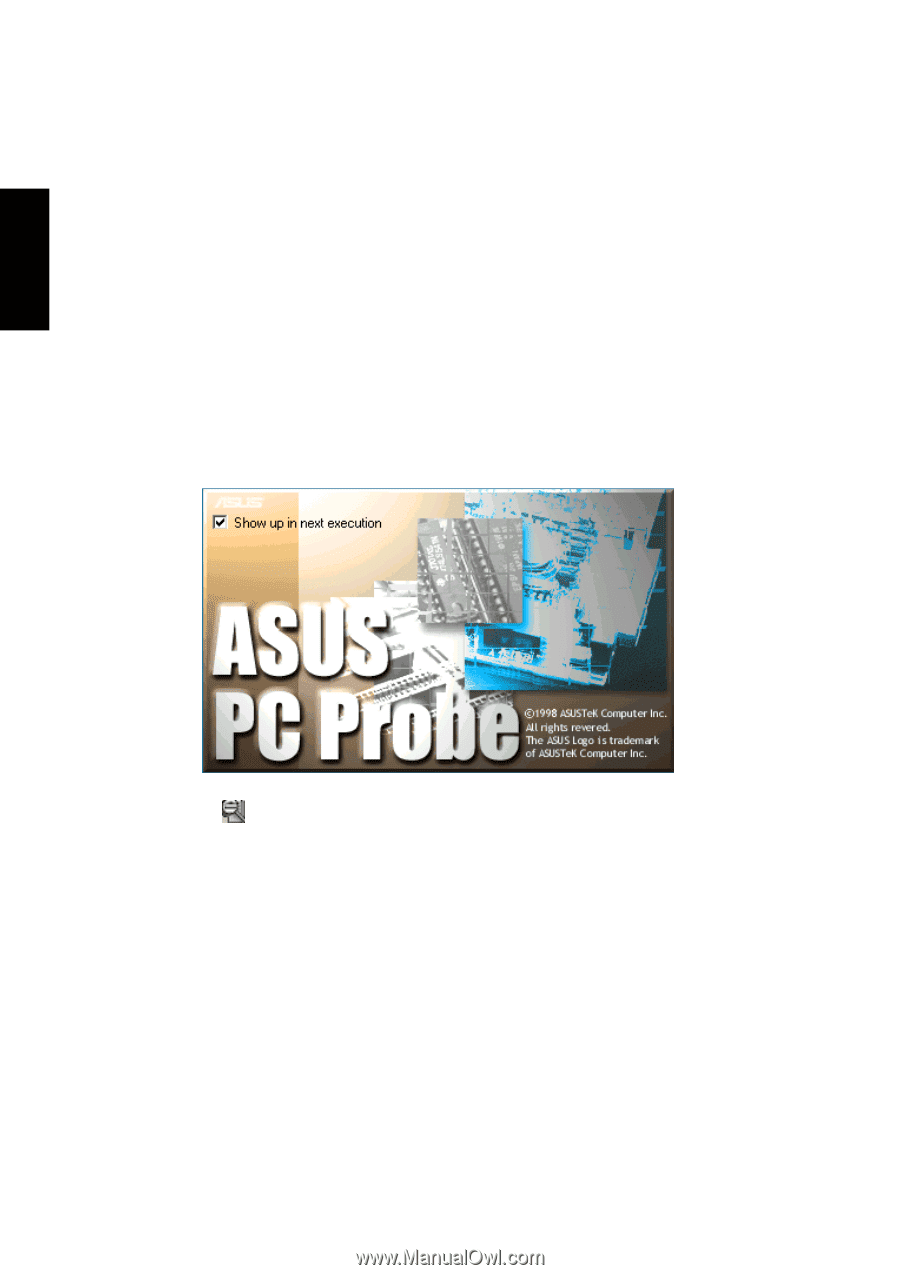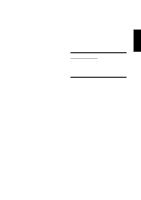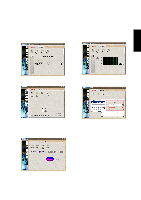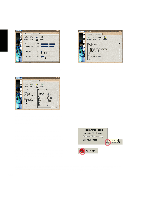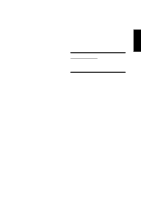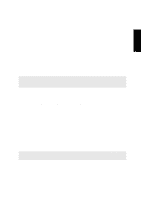Asus L84L L8400 F/L Software Installation Guide (English) - Page 98
Welcome to ASUS PC Probe
 |
View all Asus L84L manuals
Add to My Manuals
Save this manual to your list of manuals |
Page 98 highlights
PC Probe Welcome to ASUS PC Probe ASUS PC Probe is a convenient utility to continuously monitor your computer system's vital components, such as fan rotations, voltages, and temperatures. It also has a utility that lets you review useful information about your computer, such as hard disk space, memory usage, and CPU type, CPU speed, and internal/ external frequencies through the DMI Explorer. Starting ASUS PC Probe If the ASUS Probe icon (magnifying glass) is not shown on the taskbar (see below), click the Windows Start button, point to Programs, and then ASUS Utility, and then click Probe VX.XX. When ASUS PC Probe starts, a splash screen appears allowing you to select whether to show the screen again when you open PC Probe or not. To bypass this startup screen, clear the Show up in next execution check box. The PC Probe icon will appear on the taskbar's system tray indicating that ASUS PC Probe is running. Clicking the icon once will allow open the PC Probe interface. 98