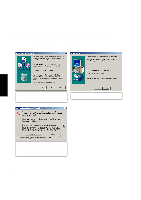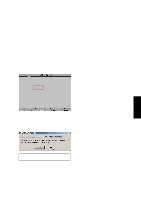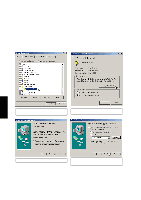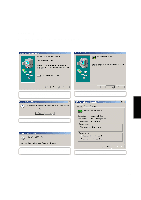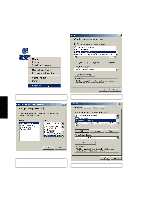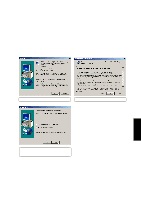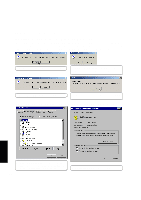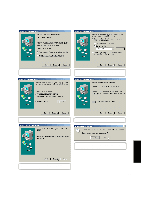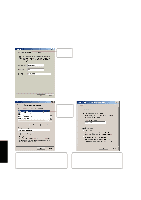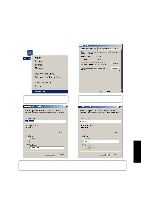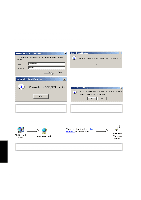Asus L84L L8400 F/L Software Installation Guide (English) - Page 39
SpeedStep on selected models only
 |
View all Asus L84L manuals
Add to My Manuals
Save this manual to your list of manuals |
Page 39 highlights
SpeedStep (on selected models only) Installing SpeedStep for Windows ME & 2000 Installation is the same for Windows ME and 2000. Insert the support CD and click SPEEDSTEP on the autorun menu to start the installation wizard. (1) Click Next after reading the welcome message. (2) Click Yes after reading the license agreement. (3) Installation has finished. Select "No..." and click Finish to so that you can install other items and restart your computer later. 39 SpeedStep
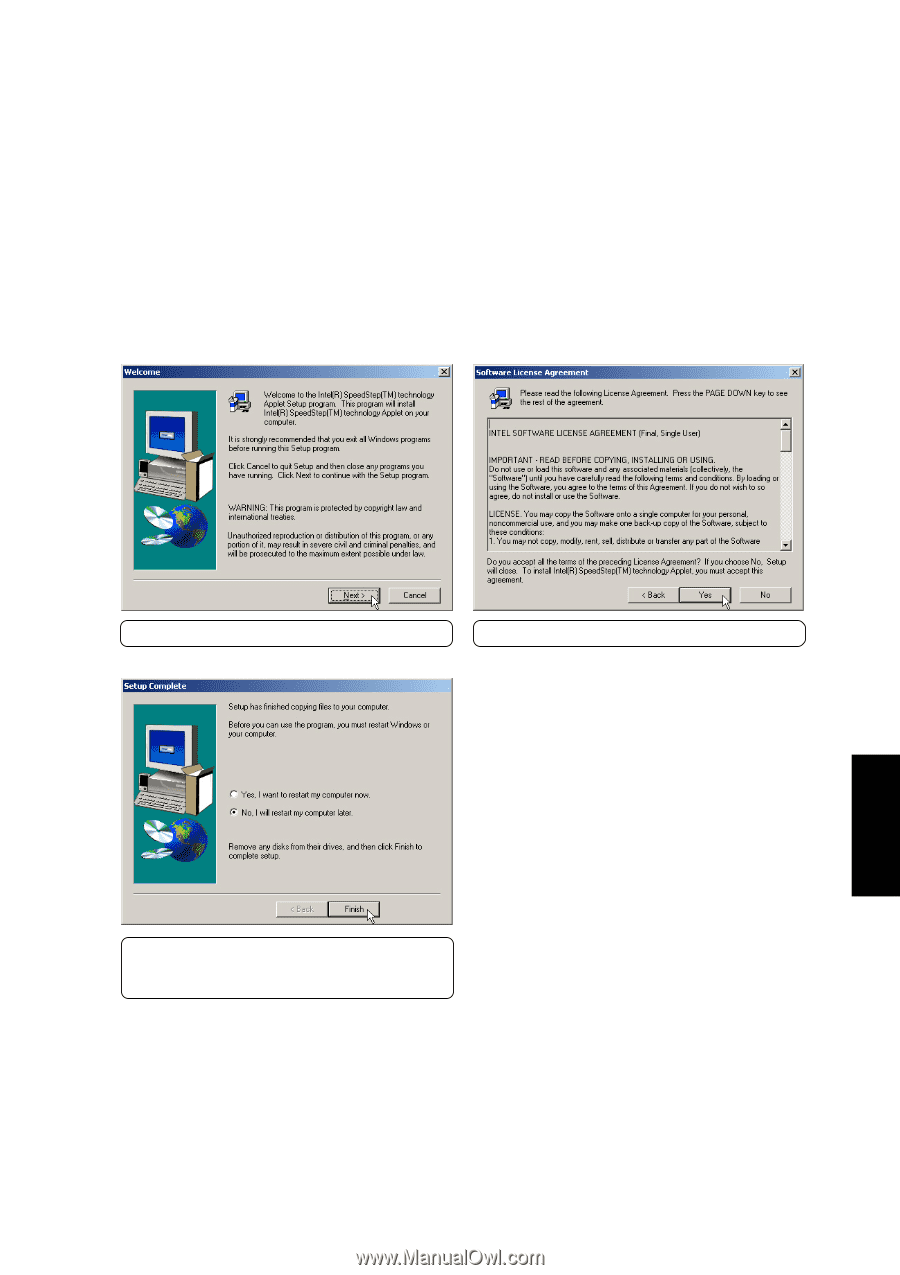
39
SpeedStep
SpeedStep (on selected models only)
Installing SpeedStep for Windows ME & 2000
Installation is the same for Windows ME and 2000.
Insert the support CD and click
SPEEDSTEP
on the
autorun menu to start the installation wizard.
(1) Click
Next
after reading the welcome message.
(3) Installation has finished. Select
“No...”
and
click
Finish
to so that you can install other items
and restart your computer later.
(2) Click
Yes
after reading the license agreement.