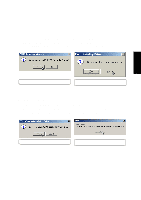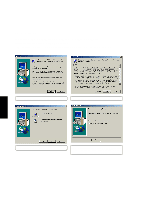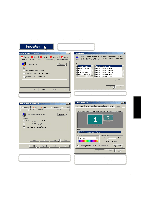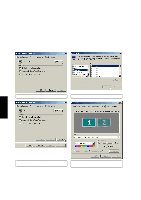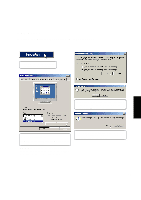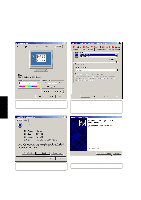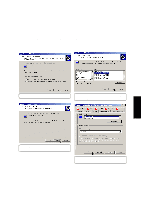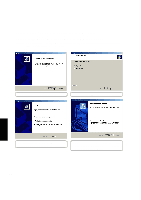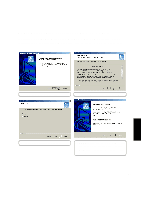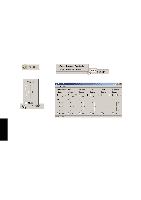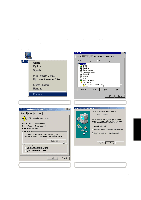Asus L84L L8400 F/L Software Installation Guide (English) - Page 18
Setting the Display Type Windows 2000
 |
View all Asus L84L manuals
Add to My Manuals
Save this manual to your list of manuals |
Page 18 highlights
VGA Driver Setting the Display Type (Windows 2000) VGA Driver (1) If you have not done so, set the "Colors" and "Screen area". Then click Advanced. (2) On the "Monitor" page, click the first Default Monitor and click Properties. The second one is for an external monitor connected to the VGA port. You can set that when you use an external monitor. (3) Click Update Driver on the "Default Monitor Properties". 18 (4) Click Next on the upgrade device driver wizard.
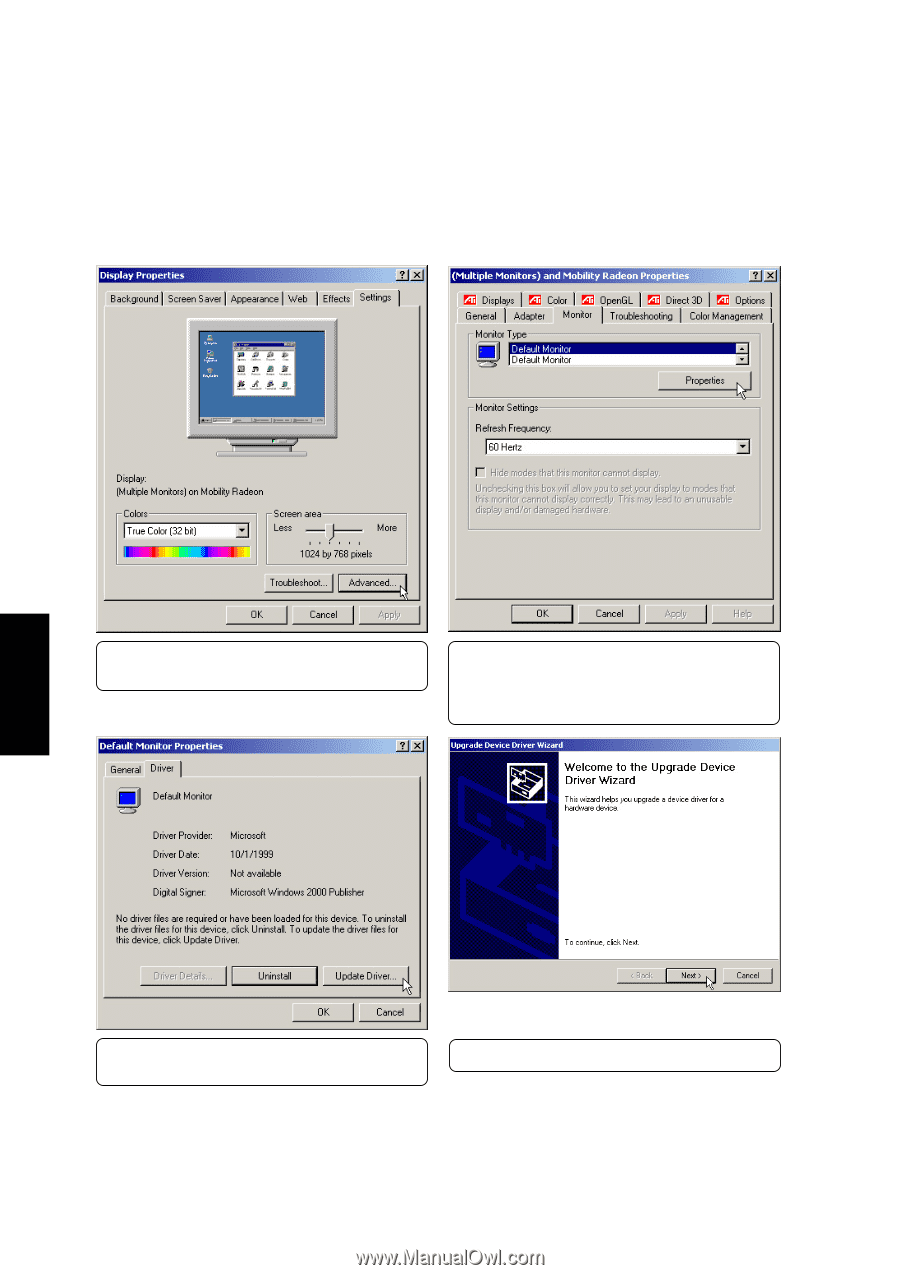
18
VGA Driver
VGA Driver
Setting the Display Type (Windows 2000)
(1)
If you have not done so, set the “Colors” and
“Screen area”. Then click Advanced.
(2)
On the “Monitor” page, click the first
Default Moni-
tor
and click
Properties
. The second one is for an
external monitor connected to the VGA port. You
can set that when you use an external monitor.
(3) Click
Update Driver
on the “Default Monitor
Properties”.
(4)
Click Next on the upgrade device driver wizard.