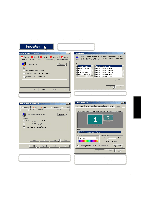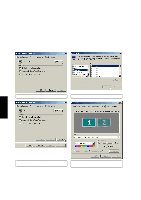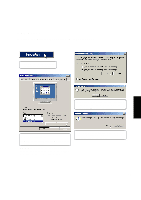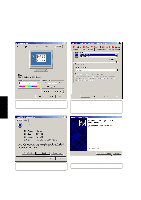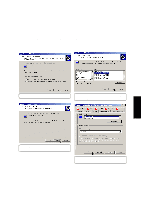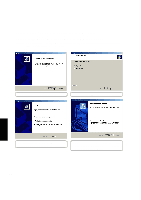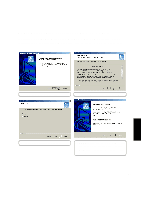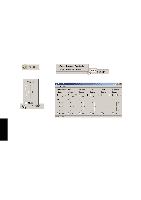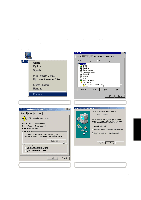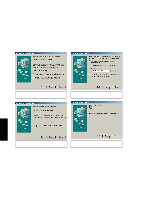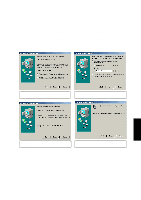Asus L84L L8400 F/L Software Installation Guide (English) - Page 20
Audio Driver ESS depending on model
 |
View all Asus L84L manuals
Add to My Manuals
Save this manual to your list of manuals |
Page 20 highlights
Audio Driver (ESS) (depending on model) Installing the Audio Driver for Windows ME (autorun) Installation is different for Windows ME and 2000. Find the Windows 2000 steps after these steps. Insert the support CD and follow the steps below. (1) Click Next to install the audio driver. (2) If asked, select Upgrade Drivers and click Next. Audio Driver (3) Installation has finished. Select No so that you can install other items and then click Finish. (4) After you restart your computer later, other audio-related components will be installed. Click Finish when complete. 20
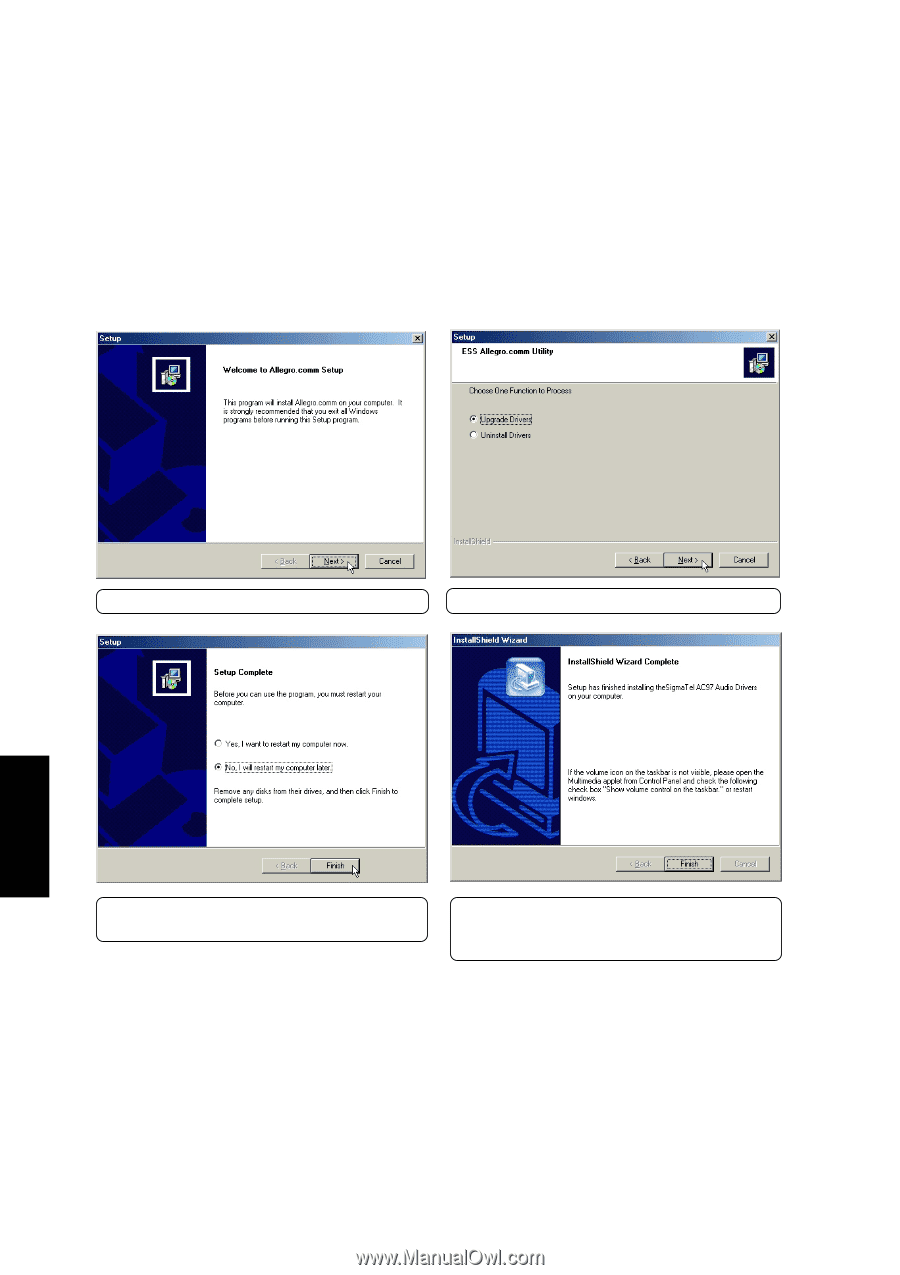
20
Audio Driver
Audio Driver (ESS) (depending on model)
Installing the Audio Driver for Windows ME (autorun)
Installation is different for Windows ME and 2000. Find the Windows 2000 steps after these steps.
Insert the support CD and follow the steps below.
(1) Click
Next
to install the audio driver.
(2)
If asked, select
Upgrade Drivers
and click
Next
.
(3)
Installation has finished. Select
No
so that you
can install other items and then click
Finish.
(4) After you restart your computer later, other
audio-related components will be installed.
Click
Finish
when complete.