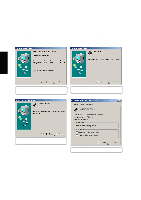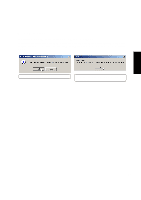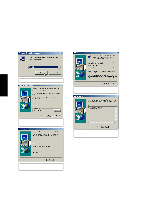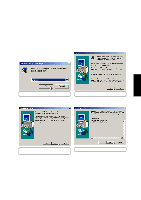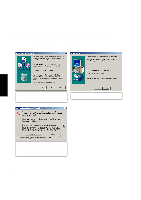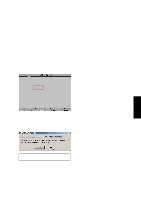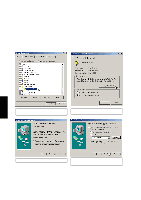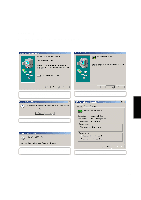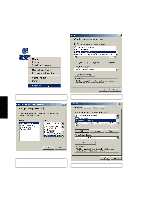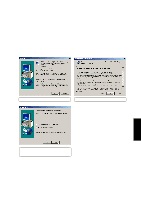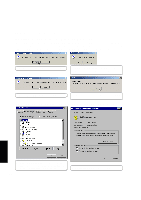Asus L84L L8400 F/L Software Installation Guide (English) - Page 35
Fast IR Driver
 |
View all Asus L84L manuals
Add to My Manuals
Save this manual to your list of manuals |
Page 35 highlights
Fast IR Driver Installing the Fast IR Driver for Windows ME & 2000 Installation is different for Windows ME and 2000. If your IR port is not enabled, you must first enable it in BIOS setup. Enabling the IR port 1. Enter BIOS Setup Utility during bootup. 2. Enter the Advanced menu and select the sub-menu I/O Device Configuration 3. Set IR Port to [2E8H/IRQ3] or [2F8H/IRQ3] (the other two settings will conflict with serial port A) 4. Windows will install IR networking and IR serial port drivers. Answer Yes to restart your computer. I/O Device Configuration Serial Port A: IR Port Mode Parallel Port Mode [3F8H/IRQ4] [0E00H/IRQ3] [FIR] [378H/IRQ7] [Bi-dir] Item Specific Help to select the I/O Address & IRQ for Infrared. Setting the IR port (Windows 2000) Insert the support CD and click Fast IR Driver on the autorun menu to make the setting as shown by the dialog box. Fast IR Driver (1) Setting is complete. Click No so that you can install other drivers. 35