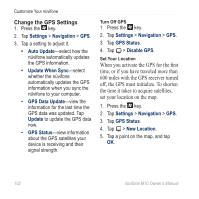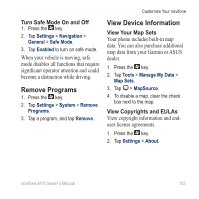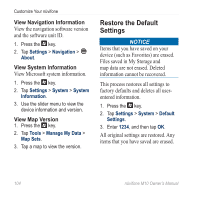Asus M10E Owners Manual - Page 101
Adjust the Navigation Settings, Change the Routing Settings
 |
View all Asus M10E manuals
Add to My Manuals
Save this manual to your list of manuals |
Page 101 highlights
Adjust the Navigation Settings Adjust the Map Settings 1. Press the key. 2. Tap Settings > Navigation > Map. 3. Tap a setting to adjust it. • Map Detail-adjust the amount of detail shown on the map. Showing more detail may cause the map to redraw slower. • Orientation-select 3 Dimensional to display the map in 3 dimensions (3D) with your direction of travel at the top; Track Up to display the map in two dimensions (2D) with your direction of travel at the top; or North Up to display the map in 2D with North at the top. • Show Location-show your location on the nearest road or at your GPS location. Customize Your nüvifone • Auto Zoom-select Enabled to have the map automatically zoom to show the next turn on the map. • Show Speed Limit-select Yes to display the speed limit as you travel on major roadways. • Vehicle-select an icon used to display your position on the map. Change the Routing Settings 1. Press the key. 2. Tap Settings > Navigation > Routing. 3. Tap a setting to adjust it. • Calculate Routes for-select your vehicle type to optimize routes. nüvifone M10 Owner's Manual 99