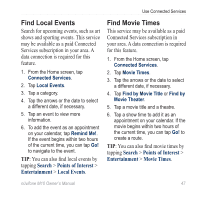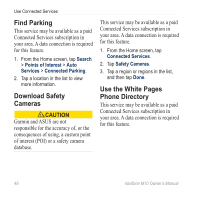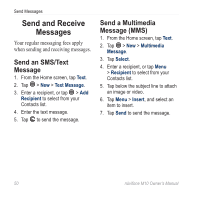Asus M10E Owners Manual - Page 47
Work with Tracks, Record a Track, Save a Track, View and Rename a Saved, Track
 |
View all Asus M10E manuals
Add to My Manuals
Save this manual to your list of manuals |
Page 47 highlights
Work with Tracks Record a Track You can record the path you travel (called a "track") and view it as a dotted line on the map. 1. Press the key. 2. Tap Tools > Manage My Data > Tracks. 3. Tap > Settings. 4. Select the recording options. After you record tracks, you can save them and view them on the map. Save a Track 1. Press the key. 2. Tap Tools > Manage My Data > Tracks. 3. Tap > Save Active Track. 4. Tap Save. Use the Navigation Tools After you save a track, it is recommended that you clear the track memory by tapping Clear Active Track. Saved tracks appear on the map automatically. View and Rename a Saved Track 1. Press the key. 2. Tap Tools > Manage My Data > Tracks. 3. Tap a track. 4. To view the track on the map, tap > Map. 5. To rename or delete the track, tap > Rename, and then select an option. nüvifone M10 Owner's Manual 45