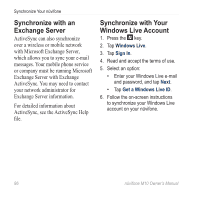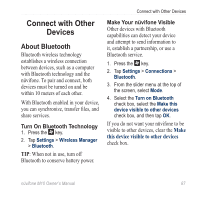Asus M10E Owners Manual - Page 93
Set Up a Wi‑Fi Connection, Exchange Files Using FTP, Enable Wi-Fi Sharing, Services
 |
View all Asus M10E manuals
Add to My Manuals
Save this manual to your list of manuals |
Page 93 highlights
Connect with Other Devices Set Up a Wi‑Fi Connection 1. Press the key. 2. Tap Settings > Wireless Manager > Wi‑Fi. 3. Move to a Wi-Fi hot spot. Enable Wi‑Fi Sharing With Wi‑Fi Sharing on, you can share your network connection with others, making your device a Wi‑Fi router. 1. Connect the nüvifone to the other device. 2. Move to a Wi-Fi hot spot. 3. On the nüvifone, press the key. 4. Tap Settings > Wireless Manager > Wi‑Fi Sharing > OK > Connect. The other device, such as your laptop, can now use your Wi-Fi connection. Exchange Files Using FTP You can exchange files between two Bluetooth devices by enabling the file transfer server and/or client. Configure the File Transfer Services 1. Press the key. 2. Tap Settings > Connections > Bluetooth. 3. From the slider menu at the top of the screen, select FTP. 4. Change the root directory, if necessary. The remote client is not able to view files outside of this directory. 5. Select the Use server authorization check box, if necessary. 6. Tap OK. nüvifone M10 Owner's Manual 91