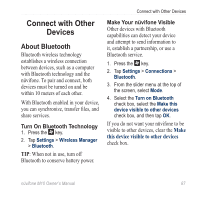Asus M10E Owners Manual - Page 94
Customize Your nüvifone, Adjust the Screen Settings, Adjust the Screen, Settings
 |
View all Asus M10E manuals
Add to My Manuals
Save this manual to your list of manuals |
Page 94 highlights
Customize Your nüvifone Customize Your nüvifone Adjust the Screen Settings Adjust the Brightness 1. Press the key. 2. Tap Settings > System > Brightness. 3. Adjust the brightness for when the device is running on battery power and on external power. Adjust the Backlight Timeout 1. Press the key. 2. Tap Settings > System > Backlight. 3. Adjust the backlight for when the device is running on battery power and on external power. Keep the Backlight on When Navigating 1. Press the key. 2. Tap Settings > Navigation > Backlight Override. 3. Select the On When Navigating check box. Align the Screen Align (calibrate) the screen to ensure that the item you tap on the screen is selected. 1. Press the key. 2. Tap Settings > System > Screen. 3. From the slider menu at the top of the screen, select Alignment. 4. Tap Align Screen, and follow the on-screen instructions. 92 nüvifone M10 Owner's Manual