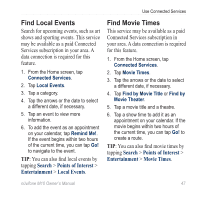Asus M10E Owners Manual - Page 44
Work with Favorites, Save a Location as a Favorite, Save My Current Location, Edit Favorites
 |
View all Asus M10E manuals
Add to My Manuals
Save this manual to your list of manuals |
Page 44 highlights
Use the Navigation Tools Work with Favorites Save a Location as a Favorite 1. Find the item you want to mark as a favorite. 2. On the Go! page, tap > Save to Favorites. Save My Current Location 1. From the Home screen, tap View Map. 2. Tap the vehicle icon. 3. Tap > Save to Favorites. Edit Favorites 1. Press the key. 2. Tap Tools > Manage My Data > Favorites. 3. Tap a favorite. 4. Tap . 5. Make changes as needed. Delete a Favorite 1. Press the key. 2. Tap Tools > Manage My Data > Favorites. 3. Tap a favorite. 4. Tap Delete. Work with Routes Plan a Route 1. Press the key. 2. Tap Tools > Manage My Data > Routes. 3. Tap > New. 4. Select a starting point. 5. Select a final destination. 6. Add intermediate points as necessary, or tap None. 7. Tap your route calculation preference. 8. Tap > Save to save the route. 42 nüvifone M10 Owner's Manual