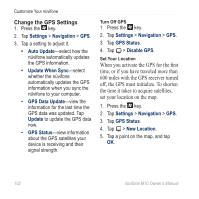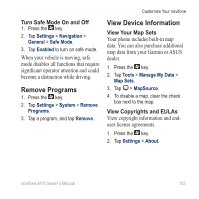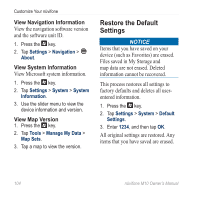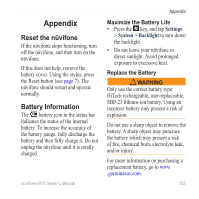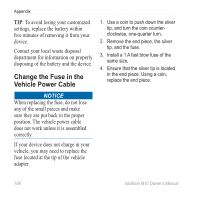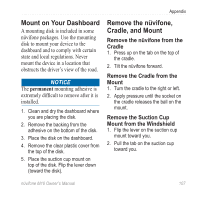Asus M10E Owners Manual - Page 104
Change the GPS Settings, Settings, Navigation, Auto Update, Update When Sync, GPS Data Update, Update
 |
View all Asus M10E manuals
Add to My Manuals
Save this manual to your list of manuals |
Page 104 highlights
Customize Your nüvifone Change the GPS Settings 1. Press the key. 2. Tap Settings > Navigation > GPS. 3. Tap a setting to adjust it. • Auto Update-select how the nüvifone automatically updates the GPS information. • Update When Sync-select whether the nüvifone automatically updates the GPS information when you sync the nüvifone to your computer. • GPS Data Update-view the information for the last time the GPS data was updated. Tap Update to update the GPS data now. • GPS Status-view information about the GPS satellites your device is receiving and their signal strength. Turn Off GPS 1. Press the key. 2. Tap Settings > Navigation > GPS. 3. Tap GPS Status. 4. Tap > Disable GPS. Set Your Location When you activate the GPS for the first time, or if you have traveled more than 600 miles with the GPS receiver turned off, the GPS must initialize. To shorten the time it takes to acquire satellites, set your location on the map. 1. Press the key. 2. Tap Settings > Navigation > GPS. 3. Tap GPS Status. 4. Tap > New Location. 5. Tap a point on the map, and tap OK. 102 nüvifone M10 Owner's Manual