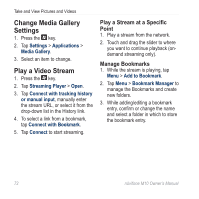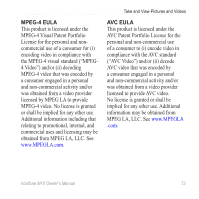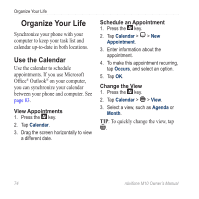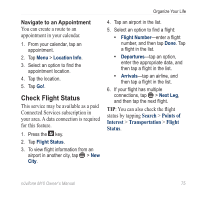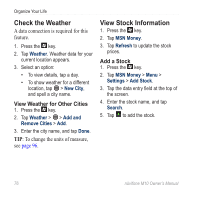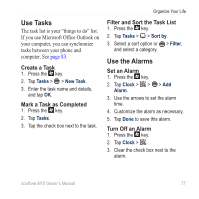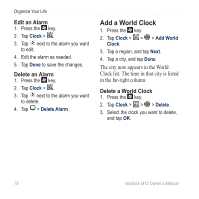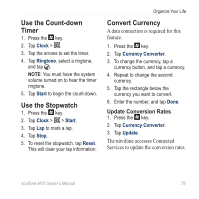Asus M10E Owners Manual - Page 76
Organize Your Life, Use the Calendar
 |
View all Asus M10E manuals
Add to My Manuals
Save this manual to your list of manuals |
Page 76 highlights
Organize Your Life Organize Your Life Synchronize your phone with your computer to keep your task list and calendar up-to-date in both locations. Use the Calendar Use the calendar to schedule appointments. If you use Microsoft Office® Outlook® on your computer, you can synchronize your calendar between your phone and computer. See page 83. View Appointments 1. Press the key. 2. Tap Calendar. 3. Drag the screen horizontally to view a different date. Schedule an Appointment 1. Press the key. 2. Tap Calendar > > New Appointment. 3. Enter information about the appointment. 4. To make this appointment recurring, tap Occurs, and select an option. 5. Tap OK. Change the View 1. Press the key. 2. Tap Calendar > > View. 3. Select a view, such as Agenda or Month. Tip: To quickly change the view, tap . 74 nüvifone M10 Owner's Manual