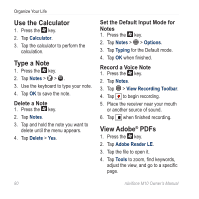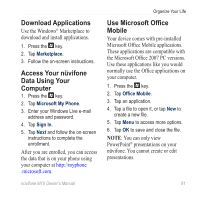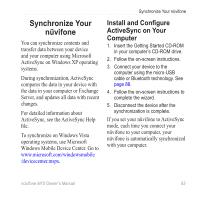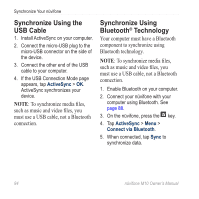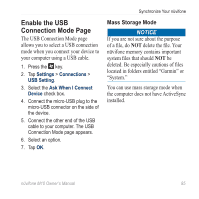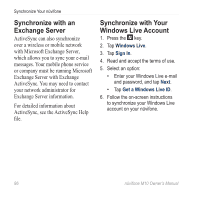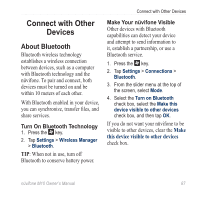Asus M10E Owners Manual - Page 87
Enable the USB Connection Mode Mass Storage Mode
 |
View all Asus M10E manuals
Add to My Manuals
Save this manual to your list of manuals |
Page 87 highlights
Enable the USB Connection Mode Page The USB Connection Mode page allows you to select a USB connection mode when you connect your device to your computer using a USB cable. 1. Press the key. 2. Tap Settings > Connections > USB Setting. 3. Select the Ask When I Connect Device check box. 4. Connect the micro-USB plug to the micro-USB connector on the side of the device. 5. Connect the other end of the USB cable to your computer. The USB Connection Mode page appears. 6. Select an option. 7. Tap OK. Synchronize Your nüvifone Mass Storage Mode Notice If you are not sure about the purpose of a file, do not delete the file. Your nüvifone memory contains important system files that should not be deleted. Be especially cautious of files located in folders entitled "Garmin" or "System." You can use mass storage mode when the computer does not have ActiveSync installed. nüvifone M10 Owner's Manual 85