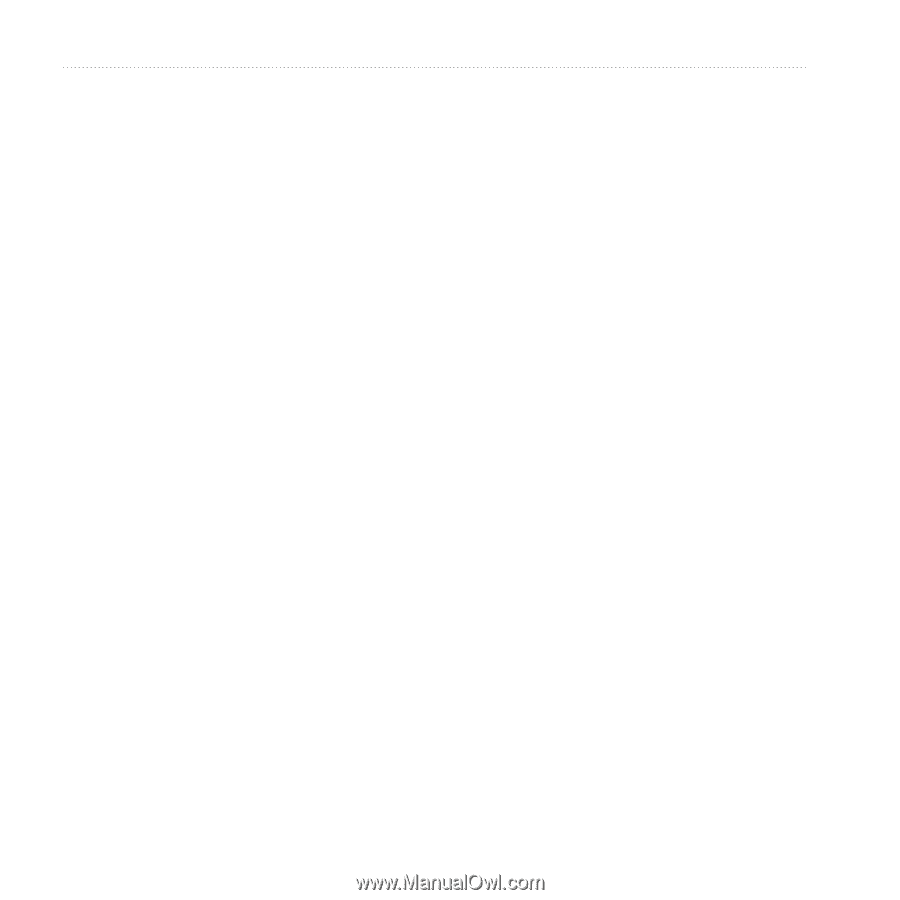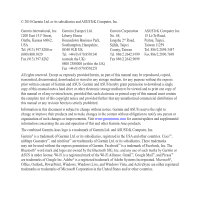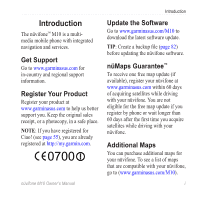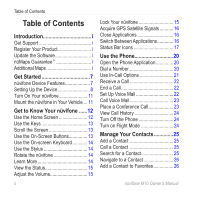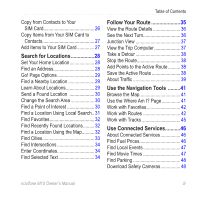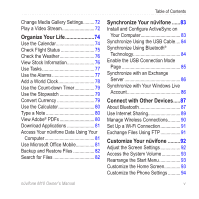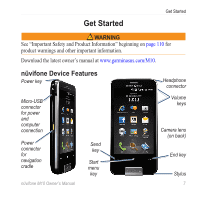Asus M10E Owners Manual - Page 4
Table of Contents, Introduction, Get Started, Get to Know Your nüvifone, Use the Phone - be
 |
View all Asus M10E manuals
Add to My Manuals
Save this manual to your list of manuals |
Page 4 highlights
Table of Contents Table of Contents Introduction i Get Support i Register Your Product i Update the Software i nüMaps Guarantee i Additional Maps i Get Started 7 nüvifone Device Features 7 Setting Up the Device 8 Turn On Your nüvifone 11 Mount the nüvifone in Your Vehicle.... 11 Get to Know Your nüvifone.......12 Use the Home Screen 12 Use the Keys 13 Scroll the Screen 13 Use the On-Screen Buttons 13 Use the On-screen Keyboard 14 Use the Stylus 14 Rotate the nüvifone 14 Learn More 14 View the Status 15 Adjust the Volume 15 ii Lock Your nüvifone 15 Acquire GPS Satellite Signals 16 Close Applications 16 Switch Between Applications 16 Status Bar Icons 17 Use the Phone 20 Open the Phone Application 20 Dial a Number 20 Use In-Call Options 21 Receive a Call 22 End a Call 22 Set Up Voice Mail 22 Call Voice Mail 23 Place a Conference Call 23 View Call History 24 Turn Off the Phone 24 Turn on Flight Mode 24 Manage Your Contacts 25 Add a Contact 25 Call a Contact 25 Search for a Contact 25 Navigate to a Contact 26 Add a Contact to Favorites 26 nüvifone M10 Owner's Manual