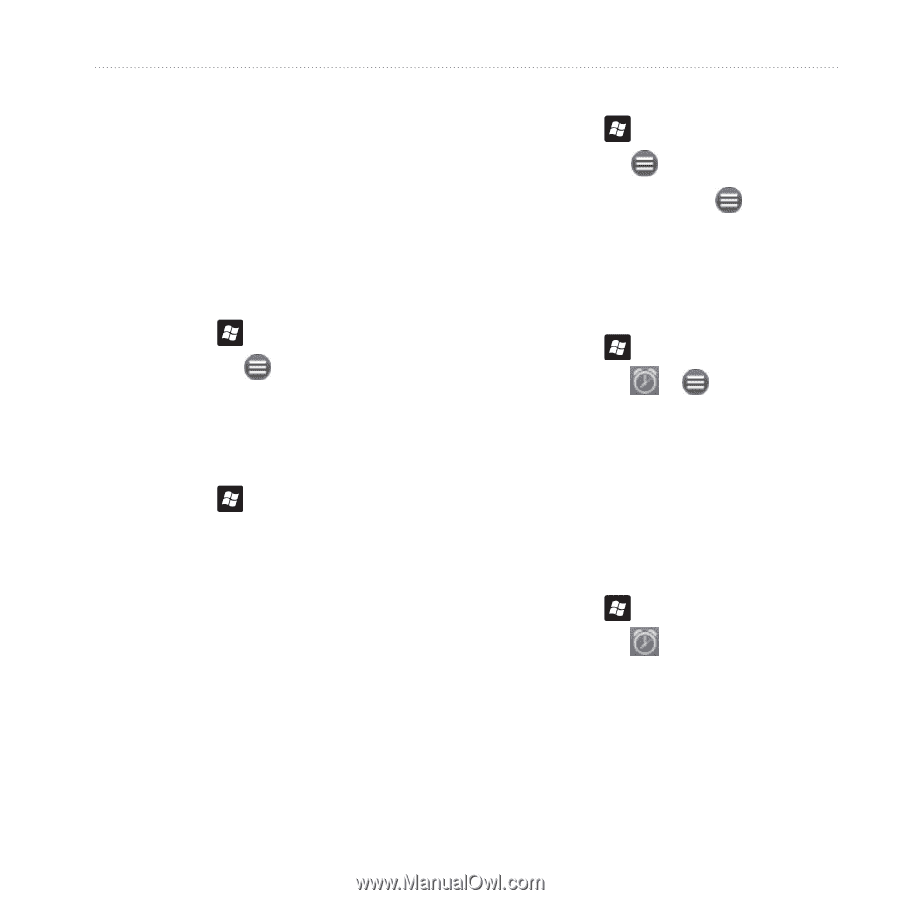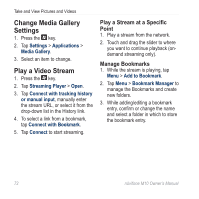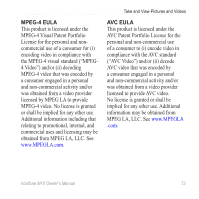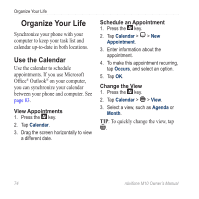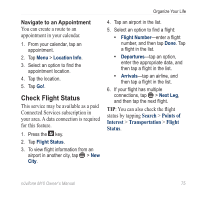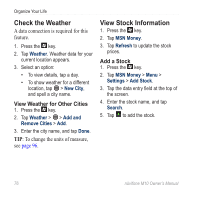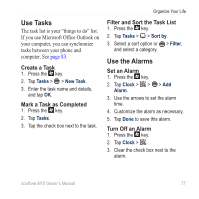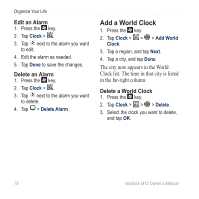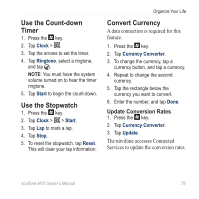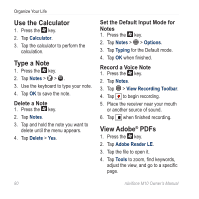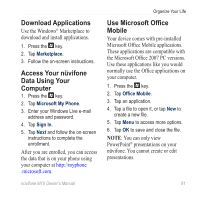Asus M10E Owners Manual - Page 79
Use Tasks, Use the Alarms, Create a Task, Mark a Task as Completed, Filter and Sort the Task List
 |
View all Asus M10E manuals
Add to My Manuals
Save this manual to your list of manuals |
Page 79 highlights
Use Tasks The task list is your "things to do" list. If you use Microsoft Office Outlook on your computer, you can synchronize tasks between your phone and computer. See page 83. Create a Task 1. Press the key. 2. Tap Tasks > > New Task. 3. Enter the task name and details, and tap OK. Mark a Task as Completed 1. Press the key. 2. Tap Tasks. 3. Tap the check box next to the task. Organize Your Life Filter and Sort the Task List 1. Press the key. 2. Tap Tasks > > Sort by. 3. Select a sort option or > Filter, and select a category. Use the Alarms Set an Alarm 1. Press the key. 2. Tap Clock > > > Add Alarm. 3. Use the arrows to set the alarm time. 4. Customize the alarm as necessary. 5. Tap Done to save this alarm. Turn Off an Alarm 1. Press the key. 2. Tap Clock > . 3. Clear the check box next to the alarm. nüvifone M10 Owner's Manual 77