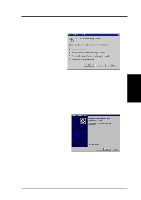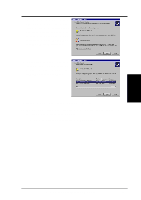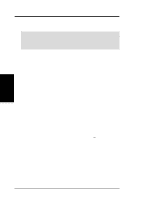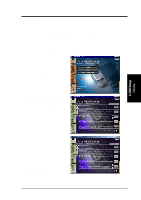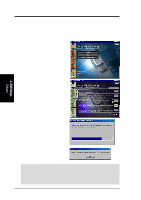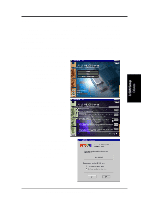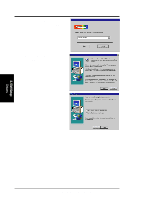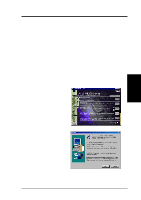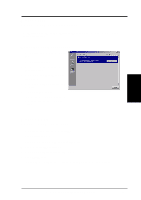Asus V8200 T2 T5 ASUS V8200 Series Graphic Card English Version User Manual - Page 20
Install DirectX
 |
View all Asus V8200 T2 T5 manuals
Add to My Manuals
Save this manual to your list of manuals |
Page 20 highlights
3. Software Setup Install DirectX Windows 98 Only Microsoft DirectX allows 3D hardware acceleration support in Windows 98. For Software MPEG support in Windows 98, you must first install Microsoft DirectX, and then an MPEG-compliant video player. 1. Insert the CD installation disc into your CD-ROM drive or double click the CD drive icon in My Computer to bring up the autorun screen or run Setup.exe in the root directory of your CD-ROM drive. Click Drivers. 2. The Drivers box appears. Click Install DirectX to select the DirectX version you want to install. 3. S/W Setup Drivers 3. The installation program will automatically install the DirectX 7 runtime libraries into your system. 4. Setup will prompt when it has finished copying all the files to your computer. Click OK to finish the installation. WARNING! Some games written for older DirectX versions may not work properly under DirectX8. Make sure that your applications or games support DirectX8 before installing the DirectX8 runtime libraries. DirectX8 currently cannot be uninstalled by regular means, such as outlined in 3. Software Setup | Uninstall Display Driver. 20 ASUS V8200 Series User's Manual