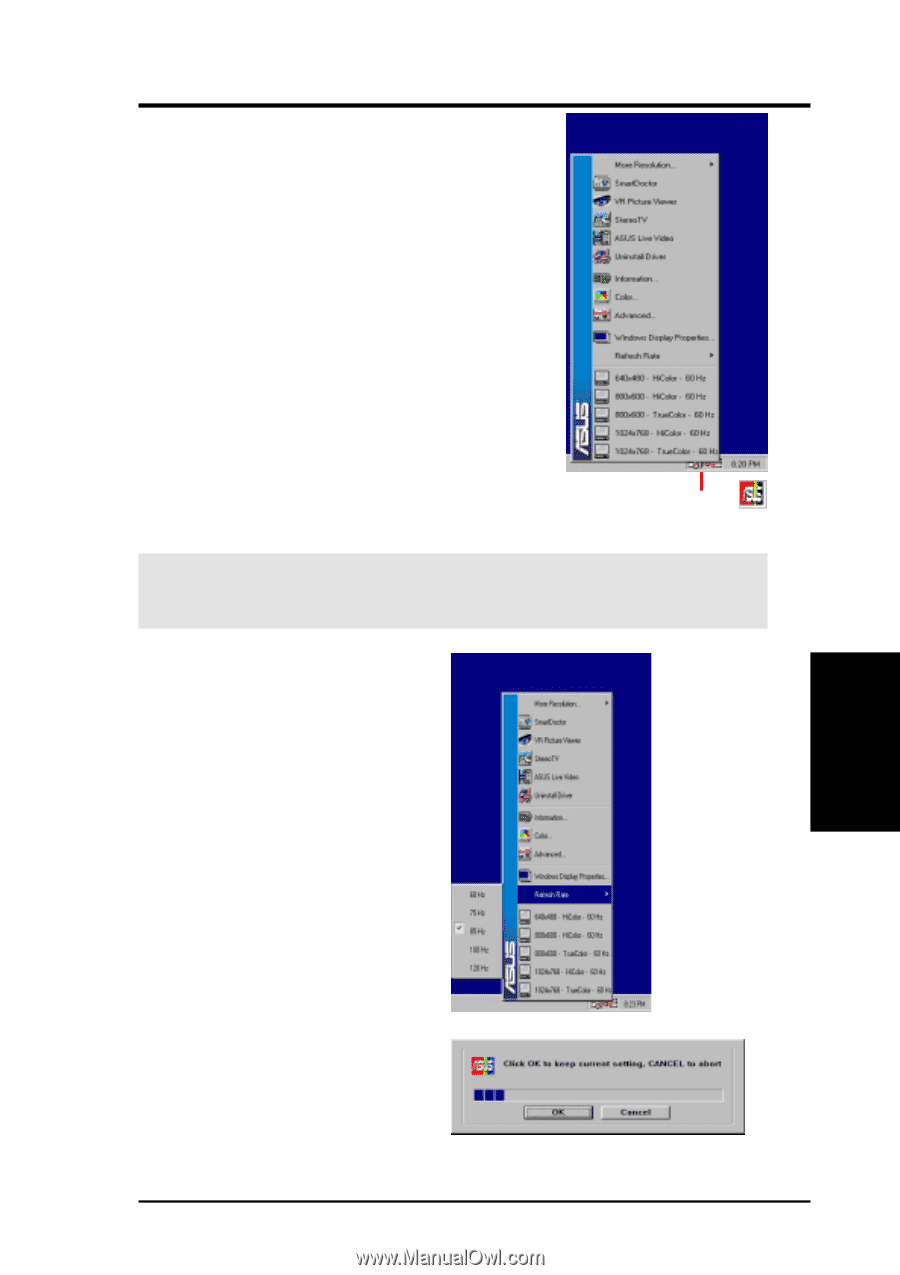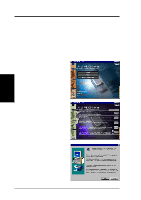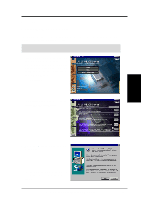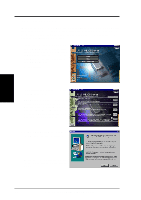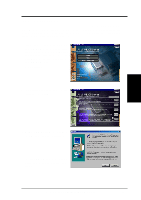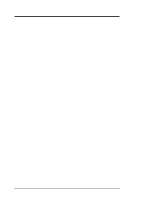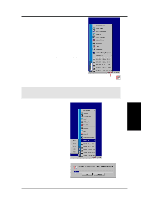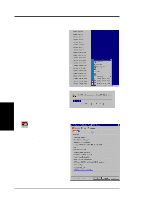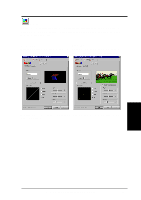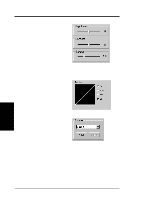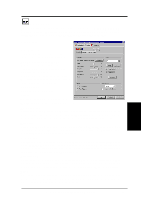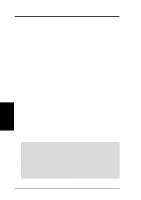Asus V8200 T2 T5 ASUS V8200 Series Graphic Card English Version User Manual - Page 33
Software Reference
 |
View all Asus V8200 T2 T5 manuals
Add to My Manuals
Save this manual to your list of manuals |
Page 33 highlights
4. Software Reference ASUS Control Panel After installing the display drivers, look for an ASUS icon on the taskbar's status area. Clicking this icon opens the ASUS Control Panel, a menu composed of shortcuts to the graphics board's various enhanced functions. Alternatively: right-click the Windows desktop, then click the Windows Display Properties field and then click the Settings tab. With Windows 98/2000, next click the Advanced button on the Settings menu. Click the appropriate tab to change the display settings. Refresh Rate ASUS Control Panel icon This control changes the refresh rate of the current screen resolution. WARNING! Be sure that the refresh rate that you select is supported by your monitor. Selecting a refresh rate that is beyond your monitor's specification may damage it. Press ESC to restore your original settings in case of problems. Click/right-click the ASUS Control Panel icon, then point to Refresh Rate, and click the desired refresh rate. 4. S/W Reference Refresh Rate Next, the system prompts whether to keep the setting. Click OK to keep the setting, otherwise, click Cancel or press ESC. ASUS V8200 Series User's Manual 33