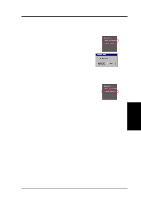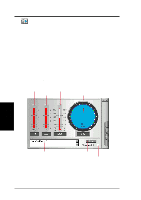Asus V8200 T2 T5 ASUS V8200 Series Graphic Card English Version User Manual - Page 77
ASUS Digital VCR
 |
View all Asus V8200 T2 T5 manuals
Add to My Manuals
Save this manual to your list of manuals |
Page 77 highlights
4. Software Reference ASUS Digital VCR NOTES 1. The following can only be used as a general reference and may not be an exact reflection of the software version you are using. The contents are subject to change at any time without notice. 2. ASUS Digital VCR can only be used with the TVR model (models with a Video Decoder) and monitors or monitor drivers that are designed for I2C bus control. 3. ASUS Digital VCR currently only supports Windows 9x/ME. ASUS Digital VCR can be used to: 1. View images using your monitor as screen from traditional consumer devices, such as videocassette players, camcorders, digital cameras, and laser disc players through the onboard RCA or SVHS VIDEO-IN connectors. 2. Capture live motion video up to 30 frames/second (minimum system requirement: Pentium II/266). For TimeShifting™ recording at MPEG-II format (704x480, 30 frames/second), minimum system requirement is Pentium III/600 (recommended: Pentium III/700 or higher). NOTE: You should already have installed DirectX 7 or later to use ASUS Digital VCR (see 3. Software Setup | Install DirectX) Running ASUS Digital VCR To run the utility, click Start and point to Programs and then ASUS Digital VCR and then click ASUS Digital VCR. You may also run ASUS Digital VCR by clicking or right-clicking the ASUS Control Panel icon (see 4. Software Reference | ASUS Control Panel) on the taskbar's status area to display the ASUS Control Panel, pointing to ASUS Digital VCR, and then clicking it. Uninstalling ASUS Digital VCR To uninstall the software, click Start and point to Programs and then ASUS Digital VCR and then click Uninstall. You may also uninstall the software using the Add/ Remove Programs Properties dialog box at the Windows Setup tab. See Windows online help for more information on removing a Windows component. 4. S/W Reference ASUS Digital VCR ASUS V8200 Series User's Manual 77