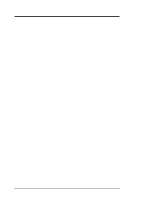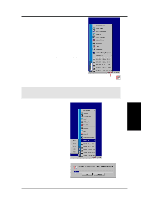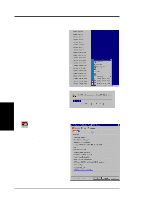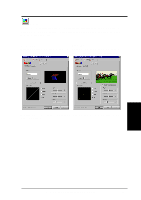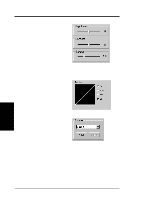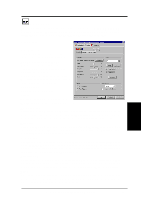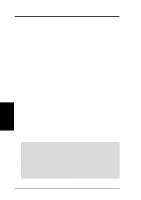Asus V8200 T2 T5 ASUS V8200 Series Graphic Card English Version User Manual - Page 37
Advanced
 |
View all Asus V8200 T2 T5 manuals
Add to My Manuals
Save this manual to your list of manuals |
Page 37 highlights
4. Software Reference Advanced This menu supplies sophisticated settings for use with the ASUS VR-100G 3D Glasses. These settings are available only with the Deluxe/TVR models with VideoIn/TV-Out, or models with the ASUS VR-100 Optional Upgrade Kit. Direct3D VR Effect Lists all parameters to fine tune the stereoscopic effects for Direct 3D games. Enable Stereoscopic Mode When selected, this enables the stereoscopic mode when playing games or watching 3D videos. NOTE: Quit all running DirectDraw/ Direct3D applications and then restart them for options to take effect. Load Default Restores the initial settings. Depth Adjust this to add more depth to the scene. NOTE: If set too high, eye fatigue may occur. Embossment Adjust this to add more to the impression that screen objects are being pulled or seem to pop from the screen. (See On Screen Display later in this section for more details.) NOTE: If set too high, eye discomfort and fatigue may occur. Direction Sometimes, moving the slider to the left when adjusting embossment does not give the expected effects. Therefore, it may be necessary to adjust the direction effect slider leftwards to gain added responsiveness. Foreground Foreground is set in conjunction with background to stretch the histogram chart on the D3D OSD box of current games to scale the depth of 3D objects (see pages 49 and 50 for an examples and more info). Move the foreground slider leftwards to shift the foreground along the Z-axis towards "0." Background Background is set in conjunction with foreground to stretch the histogram chart on the D3D OSD box of current games to scale the depth of 3D objects. Move the foreground slider leftwards to shift the foreground along the Z-axis toward "100." Blind This slider discards "garbage," cropping out unwanted areas from the left/right peripheries of the display. Setting to "0" does not discard any of the display area, while setting to a higher value crops them away. 4. S/W Reference Advanced D3D ASUS V8200 Series User's Manual 37