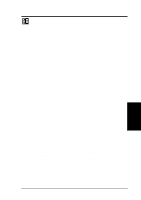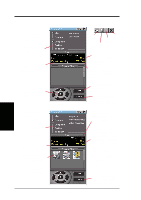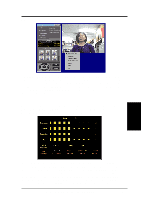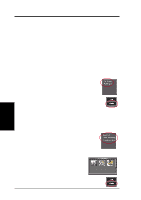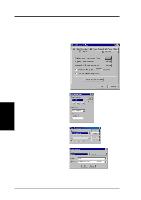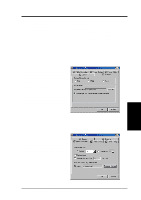Asus V8200 T2 T5 ASUS V8200 Series Graphic Card English Version User Manual - Page 66
ASUS Live Control Panel
 |
View all Asus V8200 T2 T5 manuals
Add to My Manuals
Save this manual to your list of manuals |
Page 66 highlights
4. Software Reference ASUS Live Control Panel Live Mode (Click Capture to switch to Capture Mode) Click the preferred video connection (Composite, S-Video, TV Tuner) to change a current connection. Click here to open the ASUS Live Pre-Recording Setting dialog box. Shows/hides the Video Source Option (F9) (see next page) Keep ASUS Exit Live Always On Top Minimize ASUS Live Zoom In/Out ASUS Live Control Panel to taskbar Control Panel Click here to change the video standard (NTSC-M, NTSC-N, NTSC-4.43, PALBGHI, PAL-4.43, PAL-M, PAL-N or SECAM) Click here to change the window size for viewing [160 x 120, 176 x 120, 340 x 240, 352 x 240 (default), 640 x 480, 720 x 480 or Full Screen]. Opens the About ASUS Live (ASUS Live and Capture Driver version number) window Opens a drop-down box to let you set Video Format, Video Source, Tuner Setting, and Tuner Edit 4. S/W Reference ASUS Live Capture Mode (Click Live to switch to Live Mode) Click the preferred video connection (Composite, S-Video, TV Tuner) to change a current connection. Click here to open the ASUS Live Pre-Recording Setting dialog box. Click an image to view it with the associated image viewer or application (a pop-up window opens to show the path and filename of the selected image). Right-click an image to View, Save As, and Delete that image. Click here to change the video standard (NTSC-M, NTSC-N, NTSC-4.43, PALBGHI, PAL-4.43, PAL-M, PAL-N or SECAM) Opens the ASUS Video Format dialog box to change the capture Image Dimensions [88 x 60, 176 x 120, 352 x 240 (default), 704 x 240, 704 x 480, 160 x 120, 320 x 240, 640 x 240, 640 x 480 or Full Screen], Image Format [8 bit Palettized, 16 bit RGB, 24 bit RGB, UYVY, and ASUS Video 2.0 (default)], and/or ASV2 Settings (Quality Level) [0 Best Compression, 1, 2, 3 (default), 4, 5 - Normal Quality, 6, 7, 8, 9 - Best Quality]. Opens a drop-down box to let you set capture format size, video compression, pre-recording settings, among others 66 ASUS V8200 Series User's Manual