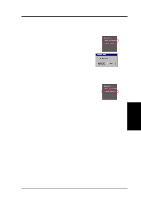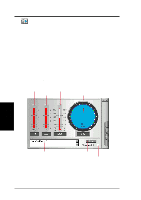Asus V8200 T2 T5 ASUS V8200 Series Graphic Card English Version User Manual - Page 78
Using ASUS Digital VCR
 |
View all Asus V8200 T2 T5 manuals
Add to My Manuals
Save this manual to your list of manuals |
Page 78 highlights
4. Software Reference Using ASUS Digital VCR ASUS Digital VCR has been designed as a standard Windows program. That is, functions can be accessed by means of the main menu bar or by clicking the toolbar buttons on the program window. It has three operational modes: Live Mode, Capture Mode, and Playback Mode. Menu bar Toolbar buttons ASUS Digital VCR monitor 4. S/W Reference ASUS Digital VCR Monitor toolbox To resize the monitor, drag a window corner (pointer becomes a double-headed arrow when it is ready) to the desired size. The video size status will also change accordingly. Video standard (see Notes below) Video size (Default: 352x240) NOTES: Users of PAL D/K models of the graphics card should select PAL-BGHI for the Video Standard. Monitor Toolbox Exit (Click to quit ASUS Digital VCR) OSD Setup (Click to set up the video source and adjust Brightness/ Contrast and Saturation/Hue; see On Screen Display later in this section) Minimize all window (Click to minimize monitor and program window) Zoom out window Zoom in window Enable Always on Top (see Always on Top later in this section) When Always on Top is enabled, this icon changes into (Disable Always on Top) 78 ASUS V8200 Series User's Manual