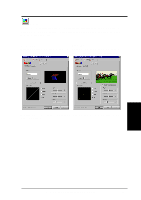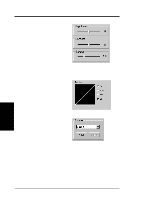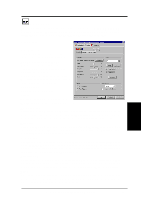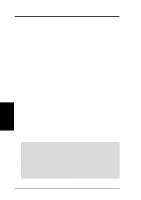Asus V8200 T2 T5 ASUS V8200 Series Graphic Card English Version User Manual - Page 40
Typical D3D OSD Onscreen Game Settings, D3D/OSD Histogram
 |
View all Asus V8200 T2 T5 manuals
Add to My Manuals
Save this manual to your list of manuals |
Page 40 highlights
4. Software Reference Typical D3D OSD Onscreen Game Settings Beetle Crazy Cup™ is copyright © 2000 by INFORGRAMES Original idea and development by XPIRAL™ (Efecto Caos S.L.) 4. S/W Reference Advanced D3D When selected, the D3D onscreen menu helps to adjust the settings of 3D glasses and the display card while playing games or watching 3D videos. Typical D3D OSD onscreen settings include: Depth, Embossment, Direction, Background, Foreground, Blind, Brightness, Contrast, and Gamma. In most games, use the keyboard UP or DOWN arrow keys to select a new setting. The PLUS or MINUS keys move the sliders. To restore the defaults, press the HOME key. To close screen settings display, use the END key. D3D/OSD Histogram 0 1 The OSD Histogram Chart pinpoints the Z-axis range upon which 3D objects appear as well as how they gather. For example, if the above Z=0.0 chart (simulated) was displayed for a car E Embossment Z=1.0 Number of vertices on this Z-value racing game, the vertices to the left of the E line could be the model of the game player's car, and those objects to the right of the E line could be the road, houses, other cars or trees in front of the car. So, with this information, the user may: • Adjust embossment by moving the E line. • Adjust foreground/background, thus stretching out the histogram to make objects more evenly distributed. NOTE: Using the histogram chart requires games using Direct3D® 6.0 or earlier. Known Issues on Specific Games See the ASUS support CD for the latest information: D3DVR.TXT in the WIN9XME folder. All registered and unregistered trademarks are the property of their respective users. No intended endorsement of these products or games by ASUSTeK COMPUTER INC. and its subsidiaries is intended or implied. 40 ASUS V8200 Series User's Manual