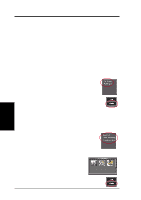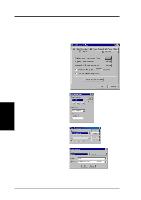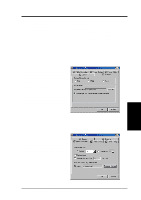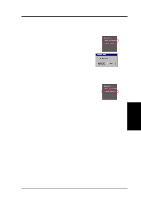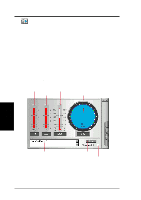Asus V8200 T2 T5 ASUS V8200 Series Graphic Card English Version User Manual - Page 73
Frame Recording, Video Recording
 |
View all Asus V8200 T2 T5 manuals
Add to My Manuals
Save this manual to your list of manuals |
Page 73 highlights
4. Software Reference Frame Recording Frame Recording (hotkey: F6) lets you capture video stream data as consecutive images and then show these images on your desktop through your default movie player. Frame Recording is useful in animation. To begin capturing, do the following: 1. Click Frame Recording on the ASUS Live Control Panel or press the F6 key to open the Capture Frames box. 2. Click Capture to begin capturing the desired frame or frames on ASUS Live Video's display screen and then click Done when the desired end frame is reached. The initial frame of the captured video (saved as an AVI file) will immediately be displayed on your movie player. Video Recording Video Recording (hotkey: F7) lets you capture video stream data continuously and then show these images on your desktop through your default movie player. To begin capturing, do the following: 1. Click Video Recording on the ASUS Live Control Panel or press the F7 key. 2. Follow the on-screen instructions to begin and then stop video recording. NOTES 1. Windows 2000/NT4.0: The capture performance quality under Windows 2000/NT 4.0 is not as good as that under Windows 98. 2. Windows NT 4.0: To run ASUS Live Video, Windows NT 4.0 Service Pack 3 or later must be installed on your computer. You may download service packs at http://www.microsoft.com/ntworkstation/downloads. 3. Windows 2000/NT 4.0: To enhance capture performance, select UYVY as the capture format size and ASUS ASV2 as capture CODEC. 4. S/W Reference ASUS Live ASUS V8200 Series User's Manual 73