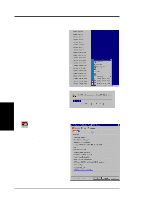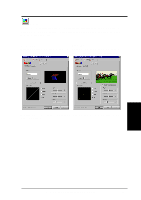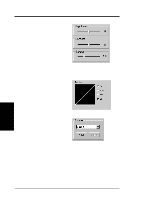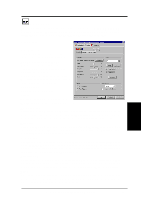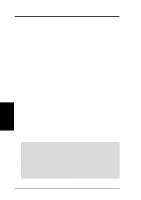Asus V8200 T2 T5 ASUS V8200 Series Graphic Card English Version User Manual - Page 39
On Screen Display
 |
View all Asus V8200 T2 T5 manuals
Add to My Manuals
Save this manual to your list of manuals |
Page 39 highlights
4. Software Reference On Screen Display Enable OSD Clicking on the check box enables access to the advanced box. When selected, this option opens the D3D On Screen Display. Use the defined Hotkey and adjust the onscreen settings of the 3D glasses and display card while playing Direct 3D games or watching 3D movies. Advanced Click on the button to access the advanced box to access hotkey assignments. Hotkey This function assigns hot keys to enable onscreen display or OSD. Select Enable OSD then click on the advanced button. Change the default hot key (CTRL + ALT + O) if it conflicts with hot keys of certain games, video players or Windows programs. To change the default hot keys With the mouse cursor in the Hotkey box, press the hot key combination of your choice (only CTRL + ALT + X key combinations can be defined). Keys that are unavailable for hotkey X values include: ESC, ENTER, TAB, SPACEBAR, PRINT SCREEN, or BACKSPACE. Press any other key to complete the combination. For example: to define the hot key combination CTRL+ALT+D, having placed the cursor in the box - press D. NOTE: Hot keys will be available only if you selected the Enable OSD check box IMPORTANT: Before enabling D3D stereoscopic mode and using the stereoscopic or 3D glasses (ASUS VR-100G), make sure the monitor can support the selected refresh rate (interlaced mode) under the following display scales: 16 bits: 640 x 480, 800 x 600, 960 x 720, 1024 x 768, 1152 x 864 32 bits: 640 x 480, 800 x 600 WARNING! To prevent discomfort and eye fatigue when using stereoscopic or 3D glasses, DO NOT use 3D glasses for an extended period of time. Take frequent short breaks to give your muscles and eyes a chance to rest: remove the 3D glasses and then look up and focus on distant objects. 4. S/W Reference Advanced D3D ASUS V8200 Series User's Manual 39