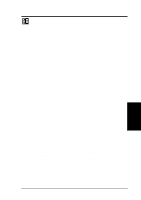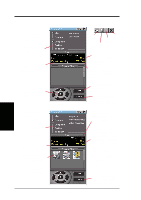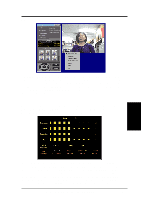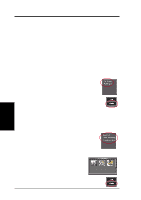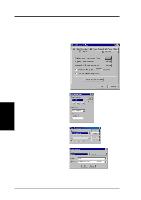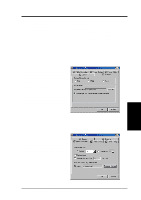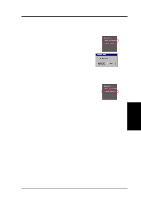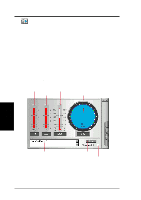Asus V8200 T2 T5 ASUS V8200 Series Graphic Card English Version User Manual - Page 69
Video Capture
 |
View all Asus V8200 T2 T5 manuals
Add to My Manuals
Save this manual to your list of manuals |
Page 69 highlights
4. Software Reference Video Capture IMPORTANT: It is the intent of ASUS that this product be used in full compliance with the copyright laws of your respective and other countries and that prior permission be obtained from copyright owners whenever necessary. Windows 98 When you install the Windows 98 Driver of your ASUS graphics card (only models with the VIDEO-IN connector), the video capture driver will automatically be installed on your system. This video capture driver follows Microsoft Video for Windows standard and can open up to a capture window size of 704 x 480. It can be used with some applications that use video capture as an option, such as video conferencing, net meeting, or digital video authoring applications. IMPORTANT: You must enable the DMA transfer mode of your hard disk (EIDE HD) to get the maximum data transfer capability (704 x 480, 30 frames/second) during the video capture process. Otherwise, your system may become unstable. Windows 2000/NT 4.0 The video capture driver for Windows 2000/NT 4.0 is not automatically installed when you install the display drivers of your ASUS graphics card. To install, insert the CD installation disc into your CD-ROM drive, click Drivers, and then click Install Video for Windows Capture Driver (see 3. Software Setup | Install Video for Windows Capture Driver). Enabling DMA Transfer Mode NOTE: The How to Get Maximum Capture Performance dialog box will tell you how to enable your hard disk's DMA transfer mode to get the best capture performance. Simply follow the on-screen instructions to enable DMA mode. Otherwise, do the following: 1. Click Start, point to Settings, and then click Control Panel. 2. Double-click the System icon. The System Properties dialog box appears. 3. Click the Device Manager tab and then click the plus sign next to Disk drives, and then double-click your hard disk. The hard disk's Properties box appears. 4. Click the Settings tab and then select the DMA check box under Options. 4. S/W Reference ASUS Live ASUS V8200 Series User's Manual 69