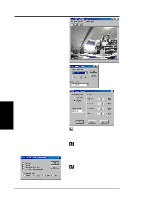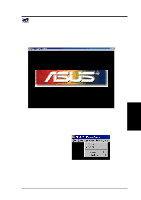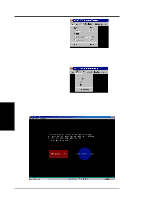Asus V8200 T2 T5 ASUS V8200 Series Graphic Card English Version User Manual - Page 90
Playback Mode
 |
View all Asus V8200 T2 T5 manuals
Add to My Manuals
Save this manual to your list of manuals |
Page 90 highlights
4. Software Reference Playback Mode Playback (hotkey: F4) lets you play back captured video stream data using ASUS Digital VCR. To begin playback, do the following: 1. Click on the ASUS Digital VCR toolbar or press the F4 key. 2. The Open (video file) dialog box opens. Double-click the video file you want to open. You may need to locate the drive or folder that contains the file. 3. Playback immediately begins. A progress indicator will show the elapsed time. 4. S/W Reference ASUS Digital VCR Progress Indicator NOTES During playback, 1. You may apply some filters to create effects on your video. Simply click Filters to apply a filter to the video file. 2. You may apply Fast Motion, Slow Motion, and other effects. Simply select any of the effects on the Play(P) menu or click any of the buttons on the Playback toolbar. 90 ASUS V8200 Series User's Manual