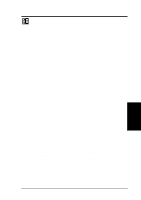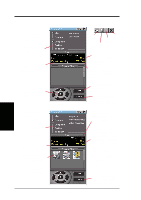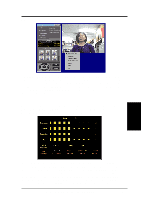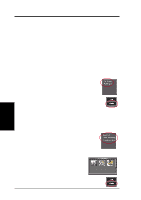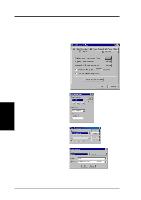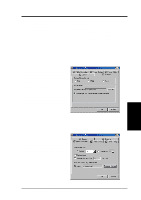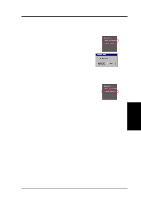Asus V8200 T2 T5 ASUS V8200 Series Graphic Card English Version User Manual - Page 68
ASUS Live Video Modes
 |
View all Asus V8200 T2 T5 manuals
Add to My Manuals
Save this manual to your list of manuals |
Page 68 highlights
4. Software Reference NOTES 1. Users of the PAL D/K models should select PAL-BGHI for the Video Standard. 2. NTSC-N is not supported under Windows 2000/NT 4.0. If desired, you may adjust the Brightness, Contrast, Saturation, and Hue of your display by using the video source setup screen. Use the Up or Down Buttons on the ASUS Live Control Panel or the UP and DOWN arrow keys on your keyboard to select the desired option and then the Left and Right Buttons or the LEFT and RIGHT arrow keys to make the desired adjustments. Click again the Video Source Option (F9) button on the ASUS Live Control Panel to exit from the video source option screen. ASUS Live Video Modes ASUS Live Mode has two execution modes, namely, Live Mode and Capture Mode. 4. S/W Reference ASUS Live Live Mode Live Mode lets you view live video. Under this mode, you may adjust the display screen size with your mouse, or view in fullscreen mode, or set live video as wallpaper to display it. To change video source settings, click the Setup button on the ASUS Live Control Panel. NOTES 1. Currently, Live Mode does not work under Windows NT 4.0. Live Mode requires at least Direct Draw 6, which Windows NT 4.0 does not support. 2. Before using the Wall Paper option, make sure that the View as Web Page option of the Active Desktop setting is not selected (see Start - Settings - Active Desktop - View as Web Page). Capture Mode Capture Mode lets you capture and store images into your computer. It has three capture options: SnapShot, Frame Recording, and Video Recording. Video Recording adds an auto-timer recording function that allows you to schedule your video recording (see Auto Video Recording Setting later in this section). Captured images are shown on the Preview Files window of the ASUS Live Control Panel. Click an image to view it with the associated image viewer or application (a pop-up window opens to show the path and filename of the selected image). Right-click an image to View, Save As, and Delete that image. To change video capture settings, click the Setup button on the ASUS Live Control Panel. 68 ASUS V8200 Series User's Manual