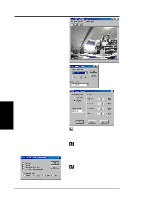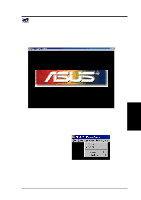Asus V8200 T2 T5 ASUS V8200 Series Graphic Card English Version User Manual - Page 88
ASUS V8200 Series User's Manual, Capture Frames, Capture, TimeShifting™, Capture Video, Start
 |
View all Asus V8200 T2 T5 manuals
Add to My Manuals
Save this manual to your list of manuals |
Page 88 highlights
4. Software Reference Capture Frames F6 Capture Frames (hotkey: F6) lets you capture video stream data as consecutive images and then show these images on your desktop through your default movie player. Capture Frames is useful in animation. To begin capturing, do the following: 1. Click on the ASUS Digital VCR toolbar or press the F6 key to open the Capture Frames box. 2. Click Capture to begin capturing the desired frame or frames on ASUS Digital VCR monitor and then click Stop when the desired end frame is reached. The initial frame of the captured video (saved as an AVI file) will immediately be displayed on your movie player. Capture Video F7 Capture Video (hotkey: F7) lets you capture video stream data continuously and then show these images on your desktop through your default movie player. To begin capturing, do the following: 1. Click on theASUS Digital VCR toolbar or press the F7 key. 2. The Video Capture Setup dialog box opens. Set the different options as desired and then click Start. Click Stop when the desired end frame is reached. The initial frame of the captured video (saved as an AVI file) will immediately be played back. NOTE 1. With the new TimeShifting™ technology from ASUS, you can start playing back the captured video anytime (see TimeShifting™ later in this section), even while recording! 4. S/W Reference ASUS Digital VCR 88 ASUS V8200 Series User's Manual