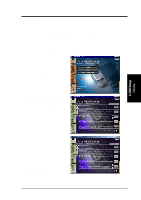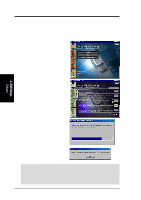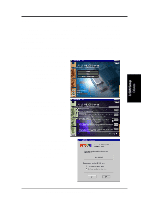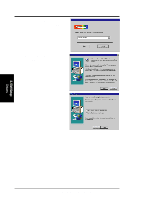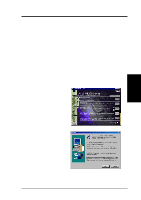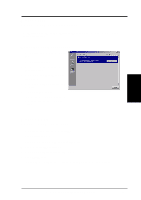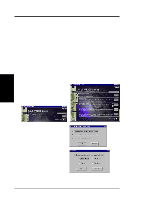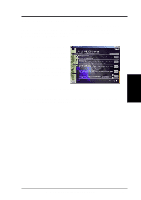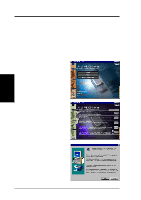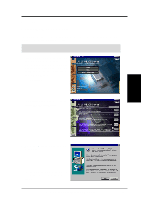Asus V8200 T2 T5 ASUS V8200 Series Graphic Card English Version User Manual - Page 24
Uninstall Display Driver
 |
View all Asus V8200 T2 T5 manuals
Add to My Manuals
Save this manual to your list of manuals |
Page 24 highlights
3. S/W Setup Uninstall Driver 3. Software Setup Uninstall Display Driver If you want to update your display drivers or if you no longer need the display drivers for your card, you can use one of the following procedures to completely uninstall the drivers from your system to save disk space. Windows 98 Method1: Using the Autorun Screen 1. Insert the CD installation disc into your CD-ROM drive or double click the CD drive icon in My Computer to bring up the autorun screen or run Setup.exe in the root directory of your CD-ROM drive. Click Drivers. 2. Click Uninstall Display Driver and follow the on-screen directions. Method 2: Using Control Panel 1. Click Start, and then point to Settings. 2. Click Control Panel. 3. Double-click the Add/Remove Pro- grams icon. 4. Click the Install/Uninstall tab. 5. Click ASUS Display Drivers from the list. 6. Click Add/Remove. 7. The system will prompt you to restart your computer. Click Yes to restart. 24 ASUS V8200 Series User's Manual