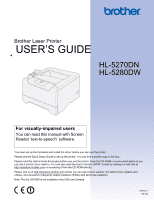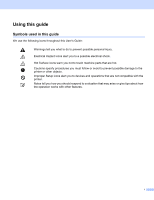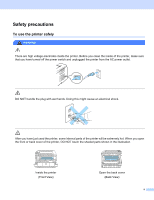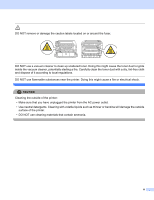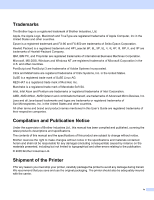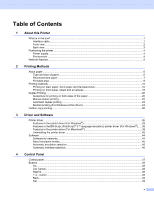Brother International HL 5280DW Users Manual - English
Brother International HL 5280DW - B/W Laser Printer Manual
 |
UPC - 012502614456
View all Brother International HL 5280DW manuals
Add to My Manuals
Save this manual to your list of manuals |
Brother International HL 5280DW manual content summary:
- Brother International HL 5280DW | Users Manual - English - Page 1
Brother Laser Printer USER'S GUIDE HL-5270DN HL-5280DW For visually-impaired users You can read this manual with Screen Reader 'text-to-speech' software. You must set up the hardware and install the driver before you can use the printer. Please use the Quick Setup Guide to set up the printer. You - Brother International HL 5280DW | Users Manual - English - Page 2
We use the following icons throughout this User's Guide: Warnings tell you what to do to prevent possible personal injury. you must follow or avoid to prevent possible damage to the printer or other objects. Improper Setup icons alert you to devices and operations that are not compatible with - Brother International HL 5280DW | Users Manual - English - Page 3
safely WARNING There are high voltage electrodes inside the printer. Before you clean the inside of the printer, make sure that you have turned off the power switch and unplugged the printer from the AC power outlet. DO NOT handle the plug with wet hands. Doing this might cause an electrical - Brother International HL 5280DW | Users Manual - English - Page 4
fuser. DO NOT use a vacuum cleaner to clean up scattered toner. Doing this might cause the toner dust to ignite inside the vacuum cleaner, potentially starting a fire. Carefully clean the toner the outside of the printer: • Make sure that you have unplugged the printer from the AC power outlet. • Use - Brother International HL 5280DW | Users Manual - English - Page 5
, Inc. in the United States and other countries. All other terms and brand and product names mentioned in this User's Guide are registered trademarks of their respective companies. Compilation and Publication Notice Under the supervision of Brother Industries Ltd., this manual has been compiled and - Brother International HL 5280DW | Users Manual - English - Page 6
10 Printing on thick paper, labels and envelopes 16 Duplex Printing ...20 Guidelines for printing on both sides of the paper 20 Manual duplex printing ...20 Automatic duplex printing ...22 Booklet printing (For Windows printer driver 24 Carbon copy printing...25 3 Driver and Software Printer - Brother International HL 5280DW | Users Manual - English - Page 7
...74 Toner cartridge ...74 Drum unit ...80 Replacing periodic maintenance parts...84 Cleaning ...85 Cleaning the outside of the printer...85 Cleaning the inside of the printer...86 Cleaning the corona wire...89 7 Troubleshooting Identifying your problem ...91 LCD messages ...92 Error message - Brother International HL 5280DW | Users Manual - English - Page 8
A Appendix Printer specifications...114 Engine ...114 Controller ...115 Software ...116 Control panel ...116 model only 133 Internal laser radiation ...134 IMPORTANT - For Your Safety ...135 EC Declaration of Conformity ...136 C Appendix (For USA and Canada) Brother Numbers ...137 Important - Brother International HL 5280DW | Users Manual - English - Page 9
printer, make sure that you have all of the following parts. Printer CD-ROM Quick Setup Guide Drum unit and toner cartridge assembly AC power -powered hub or a Macintosh® keyboard. Make sure that you connect it to the USB connector of your PC. USB is not supported under Windows® 95 or Windows - Brother International HL 5280DW | Users Manual - English - Page 10
Front view 1 2 3 4 7 6 5 8 1 Front cover release button 2 Control panel 3 Face-down output tray support flap (support flap) 4 Front cover 5 Paper tray 6 Power switch 7 Face-down output tray 8 Multi-purpose Tray (MP Tray) 1. About this Printer 2 - Brother International HL 5280DW | Users Manual - English - Page 11
Back view 1 2 3 1 Back cover 2 Duplex Tray 3 AC power connector 4 LEDs (Light emitting diodes) 5 10/100BASE-TX port 6 USB interface connector 7 DIMM cover 8 Parallel interface connector 1. About this Printer 8 7 6 5 4 3 - Brother International HL 5280DW | Users Manual - English - Page 12
free of vibration and shocks. „ Put the printer near an AC power outlet, so that it can be easily unplugged from the AC power outlet if there is an emergency. „ Only use the printer within the following ranges of temperature and humidity: Temperature: 10 °C to 32.5 °C (50 °F to 90.5 °F) Humidity: 20 - Brother International HL 5280DW | Users Manual - English - Page 13
Printer Network features The Brother machine can be shared on a 10/100 Mb wired Ethernet or IEEE 802.11b/802.11g wireless Ethernet network using the internal network print server in a TCP/IP environment. Note • If you want to use the wireless network, set it up referring to the Quick Setup Guide - Brother International HL 5280DW | Users Manual - English - Page 14
from the installed paper tray or the multi-purpose tray. The names for the paper trays in the printer driver and this guide are as follows: Paper tray Multi-purpose tray Optional lower tray unit Duplex tray for automatic duplex printing Tray 1 MP Tray Tray 2 / Tray 3 DX When looking at this page - Brother International HL 5280DW | Users Manual - English - Page 15
80 g/m2 N/A Transparency 3M CG3300 3M CG3300 Labels Avery laser label L7163 Avery laser label #5160 „ Before you buy a lot of paper paper. „ Use paper with a moisture content of approximately 5%. „ This printer can use recycled paper that meets DIN 19309 specifications. CAUTION DO NOT use - Brother International HL 5280DW | Users Manual - English - Page 16
printer. However, some envelopes may have feed and print quality problems self-adhesive components, windows, holes, cutouts envelopes that were previously printed by a laser printer. „ Do not use envelopes that cannot printer. This damage is not covered under any Brother warranty or service - Brother International HL 5280DW | Users Manual - English - Page 17
2. Printing Methods Printable area When using PCL (standard driver) emulation, the edges of the paper that cannot be printed on are shown in the tables below. Note When using BR-Script emulation, the edges - Brother International HL 5280DW | Users Manual - English - Page 18
paper, bond paper or transparencies from Tray 1, 2 or 3 For the proper paper to use, see About paper on page 6. a Choose the following from the printer driver: Paper Size 1) Media Type 2) Paper Source 3) and any other settings. „ Windows printer driver 1 2 3 „ BR-Script printer driver 1 3 2 10 - Brother International HL 5280DW | Users Manual - English - Page 19
the paper tray completely out of the printer. 2. Printing Methods c While pressing the blue paper-guide release lever, slide the paper guides to fit the paper size. Make sure that the guides are firmly in the slots. For legal size paper 1, press in the paper-guide release lever and pull out the - Brother International HL 5280DW | Users Manual - English - Page 20
sure that it is completely inserted into the printer. f Lift up the support flap to prevent paper from sliding off the face-down output tray, or remove each page as soon as it comes out of the printer. g Send the print data to the printer. Note • The side to be printed on must be - Brother International HL 5280DW | Users Manual - English - Page 21
when paper is put in the multi-purpose tray. For the proper paper to use, see About paper on page 6. a Choose the following from the printer driver: Paper Size 1) Media Type 2) Paper Source 3) and any other settings. „ Windows printer driver 1 2 3 „ BR-Script printer driver 1 3 2 13 - Brother International HL 5280DW | Users Manual - English - Page 22
b Open the MP tray and lower it gently. 2. Printing Methods c Pull out the MP tray support flap (1). 1 d Lift up the support flap to prevent paper from sliding off the face-down output tray, or remove each page as soon as it comes out of the printer. 14 - Brother International HL 5280DW | Users Manual - English - Page 23
paper stays under the maximum paper mark (b) on both sides of the tray. f While pressing the paper-guide release lever, slide the paper guide to fit the paper size. g Send the print data to the printer. Note • The side to be printed on must be face up with the leading edge (top of - Brother International HL 5280DW | Users Manual - English - Page 24
and any other settings. „ Windows printer driver 1 2 3 „ BR-Script printer driver 1 3 2 Note • When you use Envelope #10, choose Com-10 in Paper Size. • For other envelopes which are not listed in the printer driver, such as Envelope #9 or Envelope C6, choose User Defined... For more information on - Brother International HL 5280DW | Users Manual - English - Page 25
b Open the MP tray and lower it gently. 2. Printing Methods c Pull out the MP tray support flap (1). 1 d Lift up the support flap to prevent paper from sliding off the face-down output tray, or remove each page as soon as it comes out of the printer. 17 - Brother International HL 5280DW | Users Manual - English - Page 26
of the envelope should be properly folded without wrinkles or creases. f While pressing the paper-guide release lever, slide the paper guide to fit the paper size. g Send the print data to the printer. Note • Remove each sheet or envelope at once after printing. Stacking the sheets or envelopes - Brother International HL 5280DW | Users Manual - English - Page 27
2. Printing Methods Note • If the DL size double flap envelope is creased after printing, choose DL Long Edge in Paper Size, from the Basic tab. Put a new DL size double-flap envelope in the MP tray with the longest edge of the envelope in first, then print again. • When you put paper in the MP tray - Brother International HL 5280DW | Users Manual - English - Page 28
and how to clear them on page 96. If you have a print quality problem, see Improving the print quality on page 105. Manual duplex printing „ The BR-Script printer driver (PostScript® 3™ emulation) does not support manual duplex printing. „ Use plain paper or recycled paper. Do not use bond paper - Brother International HL 5280DW | Users Manual - English - Page 29
not add the printed pages to the top of a stack of unprinted paper.) Manual duplex printing from the MP tray Note Before putting the sheets back in the MP tray with the side to be printed on first facing up. Follow the instructions on the PC screen. Repeat this step until you have printed all the - Brother International HL 5280DW | Users Manual - English - Page 30
manual duplex printing The printer prints the second page first. If you print 10 Windows printer driver 1 Open the Properties dialog box in the printer driver. 2 From the General tab, click the Printing Preferences icon. 3 From the Advanced tab, click the Duplex icon. 4 Make sure that Use Duplex Unit - Brother International HL 5280DW | Users Manual - English - Page 31
will print on both sides of the paper automatically. 2. Printing Methods For the BR-Script printer driver 1 Open the Properties dialog box in the printer driver. 2 From the General tab, click the Printing Preferences icon. 3 From the Layout tab, choose Orientation, Print on Both Sides (Duplex - Brother International HL 5280DW | Users Manual - English - Page 32
Methods Booklet printing (For Windows printer driver) a Put paper in the paper tray or MP tray. b Open the Properties dialog box in the printer driver. c From the General tab, choose the Printing Preferences icon. d From the Advanced tab, choose Duplex and Use Duplex Unit or Manual Duplex, and then - Brother International HL 5280DW | Users Manual - English - Page 33
can make copies as though you are printing on carbon paper using a dot matrix printer. For example, you can print 'Data A' to 'Sheet 1' which is blue in Tray 1 and paper for 'Sheet 2' in the MP tray, the printer will automatically feed paper for 'Sheet 1' from Tray 1 and 'Sheet 2' from the - Brother International HL 5280DW | Users Manual - English - Page 34
® XP Home Edition p p Windows® XP Professional Windows® XP Professional x64 Edition 1 p p Mac OS® 9.1 to 9.2 Mac OS® X 10.2.4 or greater p Linux (Mandrake, Red Hat, SuSE Linux, Debian) 1 1 Download the printer driver from http://solutions.brother.com. Generic PCL Driver 1 p Brother Laser - Brother International HL 5280DW | Users Manual - English - Page 35
adjustment 1 3 „ Error Message Printout 1 3 1 These settings are not available with the BR-script printer driver for Windows®. 2 These settings are not available with Windows NT® 4.0 and Windows® 2000/XP. 3 These settings are not available with Brother Laser driver and BR-Script printer driver for - Brother International HL 5280DW | Users Manual - English - Page 36
®) For more information, see the Help text in the printer driver. Note • The screens in this section are from Windows® XP. The screens on your PC will vary depending on your operating system. • If you are using Windows® 2000 or XP, you can access the Printing Preferences dialog box by clicking - Brother International HL 5280DW | Users Manual - English - Page 37
Advanced tab 1 23 4 5 3. Driver and Software Change the tab settings by clicking one of the following icons: „ Print Quality (1) „ Duplex Printing (2) „ Watermark (3) „ Page Setting (4) „ Device Options (5) Print Quality „ Resolution - Brother International HL 5280DW | Users Manual - English - Page 38
suitable print settings for your print job. • Manual You can change the settings manually by choosing Manual and clicking the Setting... button. You can set brightness, contrast and other settings. Duplex Printing „ Use Duplex Unit If you choose Use Duplex Unit button, the dialog box for the duplex - Brother International HL 5280DW | Users Manual - English - Page 39
Device Options 3. Driver and Software You can set the following in Printer Function: (You can jump to the page for each Printer Function by choosing the function name in the list below.) „ Job Spooling „ Quick Print Setup „ Sleep Time „ Status Monitor „ Macro „ Administrator (For Windows® 95/98/Me - Brother International HL 5280DW | Users Manual - English - Page 40
driver settings. To view settings, click the tasktray icon. You can turn the quick print setup function on or off. A small selection window appears on for power saving. „ Status Monitor This reports the printer status (any errors that may happen with the printer) when printing. The default setting - Brother International HL 5280DW | Users Manual - English - Page 41
. Note The Density adjustment is not available when you set the resolution to HQ 1200. „ Error Message Printout You can choose whether the printer reports problems by printing an error page. For details, see Error message printout on page 94. Selections are Printer Default (OFF), ON and OFF. 33 - Brother International HL 5280DW | Users Manual - English - Page 42
Start menu, select Control Panel and then Printers 1. Right-click the Brother HL5270DN/5280DW series icon and select Properties to access the Accessories tab. 1 Printers and Faxes for Windows® XP users. 1 2 3 4 „ Available Options (1) You can manually add and remove the options that are installed - Brother International HL 5280DW | Users Manual - English - Page 43
drivers, and automatically download and update the printer driver on your PC. „ Brother Solutions Center (3) The Brother Solutions Center (http://solutions.brother.com) is a web site offering information about your Brother product including FAQs (Frequently Asked Questions), User's Guides, driver - Brother International HL 5280DW | Users Manual - English - Page 44
-Script (PostScript® 3™ language emulation) printer driver (For Windows®) For more information, see the Help text in the printer driver. Note The screens in this section are based on HL-5270DN with Windows® XP. The screens on your PC may vary depending on the printer model and your operating system - Brother International HL 5280DW | Users Manual - English - Page 45
3. Driver and Software Printing Preferences Note If you are using Windows NT® 4.0, Windows® 2000 or XP, you can access the Printing Preferences dialog box by clicking Printing Preferences... in the General tab of the Brother HL-5270DN/HL-5280DW BR-Script3 Properties dialog box. „ Layout tab You can - Brother International HL 5280DW | Users Manual - English - Page 46
options 3. Driver and Software 1 2 3 a Choose the Paper Size and Copy Count (1). b Set the Scaling and TrueType Font settings (2). c You can change settings by choosing the setting in the Printer Features list (3): „ Print Quality „ Media Type „ Job Spooling „ Passwprd „ Job Name „ Toner Save You - Brother International HL 5280DW | Users Manual - English - Page 47
and Software Features in the printer driver (For Macintosh®) This printer supports Mac OS® 9.1 to 9.2 and Mac OS® X 10.2.4 or greater. Note The screens in this section are from Mac OS® X 10.4. The screens on your Macintosh® will vary depending on your operating system. Page Setup You can set the - Brother International HL 5280DW | Users Manual - English - Page 48
in the Print Settings list: Basic tab 3. Driver and Software „ Resolution You can change the resolution Toner Save Mode You can save running costs by turning on Toner save, which reduces the print density. Note • We do not recommend Toner Save for printing Photo or Gray Scale images. • Toner - Brother International HL 5280DW | Users Manual - English - Page 49
(For Mac® X 10.2.4 or greater users) This reports the printer status (any errors that may happen with the printer) when printing. If you would like to turn the status monitor on, run the BrStatusMonitor.app (from the Macintosh HD (Startup Disk), choose Library, Printers, Brother, Utilities). 41 - Brother International HL 5280DW | Users Manual - English - Page 50
that were in use during the uninstall. Printer driver for Windows® For Windows® XP a Click the Start button, point to All Programs and then to your printer name. b Click UnInstall. c Follow the instructions on the screen. For Windows® 95/98/Me/2000 and Windows NT® 4.0 a Click the Start button, point - Brother International HL 5280DW | Users Manual - English - Page 51
and Software Brother Laser driver for Macintosh® For Mac OS® X 10.2.4 or greater a Disconnect the USB cable between the Macintosh and your printer. b Restart the Macintosh®. c Log on as an 'Administrator'. d Run the Printer Setup Utility 1 (from the Go menu, choose Applications, Utilities), then - Brother International HL 5280DW | Users Manual - English - Page 52
, you can change some network settings and update firmware on Brother's network ready printers and multifunction devices. Driver Deployment Wizard (For Windows®) This installer includes the Windows® printer driver and Brother network port driver (LPR and NetBIOS). If the administrator installs the - Brother International HL 5280DW | Users Manual - English - Page 53
language of the Hewlett-Packard® LaserJet laser printer. Many applications support this type of laser printer. Using this mode will allow your printer to run at its best with those applications. „ BR-Script 3 Mode BR-Script is an original Brother page description language and a PostScript® language - Brother International HL 5280DW | Users Manual - English - Page 54
menu. (See Menu table on page 56.) Since the default setting is on for the automatic interface selection mode, simply connect the interface cable to the printer. Always turn off both your computer and printer when connecting or disconnecting the cable. Note This function takes a few seconds to - Brother International HL 5280DW | Users Manual - English - Page 55
4 Control Panel Control panel This printer has one liquid crystal display (LCD), seven buttons and one Light Emitting Diode (LED) on the control panel. The display can show various messages with up to 16 characters in one row. The LED light shows the current status of the printer. 47 - Brother International HL 5280DW | Users Manual - English - Page 56
chosen menus and settings. Go Pressing Go will exit the control panel menu and return the printer to the Ready state, however, if there is an ERROR indication, the control panel will only change when the error is cleared. You can pause printing by pressing Go. Pressing Go again restarts the print - Brother International HL 5280DW | Users Manual - English - Page 57
- button Moving through menus on the LCD Pressing the + or - button when the printer is in the Ready state, takes it offline and the LCD will show the control current settings as you look through the LCD. Set Pressing Set when the printer is in the Ready state takes it offline, and the LCD will show - Brother International HL 5280DW | Users Manual - English - Page 58
remaining data in the memory. LCD The LCD shows the current printer status. When you use the control panel buttons, the LCD will change. If there are any problems, the LCD shows the proper error message, maintenance message or call service message so you will know that you need to take action. For - Brother International HL 5280DW | Users Manual - English - Page 59
PROCESSING RAM SIZE=XX MB READY RESET TO FACTORY SETTINGS RESET TO USER SETTINGS RESOLUTION ADAPT SELF TEST SLEEP WARMING UP COOLING DOWN Meaning Printer is ignoring data processed using PS driver. Cancelling the job. The printer is setting up. The printer has suspended its operations. Press Go - Brother International HL 5280DW | Users Manual - English - Page 60
the RAM size for secure printing, the work area of the printer is decreased and the printer performance will be reduced. Make sure that you reset the RAM disk size to 0MB after you finish using secure . • For more information about the settings in the printer driver, see Device Options on page 31. 52 - Brother International HL 5280DW | Users Manual - English - Page 61
If you print with the driver we have supplied with the printer, the settings for Job Spooling in the printer driver will take priority over the document, you must use the control panel of the printer (with the password) or connect to the printer using a web browser. Secure data will be deleted - Brother International HL 5280DW | Users Manual - English - Page 62
FILE. Press Set. SECURE FILE c Press the + or - button to choose the user name. Press Set. XXXXXX d Press the + or - button to choose the job. Press Set. XXXXXX e Enter your password. Press Set. PASS NO.=0000 Note The printer will exit this menu after a time-out period. f Press Set or Reprint. If - Brother International HL 5280DW | Users Manual - English - Page 63
a priority, change the MP FIRST setting to ON as follows. The default setting is OFF. Turn this setting ON if you want to. a Press any of the Menu buttons (+, -, Set or Back) to take the printer offline. READY h INFORMATION b Press the + or - button to choose PAPER. PAPER c Press - Brother International HL 5280DW | Users Manual - English - Page 64
version. Shows network firmware date. Shows the size of memory in this printer. Shows the current total printed pages. Shows the pages printed with drum unit. Shows the pages left to print with drum unit. Shows the pages left to print with PF kit MP. See Replacing periodic maintenance parts on - Brother International HL 5280DW | Users Manual - English - Page 65
), the setting for Media Type selected in the printer driver will be ignored. Chooses whether you want to feed paper manually. Chooses the size of paper you loaded in the the paper. The default settings are shown in Bold with an asterisk. QUALITY Submenu RESOLUTION TONER SAVE DENSITY Options 300 - Brother International HL 5280DW | Users Manual - English - Page 66
the time to return to Power Save mode. OFF*/ON OFF*/ON Turns the lock panel settings ON or OFF. ON*/OFF AUTO*/OFF/LETTER/A4/LEG AL AUTO (EPSON)*/AUTO (I BM)/HP LASER JET/... OFF*/ON 0*/1/2... MB Deletes the data in ROM. Formats the ROM. The default settings are shown in Bold - Brother International HL 5280DW | Users Manual - English - Page 67
OFFSET Y OFFSET Options Descriptions LETTER*/LEGAL/A4*/EXECU TIVE/COM-10/DL/JIS B5/B 5/A5/B6/A6/MONARCH/C5/A4 Sets the number of printed pages. PORTRAIT*/LANDSCAPE This printer can print pages in portrait or landscape orientation. -500 default settings are shown in Bold with an asterisk. 59 - Brother International HL 5280DW | Users Manual - English - Page 68
MARGIN RIGHT MARGIN TOP MARGIN BOTTOM MARGIN #### LINES #### The default settings are shown in Bold with an asterisk. Descriptions Sets printer position reaches the bottom margin. Sets the left margin at column 0 to 70 columns at 10 cpi. Sets the right margin at column 10 to 80 columns at 10 - Brother International HL 5280DW | Users Manual - English - Page 69
i CR Sets the left margin at column 0 to 70 columns at 10 cpi. Sets the right margin at column 10 to 80 columns at 10 cpi. Sets the top margin at a distance from the top edge of the paper - 0, 0.33, 0.5, 1.0, 1.5 or 2.0. The default setting is 0.33. Sets the bottom margin at a distance from the - Brother International HL 5280DW | Users Manual - English - Page 70
MARGIN RIGHT MARGIN TOP MARGIN BOTTOM MARGIN LINES ERROR PRINT CARBON COPY COPIES COPY 1 TRAY COPY 1 MACRO COPY 10 cpi. Sets the right margin at column 10 to 80 columns at 10 cpi. Sets the top margin at a distance from the top edge of the paper - 0, 0.33, 0.5, 1.0, 1.5 or 2.0. The default - Brother International HL 5280DW | Users Manual - English - Page 71
for HL-5270DN users Submenu TCP/IP NETBIOS/IP ENET FACTORY RESET Menu Selections -HD Restores all network settings of the internal print server to default. The default settings are shown in Bold with an asterisk. 1 On connection manually enter an IP address from the machine's control panel. 63 - Brother International HL 5280DW | Users Manual - English - Page 72
4. Control Panel NETWORK for HL-5280DW users Submenu 1 Submenu 2 Menu Selections Options Descriptions WIRED link mode. 10B-FD/10B-HD NETBIOS/IP ON*/OFF SET DEFAULT Restores wired network settings of the internal print server to default. WLAN WLAN ENABLE ON*/OFF TCP/IP TCP/IP ENABLE ON*/ - Brother International HL 5280DW | Users Manual - English - Page 73
HL-5280DW users maximum of 10 or 26 USER PASSWORD APPLY YES*/YES&REPORT Applys the wireless settings. NETBIOS/IP ON*/OFF FACTORY RESET SET Restores wireless network settings of the internal print server to default. DEFAULT manually enter an IP address from the machine's control panel. 65 - Brother International HL 5280DW | Users Manual - English - Page 74
OFF Turns High-Speed USB 2.0 communications ON or OFF. The default settings are shown in Bold with an asterisk. RESET MENU Display Shows RESET PRINTER FACTORY RESET Description Resets the printer and restores all printer settings (including command settings) to settings you have previously made - Brother International HL 5280DW | Users Manual - English - Page 75
4. Control Panel Example of changing the menu setting Setting IP Address a Press the + or - button to choose NETWORK (and to display each setting shown below). INFORMATION h NETWORK b Press Set. TCP/IP c Press Set. TCP/IP ENABLE d Press the + button. IP ADDRESS= e Press Set. The last digit in the - Brother International HL 5280DW | Users Manual - English - Page 76
The COPY setting is always restored to the default setting when the printer is turned off and on again. Network default setting If you want to reset the print server back to its default settings (resetting all information such as the password and IP address information), follow these steps: a Press - Brother International HL 5280DW | Users Manual - English - Page 77
of 80 g/m2 (21 lb) paper. When both optional trays are installed, the printer can hold up to 800 sheets of plain paper. If you want to buy an optional lower tray unit, call the dealer you bought the printer from. For setup, see the User's Guide that we have supplied with the lower tray - Brother International HL 5280DW | Users Manual - English - Page 78
5. Options DIMM The printer has 32 MB of standard memory and one slot for optional memory expansion. You 2 Bank SDRAM can be used. Note • There might be some DIMMs that will not work with the printer. • For more information, call the dealer you bought the printer from or Brother Customer Service. 70 - Brother International HL 5280DW | Users Manual - English - Page 79
5. Options Installing extra memory a Turn off the printer power switch, and then unplug the printer. Disconnect the interface cable from the printer. Note Be sure to turn off the printer power switch before you install or remove the DIMM. b Remove the DIMM cover. c Unpack the DIMM and hold it by - Brother International HL 5280DW | Users Manual - English - Page 80
DIMM cover back on. 5. Options f Reconnect the interface cable to your printer. Plug the printer back in, and then turn on the power switch. Note To make sure that you have installed the DIMM properly, you can print the printer settings page that shows the current memory size. See Menu table on - Brother International HL 5280DW | Users Manual - English - Page 81
comes to replace consumable items, the following messages will appear on the LCD. TONER LOW (Appears at intervals.) See TONER LOW Message on page 74. TONER LIFE END See TONER LIFE END message on page 74. DRUM NEAR END See DRUM NEAR END message on page 80. Note These instructions are also included - Brother International HL 5280DW | Users Manual - English - Page 82
END, the printer has run out of toner or the toner is not evenly distributed inside the cartridge. In both situations, the printer will stop printing until a new toner cartridge has been put into the printer. TONER LIFE END can only be cleared by putting a new toner cartridge into the drum unit. 74 - Brother International HL 5280DW | Users Manual - English - Page 83
you bought the printer from or Brother Customer Service. • We recommend that you clean the printer when you replace the toner cartridge. See Cleaning on page 85. a Press the front cover release button and then open the front cover. b Take out the drum unit and toner cartridge assembly. CAUTION - Brother International HL 5280DW | Users Manual - English - Page 84
cartridge out of the drum unit. CAUTION DO NOT put a toner cartridge into a fire. It could explode, resulting in injuries. Handle the toner cartridge carefully. If toner scatters on your hands or clothes, wipe or wash it off with cold water at once. To avoid print quality problems, DO NOT touch the - Brother International HL 5280DW | Users Manual - English - Page 85
drum unit immediately after you have removed the protective cover. To prevent any degradation to the print quality, DO NOT touch the shaded parts shown in the illustrations. CAUTION For USA and Canada Brother strongly recommends that you do not refill the toner cartridge provided with your printer - Brother International HL 5280DW | Users Manual - English - Page 86
put it in properly, the lock lever will lift automatically. CAUTION Make sure that you put in the toner cartridge properly or it may separate from the drum unit. g Clean the primary corona wire inside the drum unit by gently sliding the blue tab from right to left and left to right several times - Brother International HL 5280DW | Users Manual - English - Page 87
6. Routine Maintenance h Put the drum unit and toner cartridge assembly back in the printer. Close the front cover. 79 - Brother International HL 5280DW | Users Manual - English - Page 88
quality. Replacing the drum unit CAUTION While removing the drum unit, handle it carefully because it may contain toner. Every time you replace the drum unit, clean the inside of the printer. See Cleaning on page 85. When you replace the drum unit with a new one, you need to reset the drum counter - Brother International HL 5280DW | Users Manual - English - Page 89
on the LCD, then release Go. >>>> Improper Setup Do not reset the drum counter when you replace only the toner cartridge. c Take out the drum unit and toner cartridge assembly. CAUTION We recommend that you put the drum unit and toner cartridge assembly on a piece of disposable paper or cloth in - Brother International HL 5280DW | Users Manual - English - Page 90
water at once. To avoid print quality problems, DO NOT touch the shaded parts shown in the illustrations. Note • Be sure to seal up the drum unit tightly in a bag so that toner powder does not spill out of the unit. • Discard the used drum unit according to local regulations, keeping it separate - Brother International HL 5280DW | Users Manual - English - Page 91
lock into place. If you put the cartridge in properly, the blue lock lever will lift automatically. CAUTION Make sure that you put in the toner cartridge properly, or it may separate from the drum unit. g Put the drum unit and toner cartridge assembly back in the printer. h Close the front cover. 83 - Brother International HL 5280DW | Users Manual - English - Page 92
2 Fuser unit Laser unit Approximate Life 100,000 pages 3 100,000 pages 3 100,000 pages 3 100,000 pages 3 100,000 pages 3 100,000 pages 3 To Buy Replacement Call Brother Customer Service Call Brother Customer Service Call Brother Customer Service Call Brother Customer Service Call Brother Customer - Brother International HL 5280DW | Users Manual - English - Page 93
Clean the outside and inside of the printer regularly with a dry, lint-free cloth. When you replace the toner cartridge or the drum unit, make sure that you clean the inside of the printer. If printed pages are stained with toner, clean the inside of the printer with a dry, lint-free cloth. Cleaning - Brother International HL 5280DW | Users Manual - English - Page 94
the paper tray. e Wipe the inside of the paper tray with a dry, lint-free cloth to remove dust. f Put the paper tray back in the printer. g Plug the printer back in, and then turn on the power switch. Cleaning the inside of the printer a Turn off the printer power switch and then unplug the - Brother International HL 5280DW | Users Manual - English - Page 95
and then open the front cover. 6. Routine Maintenance c Take out the drum unit and toner cartridge assembly. HOT SURFACE After you have just used the printer, some internal parts of the printer will be extremely hot. Wait for the printer to cool down before you touch the internal parts of the - Brother International HL 5280DW | Users Manual - English - Page 96
printer from static electricity, DO NOT touch the electrodes shown in the illustration. d Wipe the scanner window with a dry, lint-free cloth. e Put the drum unit and toner cartridge assembly back in the printer. f Close the front cover. g Plug the printer back in, and then turn on the power switch - Brother International HL 5280DW | Users Manual - English - Page 97
Maintenance b Take out the drum unit and toner cartridge assembly. CAUTION We recommend that you put the drum unit and toner cartridge assembly on a piece of disposable paper or cloth in case you accidentally spill or scatter toner. To prevent damage to the printer from static electricity, DO NOT - Brother International HL 5280DW | Users Manual - English - Page 98
the drum unit by gently sliding the blue tab from right to left and left to right several times. 1 CAUTION Be sure to return the tab to the home position (a) (1). If you do not, printed pages may have a vertical stripe. d Put the drum unit and toner cartridge assembly back in the printer. Close - Brother International HL 5280DW | Users Manual - English - Page 99
tips. Visit us at http://solutions.brother.com. Identifying your problem First, check the following: „ The AC power cord is connected properly and the printer is turned on. „ All of the protective parts have been removed. „ The toner cartridge and drum unit are installed properly. „ The front and - Brother International HL 5280DW | Users Manual - English - Page 100
tray: TRAY2 or TRAY3 Error message Error message BUFFER ERROR CARTRIDGE ERROR DIMM ERROR DOWNLOAD FULL DUPLEX DISABLED DUST ON DRUM FONT FULL FRONT COVER OPEN FUSER COVER OPEN Action Check the Interface settings. Take out the drum unit assembly and put it back into the printer again. Re-install - Brother International HL 5280DW | Users Manual - English - Page 101
or Brother Customer Service for a replacement fuser unit. Call your dealer or Brother Customer Service for a replacement laser unit. Call service messages Call service message ERROR ### Action Turn off the printer. Wait a few seconds, then turn it on again. If this does not clear the problem - Brother International HL 5280DW | Users Manual - English - Page 102
The printer can also report problems by printing an error message. Use the table below to identify and clear the error message. The default setting for the the error message printout is off. If you want to turn the error message printout on, from the Advanced tab of the Windows printer driver click - Brother International HL 5280DW | Users Manual - English - Page 103
7. Troubleshooting Paper handling First, make sure that you are using paper that meets Brother recommended paper specifications. See About paper on page 6. Problem The printer does not feed paper. The printer does not feed paper from the MP tray. The printer does not feed envelopes. A paper jam - Brother International HL 5280DW | Users Manual - English - Page 104
7. Troubleshooting Paper jams and how to clear them If paper jams inside the printer, the printer will stop. One of the following LCD out of the printer. „ JAM INSIDE (7) Paper jam inside the printer. Check where the jam is and clear the jammed paper as follows. If the error message still appears - Brother International HL 5280DW | Users Manual - English - Page 105
the drum unit and toner cartridge assembly back in the printer and close the front cover. e Fan the paper stack, and then put it back in the MP tray. f When loading paper in the MP tray, make sure that it touches the back of the tray and stays under the maximum paper height guides on - Brother International HL 5280DW | Users Manual - English - Page 106
tray completely out of the printer. 7. Troubleshooting b Use both hands to slowly pull out the jammed paper. c Put paper below the maximum paper mark (b). While pressing the blue paper-guide release lever, slide the paper guides to fit the paper size. Make sure that the guides are firmly in the - Brother International HL 5280DW | Users Manual - English - Page 107
, DO NOT touch the shaded parts shown in the illustrations. If a paper jam occurs inside the printer, follow these steps: a Press the front cover release button and then open the front cover. b Slowly take out the drum unit and toner cartridge assembly. The jammed paper will be pulled out with the - Brother International HL 5280DW | Users Manual - English - Page 108
stains at once with cold water. We recommend that you put the drum unit and toner cartridge assembly on a piece of disposable paper or cloth in case you accidentally spill the toner. To prevent damage to the printer caused by static electricity, DO NOT touch the electrodes shown in the illustration - Brother International HL 5280DW | Users Manual - English - Page 109
d Put the toner cartridge back into the drum unit until you hear it lock into place. If you put the cartridge in properly, the blue lock lever will lift automatically. e Close the front cover. JAM REAR (Paper jam behind the back cover) JAM REAR HOT SURFACE After you have just used the printer, some - Brother International HL 5280DW | Users Manual - English - Page 110
will be pulled out with the drum unit and toner cartridge assembly. CAUTION We recommend that you put the drum unit and toner cartridge assembly on a piece of disposable paper or cloth in case you accidentally spill or scatter toner. To prevent damage to the printer from static electricity, DO NOT - Brother International HL 5280DW | Users Manual - English - Page 111
pull the jammed paper out of the fuser unit. HOT SURFACE After you have just used the printer, some internal parts of the printer will be extremely hot. Wait for the printer to cool down before you touch the internal parts of the printer. f Put the drum unit and toner cartridge assembly back in the - Brother International HL 5280DW | Users Manual - English - Page 112
in the duplex tray) JAM DUPLEX If a paper jam occurs inside the duplex tray, follow these steps: a Pull the duplex tray completely out of the printer. 7. Troubleshooting b Pull the the jammed paper out of the printer or the duplex tray. c Put the duplex tray back in the - Brother International HL 5280DW | Users Manual - English - Page 113
be on. Turn off Toner Save Mode in the printer Properties tab of the driver. „ Put in a new toner cartridge. See Replacing the toner cartridge on page 75. „ Put in a new drum unit. See Replacing the drum unit on page 80. „ You may clear the problem by wiping the scanner window with a soft cloth. See - Brother International HL 5280DW | Users Manual - English - Page 114
the proper media type in the printer driver. „ The problem may disappear by itself. Print multiple pages to clear this problem, especially if the printer has not been used for a long time. „ The drum unit may be damaged. Put in a new drum unit. See Replacing the toner cartridge on page 75. „ Clean - Brother International HL 5280DW | Users Manual - English - Page 115
mm (3.7 in.) 94 mm (3.7 in.) Recommendation „ If the problem is not solved after printing a few pages, the drum unit may have glue from the label stuck on the OPC drum surface. Clean the drum unit as follows: a Put the print sample in front of the drum unit, and find the exact position of the poor - Brother International HL 5280DW | Users Manual - English - Page 116
. Put in a new toner cartridge. See Replacing the toner cartridge on page 75. „ The fuser unit may be smudged. Call your dealer or Brother Customer Service. „ Make sure that a torn piece of paper is not inside the printer covering the scanner window. „ Wipe the scanner window with a soft cloth - Brother International HL 5280DW | Users Manual - English - Page 117
Troubleshooting Recommendation „ Check the paper type and quality. High temperatures and high humidity will cause paper to curl. See About paper on page 6. „ If you do not use the printer 1, 2 or 3 on page 10. „ Check the paper type and reset the two blue levers back to their original position. 109 - Brother International HL 5280DW | Users Manual - English - Page 118
Examples of poor print quality ABCDEFGH abcdefghijk ABCD abcde 01234 Poor Fixing 7. Troubleshooting Recommendation „ Open the back cover and make sure that the two blue levers on the left and right hand sides are in the down position. 110 - Brother International HL 5280DW | Users Manual - English - Page 119
. Take away all other devices and connect the port only to the printer. The printer cannot print full pages of a document. An error message MEMORY FULL is appears. „ Turn off the Status Monitor in the Device Options tab in the Windows® printer driver. „ Press Go to print the remaining data in the - Brother International HL 5280DW | Users Manual - English - Page 120
7. Troubleshooting Network problems For problems concerning using your printer on a Network, see the Network User's Guide on the CD-ROM we have supplied. Other problems Problem The printer cannot print. The 'There was an error writing to LPT1: (or BRUSB) for the printer' error message occurs on - Brother International HL 5280DW | Users Manual - English - Page 121
and then Printer 1. 1 Printers and Faxes for Windows® XP users. b Right-click the Brother HL-5270DN/5280DW BR_Script3 series icon and select Properties. c From the Device Settings tab, choose TBCP (Tagged binary communication protocol) in Output Protocol. CAUTION Not following the instructions for - Brother International HL 5280DW | Users Manual - English - Page 122
A Appendix Printer specifications Engine Model Technology Print speed First print time Resolution Windows® 95/98/Me, Windows NT® 4.0 and Windows® 2000/XP DOS Mac OS® Linux HL-5270DN HL-5280DW Electrophotographic Up to 30 ppm (Letter size) 1, Up to 28 ppm (A4 size) 1 Less than 8.5 sec - Brother International HL 5280DW | Users Manual - English - Page 123
not supported under Windows® 95 or Windows NT®4.0. 2 Brother original Windows® utility for printer and print server management. 3 Brother original Macintosh® utility for printer and print server management. 4 Server based management utility. Download from http://solutions.brother.com. 5 Printer and - Brother International HL 5280DW | Users Manual - English - Page 124
CUPS driver for Linux 2 Interactive Help 3 Driver Deployment Wizard 4 1 Download the printer driver for Windows® XP Professional x64 Edition from http://solutions.brother.com. 2 Download the printer driver for Linux from http://solutions.brother.com. 3 Instructional animations for problem solving - Brother International HL 5280DW | Users Manual - English - Page 125
pages (1 page / job) Dimensions / Weights Model Dimensions (W × D × H) Weights HL-5270DN HL-5280DW 393 × 384 × 259 mm (15.5 × 15.1 × 10.2 in.) Approx. 8.8 kg (19.4 lb), not including the drum unit and toner cartridge Approx. 10.0 kg (22.0 lb), including the drum unit and toner cartridge 117 - Brother International HL 5280DW | Users Manual - English - Page 126
50 MB 32 MB 128 MB 64 MB 160 MB 50 MB 1 USB is not supported under Windows® 95 or Windows NT®4.0. 2 Download the printer driver for Windows® XP Professional x64 Edition from http://solutions.brother.com. 3 Power Macintosh with an Apple original pre-installed USB port. 4 Wireless network is not - Brother International HL 5280DW | Users Manual - English - Page 127
is suitable for laser printers. Basis weight The basis weight of the paper in general use varies in different countries. We recommend that you use paper that weighs 75 to 90 g/m2 (20 to 24 lb), although this printer is able to cope with thinner or thicker paper than these weights. Unit g/m2 lb - Brother International HL 5280DW | Users Manual - English - Page 128
Because paper often absorbs water, the amount of water can sometimes be about 10% in a high humidity environment. When the amount of water increases, the characteristics of the paper changes greatly. The fixing of the toner may become worse. For storage of the paper and during use, we - Brother International HL 5280DW | Users Manual - English - Page 129
Paper size Paper size Letter Legal Executive A4 A5 A6 Envelope Monarch Envelope #9 Envelope #10 Envelope #11 Envelope DL Envelope C5 Envelope C6 B5 (JIS) B5 (ISO) B6 176 × 250 mm 125 × 176 mm A. Appendix in. 8.5 × 11 in. 8.5 × 14 in. 7.25 × 10.5 in. 3.875 × 7.5 in. 3.875 × 8.9 in. 4.12 × 9.5 in - Brother International HL 5280DW | Users Manual - English - Page 130
IP address/] into your browser. For example: [http://192.168.1.2/] (if the printer's IP address is 192.168.1.2) b Click Printer Settings. c Enter a user name and a password. The default User Name is [admin] and the default Password is [access]. d Click OK. e Choose the HP LaserJet, IBM Proprinter XL - Brother International HL 5280DW | Users Manual - English - Page 131
PC869 Greece (11G) Pi Font (15U) PS Text (10J) ABICOMP International (14P) Greek8 (8G) HP Spanish (1S) ISO Latin2 (2N) ISO Latin6 (6N) ISO4 UK (1E) ISO10 Swedish (3S) ISO14 JIS ASCII (0K) ISO16 Portuguese (4S) ISO21 German (1G) ISO57 Chinese (2K) ISO61 Norwegian2 (1D) ISO84 Portuguese (5S) ISO8859 - Brother International HL 5280DW | Users Manual - English - Page 132
Japanese PC8 D/N PC850 Multilingual PC860 Portugal PC865 Nordic Spanish UK ASCII I US ASCII Roman Extension (0E) Symbol (19M) Ukrainian (14R) Ventura Intl (13J) Windows 3.0 (9U) Windows Cyrillic (9R) Windows Latin1 (19U) Windows Latin5 (5T) PC8 D/N PC850 Multilingual PC860 Portugal PC865 Nordic - Brother International HL 5280DW | Users Manual - English - Page 133
for bar code control commands The printer can print bar codes in the 'T130' n = 't131' or 'T131' n = 't132' or 'T132' n = 't133' or 'T133' n = 't134' or 'T134' CODE 39 (default) Interleaved 2 of 5 FIM (US-Post Net) Post Net (US-Post Net) EAN 8, EAN 13, or UPC A UPC E Codabar Code 128 set A Code 128 - Brother International HL 5280DW | Users Manual - English - Page 134
n = 's0' or 'S0' n = 's1' or 'S1' n = 's3' or 'S3' 3: 1 (default) 2: 1 2.5: 1 This parameter chooses the bar code style as above. When the EAN 8, EAN 13, UPC-A, Code 128 Code n = 'mnnn' or 'Mnnn' (nnn = 0 ~ 32767) This parameter shows the bar code width. The unit of 'nnn' is a percentage. 126 - Brother International HL 5280DW | Users Manual - English - Page 135
of 10 pitch and all the current character style enhancements are masked. The default setting is determined by the bar code mode selected by 't' or 'T'. Quiet zone n = 'onnn' or 'Onnn' (nnn = 0 ~ 32767) Quiet zone is the space on both sides of the bar codes. Its width can be shown using the units - Brother International HL 5280DW | Users Manual - English - Page 136
or 'D'. The height of bar codes is shown in the 'u'- or 'U'-specified unit. The default setting of the bar code height (12 mm, 18 mm or 22 mm) is to '9' can be accepted as bar code data. Other characters cause a data error. The number of characters for bar codes is not limited. This mode of bar - Brother International HL 5280DW | Users Manual - English - Page 137
+ 1 check digit) A number of characters other than those stated above will cause a data error that results in the bar code data being printed as normal print data. If the check digit is not correct, the printer decides the correct check digit automatically so that the correct bar code data will be - Brother International HL 5280DW | Users Manual - English - Page 138
A. Appendix „ When EAN 128 set A, set B or set C is selected with the parameter 't132' or 'T132', 't133' or 'T133' or 't134' or 'T134' The same rules apply as for 't12' or 'T12', 't13' or 'T13', or 't14' or 'T14'. Box drawing ESC i ... E (or e) 'E' or 'e' is a terminator. Line block drawing ESC i - Brother International HL 5280DW | Users Manual - English - Page 139
'Code 128 set B LPRINT CHR$(27);"it13r1o0x00y140bCODE128B12345?\"; 'Code 128 set C LPRINT CHR$(27);"it14r1o0x00y160b";CHR$(1);CHR$(2);"?\"; 'ISBN(EAN) LPRINTCHR$(27);"it130r1o0x00y180b123456789012?+12345\"; 'EAN 128 set A LPRINT CHR$(27);"it132r1o0x00y210b1234567890?\"; LPRINT CHR$(12) END A. - Brother International HL 5280DW | Users Manual - English - Page 140
resource for all your printer needs. You can download the latest drivers, software and utilities, read FAQs and troubleshooting tips to learn how to get the most from your Brother product. http://solutions.brother.com You can check here for Brother driver updates. Customer Service Visit http://www - Brother International HL 5280DW | Users Manual - English - Page 141
1 PRODUKT This printer has a Class 3B laser diode which produces invisible laser radiation in the laser unit. You should not open the laser unit under any circumstances. Caution Use of controls or adjustments or performance of procedures other than those specified in this User's Guide may result in - Brother International HL 5280DW | Users Manual - English - Page 142
Internal laser radiation Maximum radiation power: 5 mW Wave length: 770 - 810 nm Laser class: Class 3B B. Appendix (For Europe and Other Countries) 134 - Brother International HL 5280DW | Users Manual - English - Page 143
are not sure, contact a qualified electrician. Disconnect device You must install this printer near a power outlet that is easily accessible. In case of an emergency, you must disconnect the power cord from the power outlet to shut off the power completely. Caution for LAN connection Connect this - Brother International HL 5280DW | Users Manual - English - Page 144
EC Declaration of Conformity B. Appendix (For Europe and Other Countries) 136 - Brother International HL 5280DW | Users Manual - English - Page 145
Brother Solutions Center is our one-stop resource for all your printer needs. You can download the latest software and utilities and read FAQs and troubleshooting tips to learn how to get the most from your Brother product. http://solutions.brother.com You can check here for Brother driver updates - Brother International HL 5280DW | Users Manual - English - Page 146
that are available for purchase.) In USA: In Canada: 1-888-879-3232 (voice) 1-800-947-1445 (fax) http://www.brothermall.com 1-877-BROTHER (voice) Description Toner Cartridge Drum Unit Item TN-550 (Standard, prints approx. 3, 500 pages) TN-580 (High Yield, prints approx. 7,000 pages) DR-520 138 - Brother International HL 5280DW | Users Manual - English - Page 147
Brother International Corporation 100 Somerset Corporate Boulevard P.O. Box 6911 Bridgewater, NJ 08807-0911 USA Telephone: (908) 704-1700 declares, that the products Product name: Model number: Product option: Laser Printer HL-5280DW HL-52 Lower Tray Unit instructions, on, the user is encouraged to - Brother International HL 5280DW | Users Manual - English - Page 148
C. Appendix (For USA and Canada) Industry Canada Compliance Statement (For Canada) This Class B digital apparatus complies with Canadian ICES-003. Cet appareil numérique de la classe B est conforme à la norme NMB-003 du Canada. 140 - Brother International HL 5280DW | Users Manual - English - Page 149
States. One of the following labels on the back of the printer indicates compliance with the FDA regulations and must be attached to laser products marketed in the United States. MANUFACTURED: Brother Industries, Ltd., 15-1 Naeshiro-cho Mizuho-ku Nagoya, 467-8561 Japan This product complies with - Brother International HL 5280DW | Users Manual - English - Page 150
are not sure, contact a qualified electrician. Disconnect device You must install this printer near a power outlet that is easily accessible. In case of an emergency, you must disconnect the AC power cord from the AC power outlet to shut off the power completely. Caution for LAN connection Connect - Brother International HL 5280DW | Users Manual - English - Page 151
Brother Numbers (USA/Canada 137, 138 BR-Script 3 113 BR-Script 3 mode 45 BR-Script menu 62 BR-Script printer driver 36 Buttons 48 C Call Service lamp 50 Default settings 56 Delete storage 58 Device options 31 Dimensions 117 Dimm 70 DOS 112 Driver Deployment Wizard 44 Drum unit 80, 117 - Brother International HL 5280DW | Users Manual - English - Page 152
7 Power 4 Power supply 4 PRINT menu 58 Print quality 105 Printable area 9 Printer driver 28, 36, 42, 116 Processor 115 Proprinter XL mode 45 Q QUALITY menu 57 R Register your product 132, 137 Reprint 32, 52 Reprint button 48, 49 RESET menu 66 S Scanner window 88 Secure data 53 Service
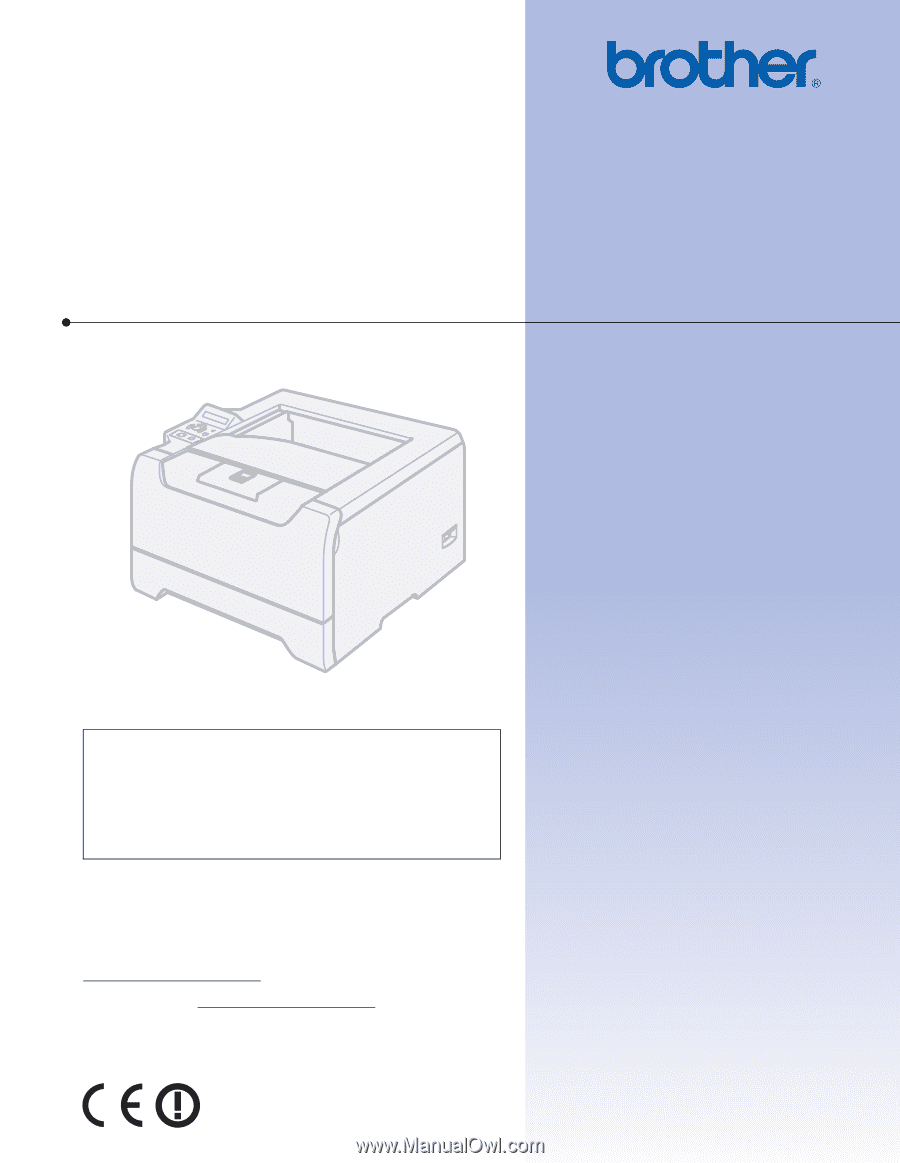
USER’S GUIDE
Brother Laser Printer
HL-5270DN
HL-5280DW
For visually-impaired users
You can read this manual with Screen
Reader ‘text-to-speech’ software.
You must set up the hardware and install the driver before you can use the printer.
Please use the Quick Setup Guide to set up the printer. You can find a printed copy in the box.
Please read this User’s Guide thoroughly before you use the printer. Keep the CD-ROM in a convenient place so you
can use it quickly if you need to. You can also read the User’s Guide in HTML format by visiting our web site at
or accessing it from the CD-ROM directly.
Please visit us at http://solutions.brother.com
where you can get product support, the latest driver updates and
utilities, and answers to frequently asked questions (FAQs) and technical questions.
Note: The HL-5270DN is not available in the USA and Canada.
Version 3
EN-US