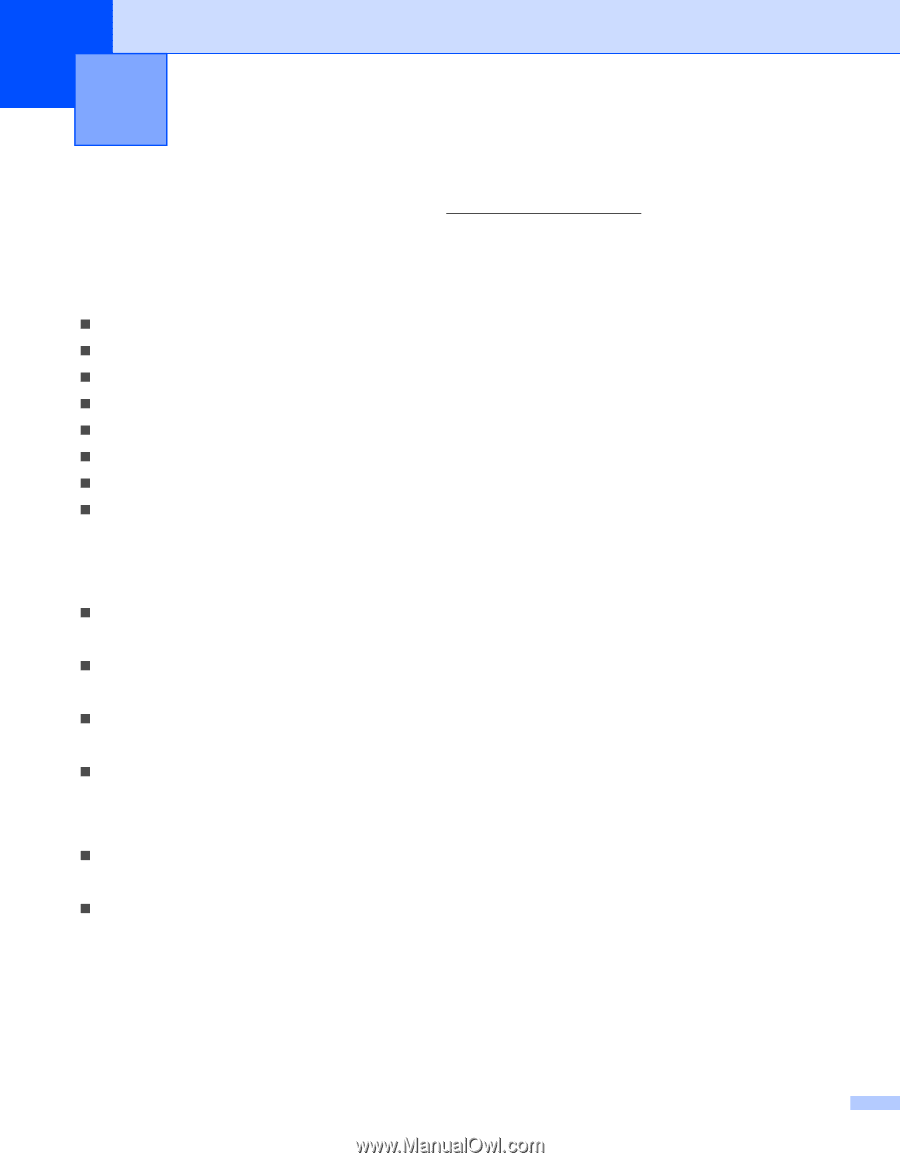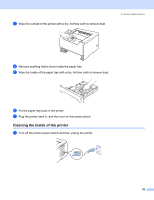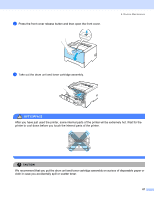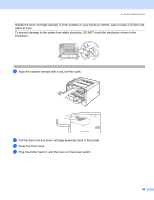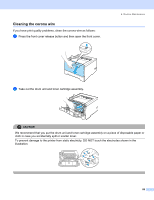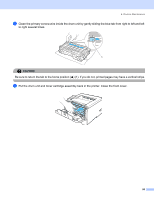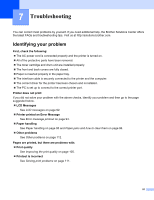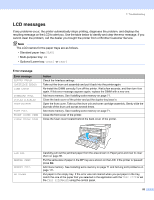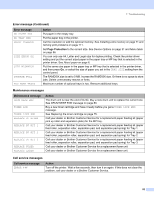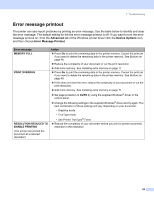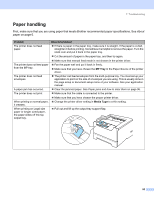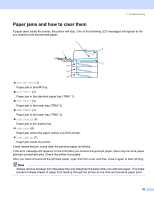Brother International HL 5280DW Users Manual - English - Page 99
Troubleshooting, Identifying your problem
 |
UPC - 012502614456
View all Brother International HL 5280DW manuals
Add to My Manuals
Save this manual to your list of manuals |
Page 99 highlights
7 Troubleshooting You can correct most problems by yourself. If you need additional help, the Brother Solutions Center offers the latest FAQs and troubleshooting tips. Visit us at http://solutions.brother.com. Identifying your problem First, check the following: „ The AC power cord is connected properly and the printer is turned on. „ All of the protective parts have been removed. „ The toner cartridge and drum unit are installed properly. „ The front and back covers are fully closed. „ Paper is inserted properly in the paper tray. „ The interface cable is securely connected to the printer and the computer. „ The correct driver for the printer has been chosen and is installed. „ The PC is set up to connect to the correct printer port. Printer does not print: If you did not solve your problem with the above checks, identify your problem and then go to the page suggested below. „ LCD Messages See LCD messages on page 92. „ Printer printed an Error Message See Error message printout on page 94. „ Paper handling See Paper handling on page 95 and Paper jams and how to clear them on page 96. „ Other problems See Other problems on page 112. Pages are printed, but there are problems with: „ Print quality See Improving the print quality on page 105. „ Printout is incorrect See Solving print problems on page 111. 91