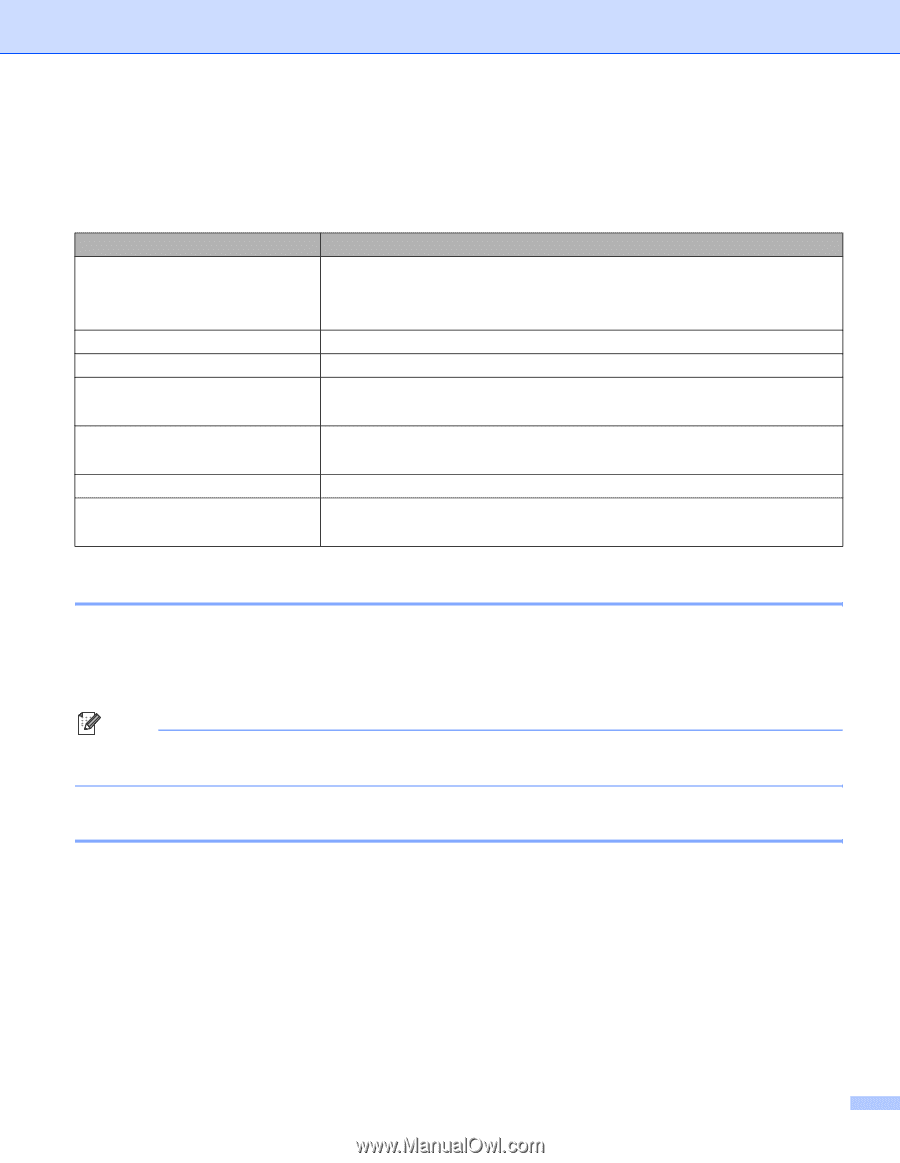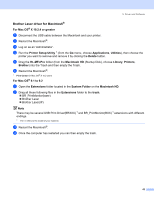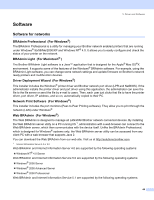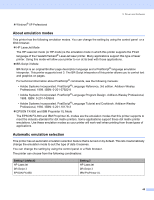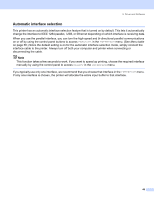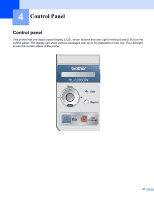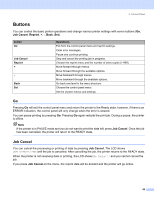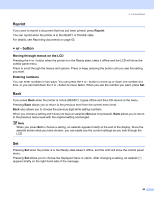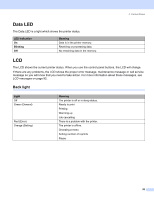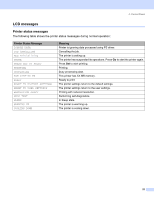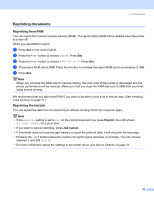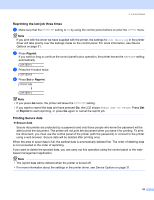Brother International HL 5280DW Users Manual - English - Page 56
Buttons, Go, Job Cancel - offline
 |
UPC - 012502614456
View all Brother International HL 5280DW manuals
Add to My Manuals
Save this manual to your list of manuals |
Page 56 highlights
4. Control Panel Buttons You can control the basic printer operations and change various printer settings with seven buttons (Go, Job Cancel, Reprint, +, -, Back, Set). button Go Job Cancel Reprint + - Back Set Operations Exit from the control panel menu and reprint settings. Clear error messages. Pause and continue printing. Stop and cancel the printing job in progress. Choose the reprint menu and the number of extra copies (1-999). Move forward through menus. Move forward through the available options. Move backward through menus. Move backward through the available options. Go back one level in the menu structure. Choose the control panel menu. Set the chosen menus and settings. Go Pressing Go will exit the control panel menu and return the printer to the Ready state, however, if there is an ERROR indication, the control panel will only change when the error is cleared. You can pause printing by pressing Go. Pressing Go again restarts the print job. During a pause, the printer is offline. Note If the printer is in PAUSE mode and you do not want to print the data left, press Job Cancel. Once the job has been cancelled, the printer will return to the READY state. Job Cancel You can cancel the processing or printing of data by pressing Job Cancel. The LCD shows JOB CANCELLING until the job is cancelled. After cancelling the job, the printer returns to the READY state. When the printer is not receiving data or printing, the LCD shows No Data!!! and you cannot cancel the job. If you press Job Cancel on the menu, the reprint data will be deleted and the printer will go online. 48