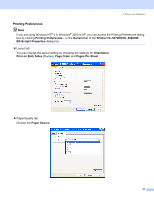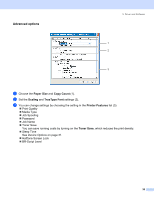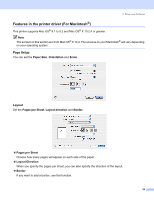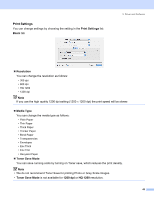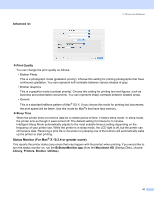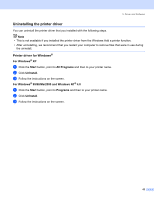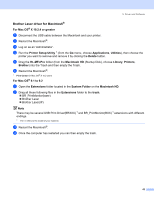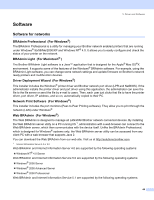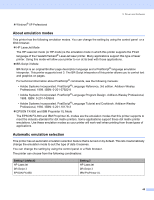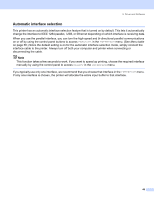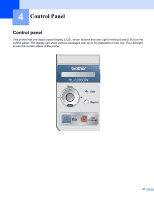Brother International HL 5280DW Users Manual - English - Page 50
Uninstalling the printer driver, Printer driver for Windows®
 |
UPC - 012502614456
View all Brother International HL 5280DW manuals
Add to My Manuals
Save this manual to your list of manuals |
Page 50 highlights
3. Driver and Software Uninstalling the printer driver You can uninstall the printer driver that you installed with the following steps. Note • This is not available if you installed the printer driver from the Windows Add a printer function. • After uninstalling, we recommend that you restart your computer to remove files that were in use during the uninstall. Printer driver for Windows® For Windows® XP a Click the Start button, point to All Programs and then to your printer name. b Click UnInstall. c Follow the instructions on the screen. For Windows® 95/98/Me/2000 and Windows NT® 4.0 a Click the Start button, point to Programs and then to your printer name. b Click UnInstall. c Follow the instructions on the screen. 42
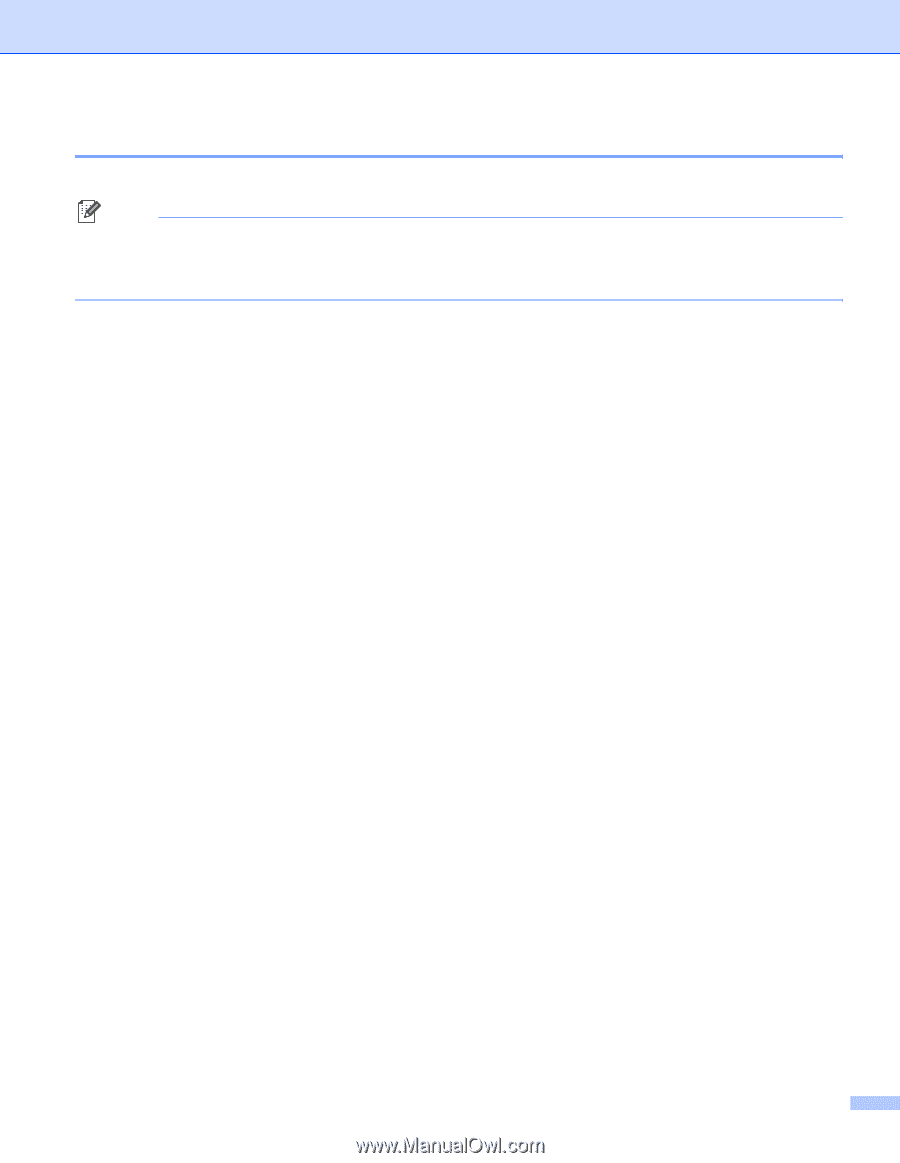
3. Driver and Software
42
Uninstalling the printer driver
You can uninstall the printer driver that you installed with the following steps.
Note
•
This is not available if you installed the printer driver from the Windows Add a printer function.
•
After uninstalling, we recommend that you restart your computer to remove files that were in use during
the uninstall.
Printer driver for Windows
®
For Windows
®
XP
a
Click the
Start
button, point to
All Programs
and then to your printer name.
b
Click
UnInstall
.
c
Follow the instructions on the screen.
For Windows
®
95/98/Me/2000 and Windows NT
®
4.0
a
Click the
Start
button, point to
Programs
and then to your printer name.
b
Click
UnInstall
.
c
Follow the instructions on the screen.