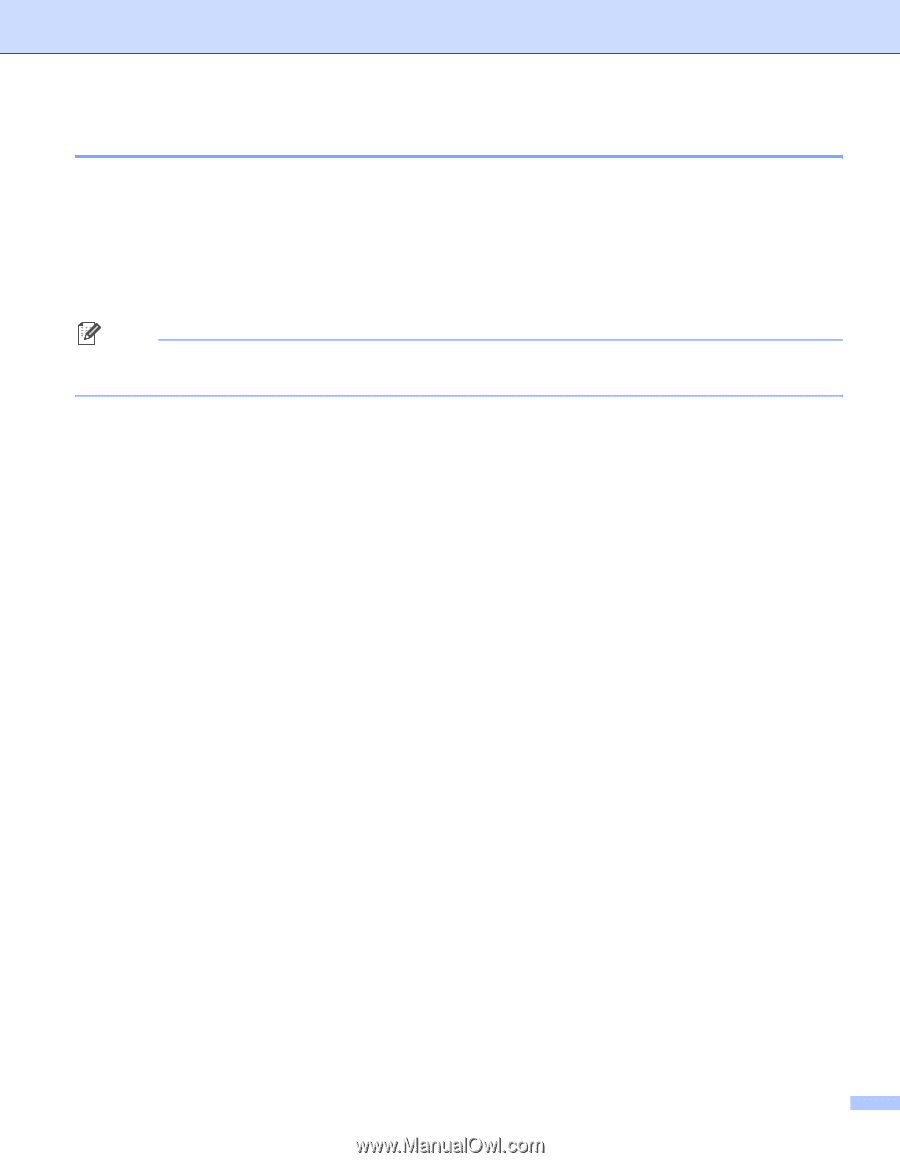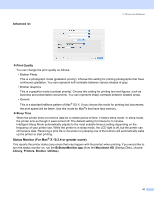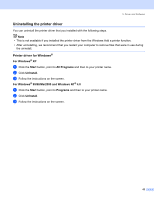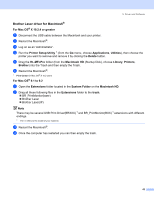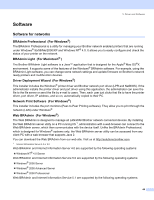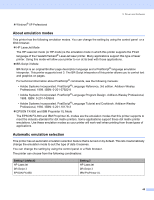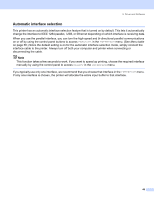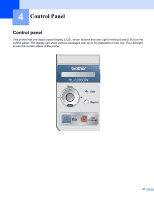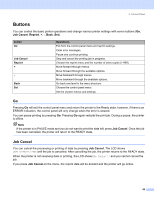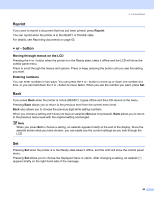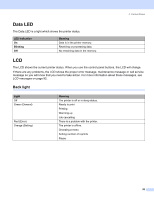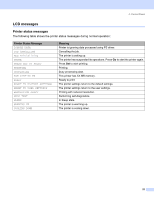Brother International HL 5280DW Users Manual - English - Page 54
Automatic interface selection, PARALLEL, INTERFACE, SELECT
 |
UPC - 012502614456
View all Brother International HL 5280DW manuals
Add to My Manuals
Save this manual to your list of manuals |
Page 54 highlights
3. Driver and Software Automatic interface selection This printer has an automatic interface selection feature that is turned on by default. This lets it automatically change the interface to IEEE 1284 parallel, USB, or Ethernet depending on which interface is receiving data. When you use the parallel interface, you can turn the high-speed and bi-directional parallel communications on or off by using the control panel buttons to access PARALLEL in the INTERFACE menu. (See Menu table on page 56.) Since the default setting is on for the automatic interface selection mode, simply connect the interface cable to the printer. Always turn off both your computer and printer when connecting or disconnecting the cable. Note This function takes a few seconds to work. If you want to speed up printing, choose the required interface manually by using the control panel to access SELECT in the INTERFACE menu. If you typically use only one interface, we recommend that you choose that interface in the INTERFACE menu. If only one interface is chosen, the printer will allocate the entire input buffer to that interface. 46