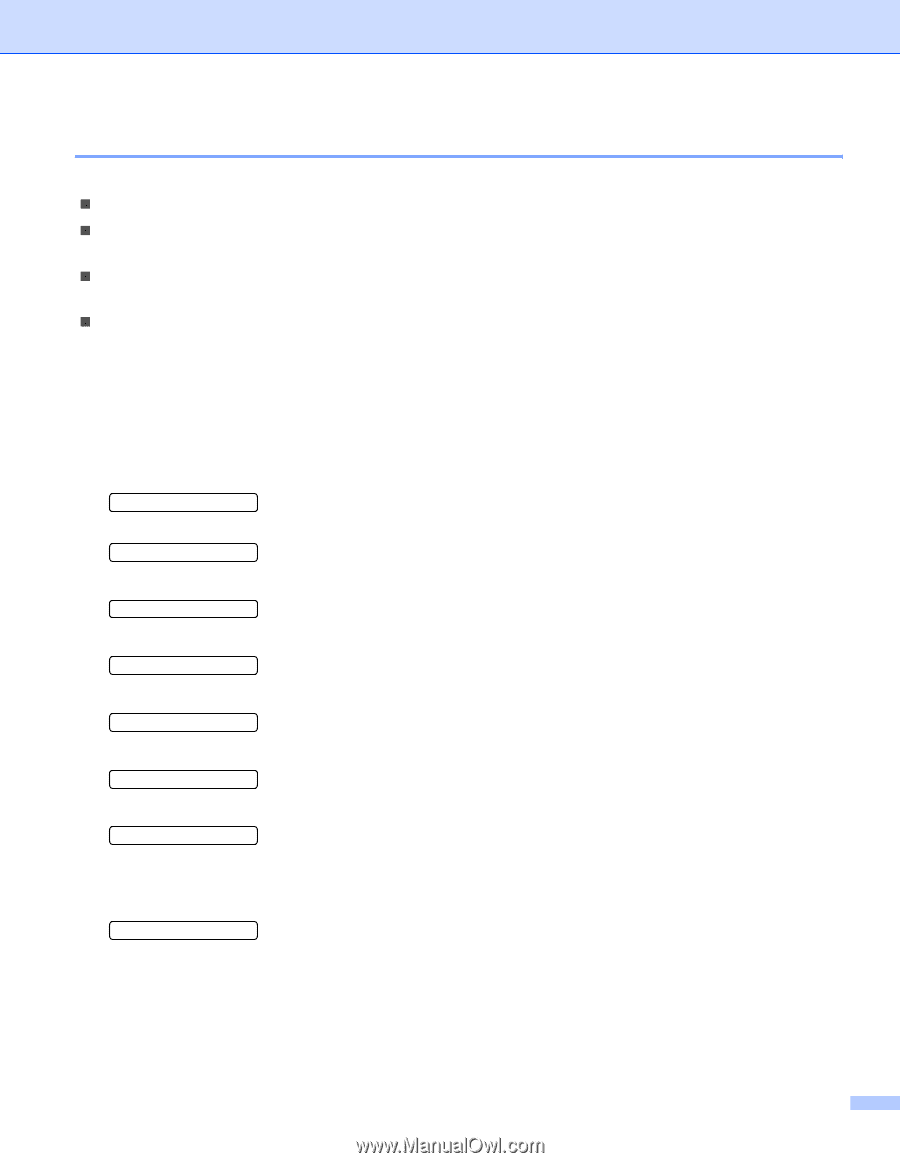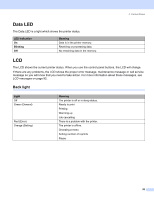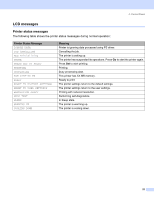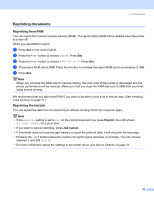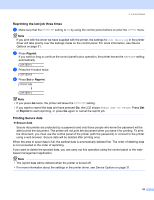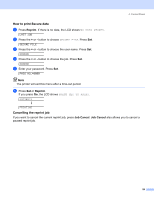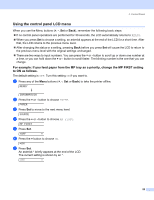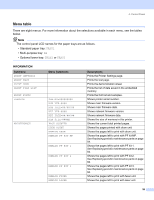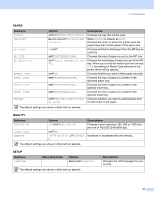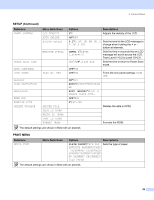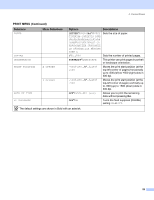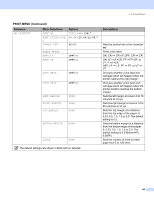Brother International HL 5280DW Users Manual - English - Page 63
Using the control panel LCD menu, For example: If you feed paper from the MP tray as a priority
 |
UPC - 012502614456
View all Brother International HL 5280DW manuals
Add to My Manuals
Save this manual to your list of manuals |
Page 63 highlights
4. Control Panel Using the control panel LCD menu When you use the Menu buttons (+, -, Set or Back), remember the following basic steps: „ If no control panel operations are performed for 30 seconds, the LCD automatically returns to READY. „ When you press Set to choose a setting, an asterisk appears at the end of the LCD for a short time. After that, the LCD returns to the previous menu level. „ After changing the status or a setting, pressing Back before you press Set will cause the LCD to return to the previous menu level with the original settings unchanged. „ There are two ways to input numbers. You can press the + or - button to scroll up or down one number at a time, or you can hold down the + or - button to scroll faster. The blinking number is the one that you can change. For example: If you feed paper from the MP tray as a priority, change the MP FIRST setting to ON as follows. The default setting is OFF. Turn this setting ON if you want to. a Press any of the Menu buttons (+, -, Set or Back) to take the printer offline. READY h INFORMATION b Press the + or - button to choose PAPER. PAPER c Press Set to move to the next menu level. SOURCE d Press the + or - button to choose MP FIRST. MP FIRST e Press Set. =OFF * f Press the + button to choose ON. =ON g Press Set. An asterisk * briefly appears at the end of the LCD. The current setting is shown by an *. =ON * 55