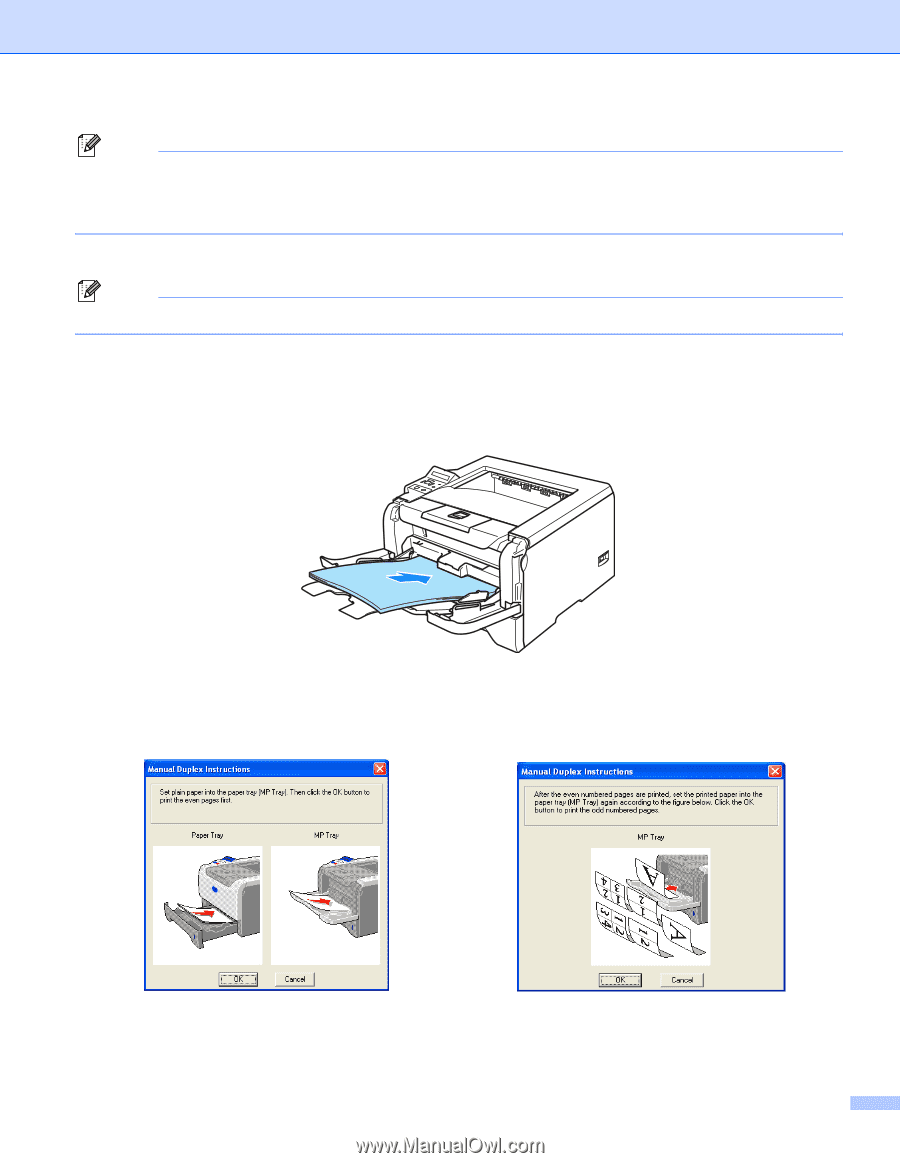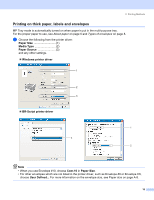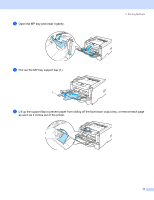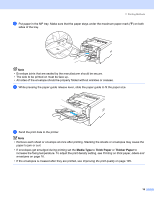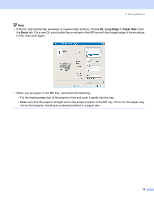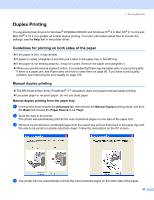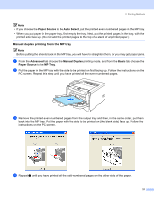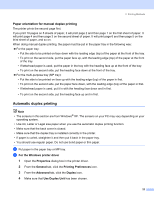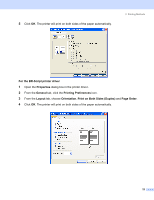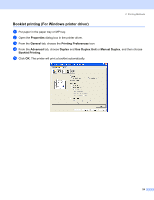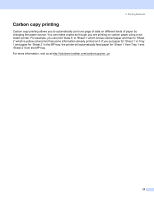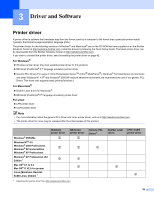Brother International HL 5280DW Users Manual - English - Page 29
Manual duplex printing from the MP tray, Paper Source, Auto Select, Advanced, Manual Duplex, Basic
 |
UPC - 012502614456
View all Brother International HL 5280DW manuals
Add to My Manuals
Save this manual to your list of manuals |
Page 29 highlights
2. Printing Methods Note • If you choose the Paper Source to be Auto Select, put the printed even-numbered pages in the MP tray. • When you put paper in the paper tray, first empty the tray. Next, put the printed pages in the tray, with the printed side face up. (Do not add the printed pages to the top of a stack of unprinted paper.) Manual duplex printing from the MP tray Note Before putting the sheets back in the MP tray, you will have to straighten them, or you may get paper jams. a From the Advanced tab choose the Manual Duplex printing mode, and from the Basic tab choose the Paper Source to be MP Tray. b Put the paper in the MP tray with the side to be printed on first facing up. Follow the instructions on the PC screen. Repeat this step until you have printed all the even-numbered pages. c Remove the printed even-numbered pages from the output tray and then, in the same order, put them back into the MP tray. Put the paper with the side to be printed on (the blank side) face up. Follow the instructions on the PC screen. d Repeat c until you have printed all the odd-numbered pages on the other side of the paper. 21