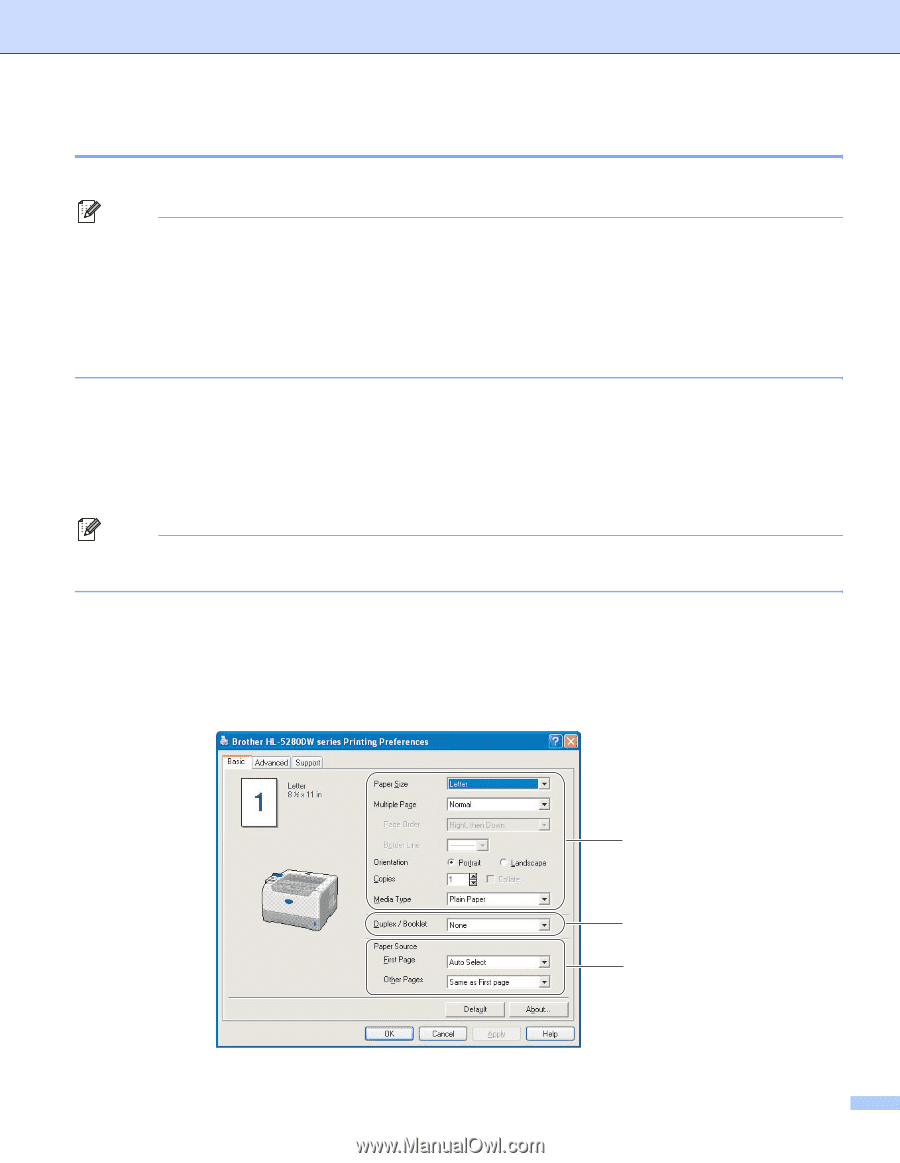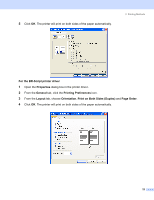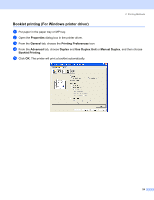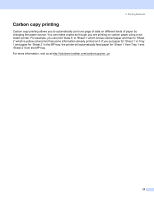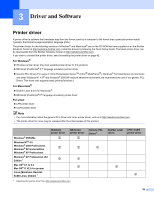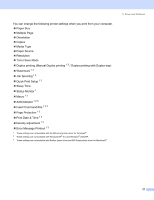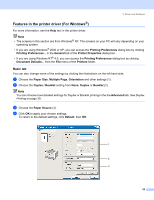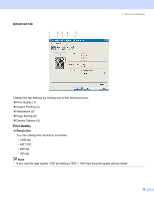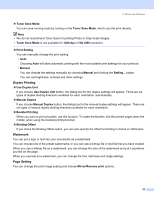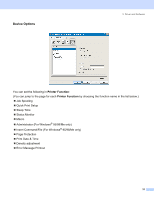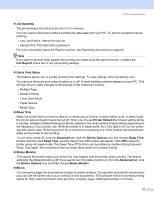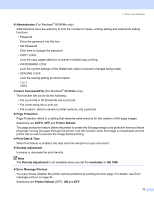Brother International HL 5280DW Users Manual - English - Page 36
Features in the printer driver (For Windows®), Basic tab - software
 |
UPC - 012502614456
View all Brother International HL 5280DW manuals
Add to My Manuals
Save this manual to your list of manuals |
Page 36 highlights
3. Driver and Software Features in the printer driver (For Windows®) For more information, see the Help text in the printer driver. Note • The screens in this section are from Windows® XP. The screens on your PC will vary depending on your operating system. • If you are using Windows® 2000 or XP, you can access the Printing Preferences dialog box by clicking Printing Preferences... in the General tab of the Printer Properties dialog box. • If you are using Windows NT® 4.0, you can access the Printing Preferences dialog box by clicking Document Defaults... from the File menu of the Printers folder. Basic tab You can also change some of the settings by clicking the illustrations on the left hand side. a Choose the Paper Size, Multiple Page, Orientation and other settings (1). b Choose the Duplex / Booklet setting from None, Duplex or Booklet (2). Note You can choose more detailed settings for Duplex or Booklet printing in the the Advanced tab. See Duplex Printing on page 30. c Choose the Paper Source (3). d Click OK to apply your chosen settings. To return to the default settings, click Default, then OK. 1 2 3 28