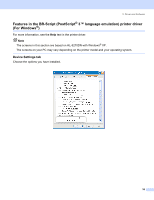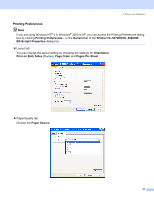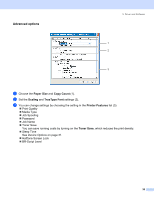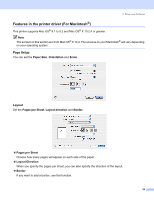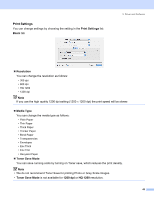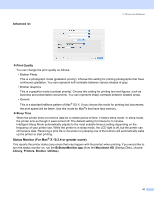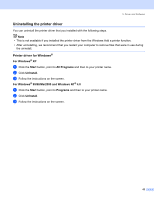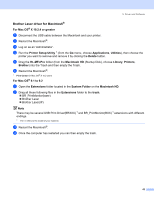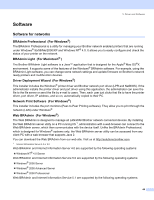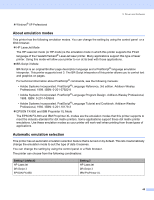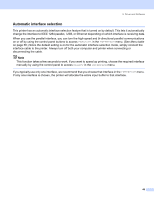Brother International HL 5280DW Users Manual - English - Page 49
Status Monitor (For Mac® X 10.2.4 or greater users), Advanced, Print Quality, Sleep Time
 |
UPC - 012502614456
View all Brother International HL 5280DW manuals
Add to My Manuals
Save this manual to your list of manuals |
Page 49 highlights
Advanced tab 3. Driver and Software „ Print Quality You can change the print quality as follows: • Brother Photo This is a photograph mode (gradation priority). Choose this setting for printing photographs that have continuous gradation. You can represent soft contrasts between various shades of gray. • Brother Graphics This is a graphics mode (contrast priority). Choose this setting for printing text and figures, such as business and presentation documents. You can represent sharp contrasts between shaded areas. • Generic This is a standard halftone pattern of Mac® OS X. If you choose this mode for printing text documents, the print speed will be faster. Use this mode for Mac®s that have less memory. „ Sleep Time When the printer does not receive data for a certain period of time, it enters sleep mode. In sleep mode, the printer acts as though it were turned off. The default setting for timeout is 5 minutes. Intelligent Sleep Mode automatically adjusts to the most suitable timeout setting depending on the frequency of your printer use. While the printer is in sleep mode, the LCD light is off, but the printer can still receive data. Receiving a print file or document or pressing one of the buttons will automatically wake up the printer to start printing. Status Monitor (For Mac® X 10.2.4 or greater users) This reports the printer status (any errors that may happen with the printer) when printing. If you would like to turn the status monitor on, run the BrStatusMonitor.app (from the Macintosh HD (Startup Disk), choose Library, Printers, Brother, Utilities). 41