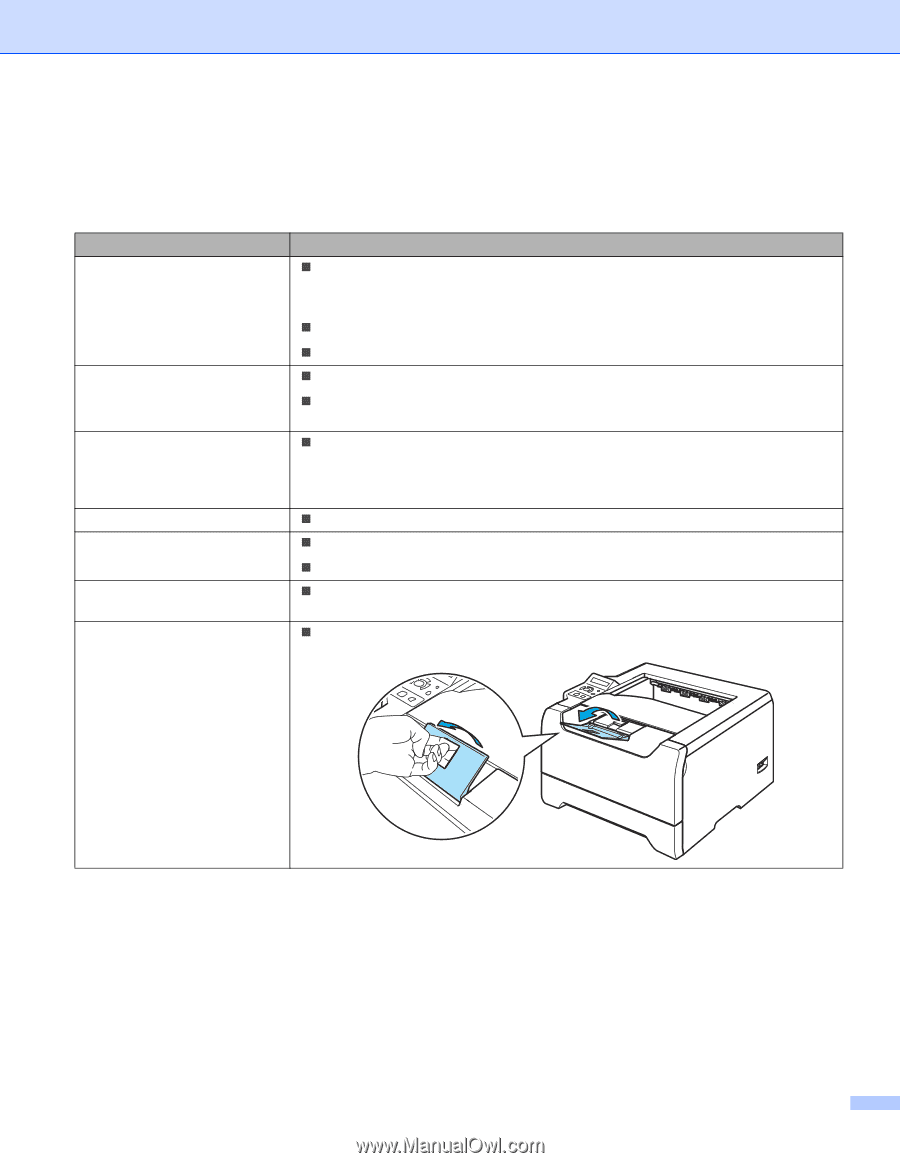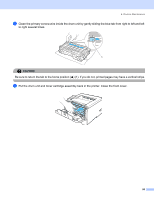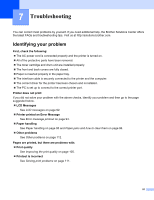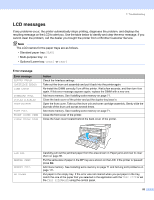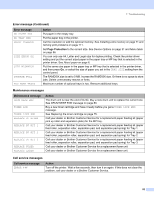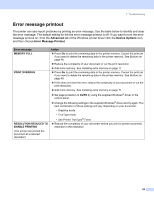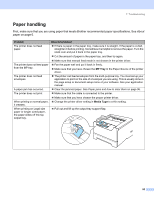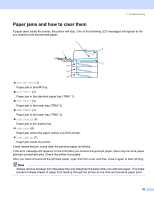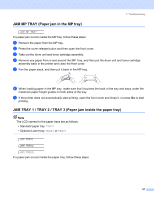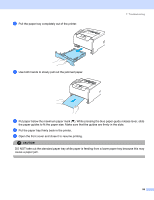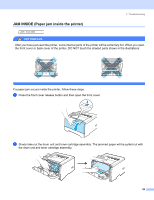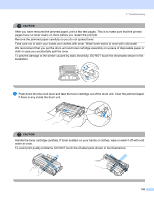Brother International HL 5280DW Users Manual - English - Page 103
Paper handling, Problem, Recommendation, MP Tray, Media Type
 |
UPC - 012502614456
View all Brother International HL 5280DW manuals
Add to My Manuals
Save this manual to your list of manuals |
Page 103 highlights
7. Troubleshooting Paper handling First, make sure that you are using paper that meets Brother recommended paper specifications. See About paper on page 6. Problem The printer does not feed paper. The printer does not feed paper from the MP tray. The printer does not feed envelopes. A paper jam has occurred. The printer does not print. When printing on normal paper, it creases. When printing on Legal size paper or longer sized paper, the paper slides off the top output tray. Recommendation „ If there is paper in the paper tray, make sure it is straight. If the paper is curled, straighten it before printing. Sometimes it is helpful to remove the paper. Turn the stack over and put it back in the paper tray. „ Cut the amount of paper in the paper tray, and then try again. „ Make sure that manual feed mode is not chosen in the printer driver. „ Fan the paper well and put it back in firmly. „ Make sure that you have chosen the MP Tray in the Paper Source of the printer driver. „ The printer can feed envelopes from the multi-purpose tray. You must set up your application to print on the size of envelopes you are using. This is usually done in the page setup or document setup menu of your software. See your application manual. „ Clear the jammed paper. See Paper jams and how to clear them on page 96. „ Make sure that the cable is connected to the printer. „ Make sure that you have chosen the proper printer driver. „ Change the printer driver setting in Media Type to a thin setting. „ Pull out and lift up the output tray support flap. 95