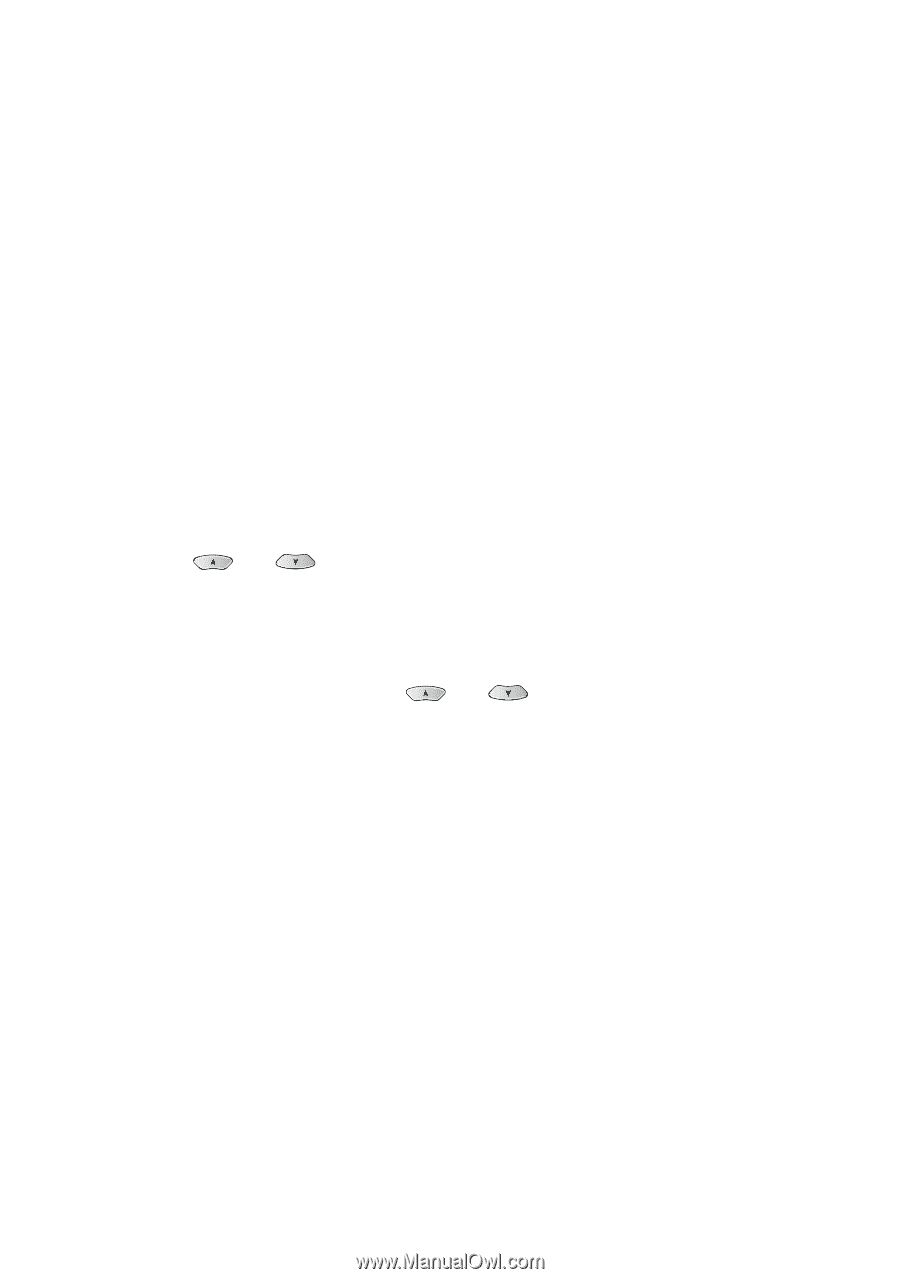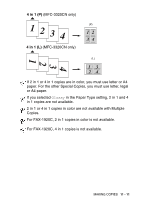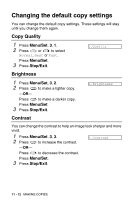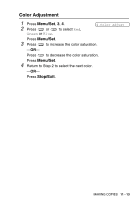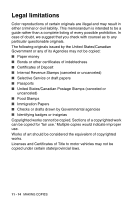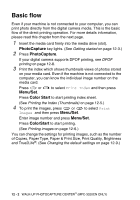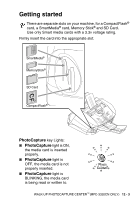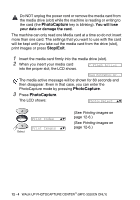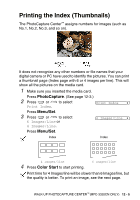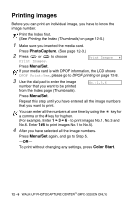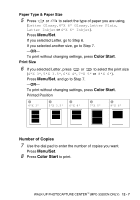Brother International IntelliFax-1920CN Users Manual - English - Page 149
Basic flow
 |
View all Brother International IntelliFax-1920CN manuals
Add to My Manuals
Save this manual to your list of manuals |
Page 149 highlights
Basic flow Even if your machine is not connected to your computer, you can print photo directly from the digital camera media. This is the basic flow of the direct printing operation. For more details information, please read this chapter from the next page. 1 Insert the media card firmly into the media drive (slot). PhotoCapture key lights. (See Getting started on page 12-3.) 2 Press PhotoCapture. If your digital camera supports DPOF printing, see DPOF printing on page 12-8. 3 Print the index which shows thumbnails views of photos stored on your media card. Even if the machine is not connected to the computer, you can know the individual image number on the media card. Press or Menu/Set. to select Print Index and then press Press Color Start to start printing index sheet. (See Printing the Index (Thumbnails) on page 12-5.) 4 To print the images, press or to select Print Images and then press Menu/Set. Enter image number and press Menu/Set. Press ColorStart to start printing. (See Printing images on page 12-6.) You can change the settings for printing images, such as the number of Copies, Paper Type, Paper & Print Size, Print Quality, Brightness and True2Life®. (See Changing the default settings on page 12-9.) 12 - 2 WALK-UP PHOTOCAPTURE CENTER™ (MFC-3320CN ONLY)